Automate the Whatsapp Response
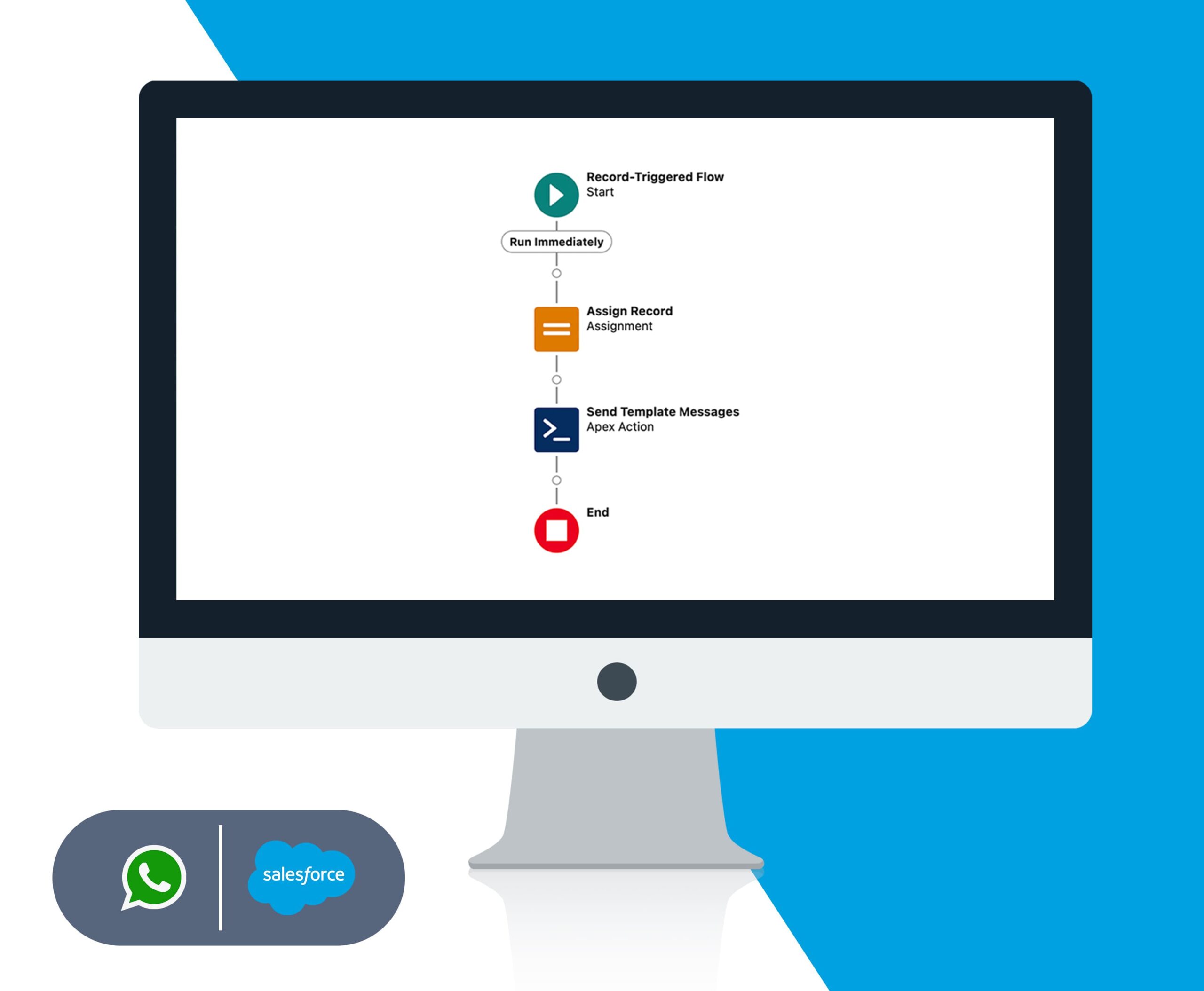
Automate the WA Response - Platform
Auto Response in Flow :
Create a Record Trigger Flow With business entry conditions
Create a Formula with Text Data type
Choose Action → Apex Action → Auto Response Flow Handler
Click Done
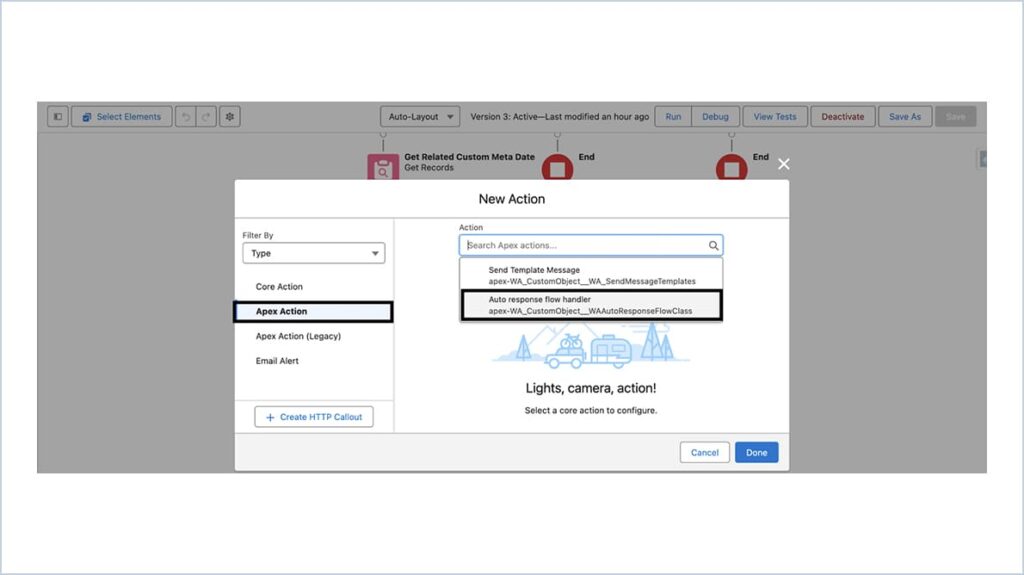
To Send Normal Text Message :
Create a new Resource With Type as Formula and Data type as Text
Construct the formula.
(NOTE : Parameters must be separated by Semicolon)
Examples for formula construction :
“SendMessage;”+{!Get_Related_Custom_Meta_Data.WA_CustomObject__Display_Number__c}+”;”+”Reply Message;”+{!$Record.WA_CustomObject__Contact__c}
SendMessage – To send Normal Text Messages
Display Number – Business Number
Customised Message – Your Customised Message
Record Id – Corresponding record Id (Custom Object Id / Contact Id)
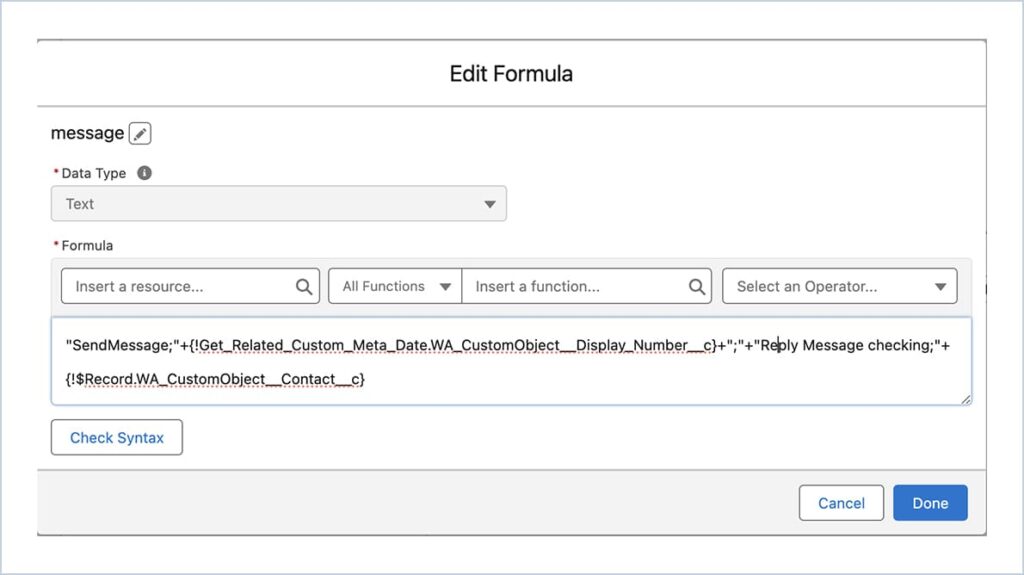
To Send Template Message :
Create a new Resource With Type as Formula and Data type as Text
Construct the formula.
Examples for formula construction :
“Send Template Message;” +{!Get_Related_Custom_Meta_Data.WA_CustomObject__Display_Number__c}+”;”+”hello_world;”+{!$Record.WA_CustomObject__Contact__c}
Send Template Message – To send Template as Message
Display Number – Business Number
Template Name – Name of the template
Record Id – Corresponding record Id (Custom Object Id / Contact Id)
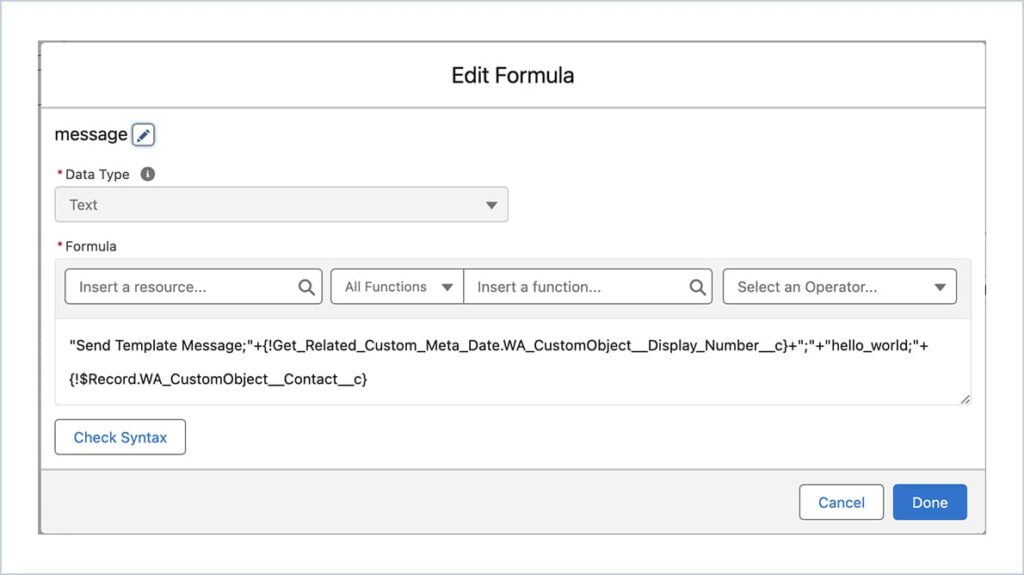
Enter the Label for Action
Toggle the messageDetails Input field and choose the created formula variable
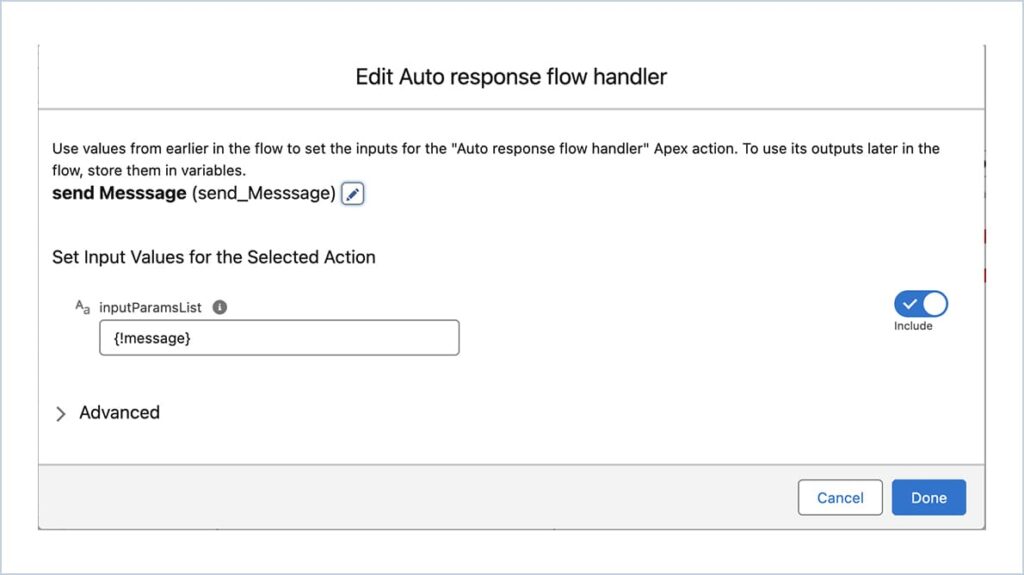
The Final Flow looks like this
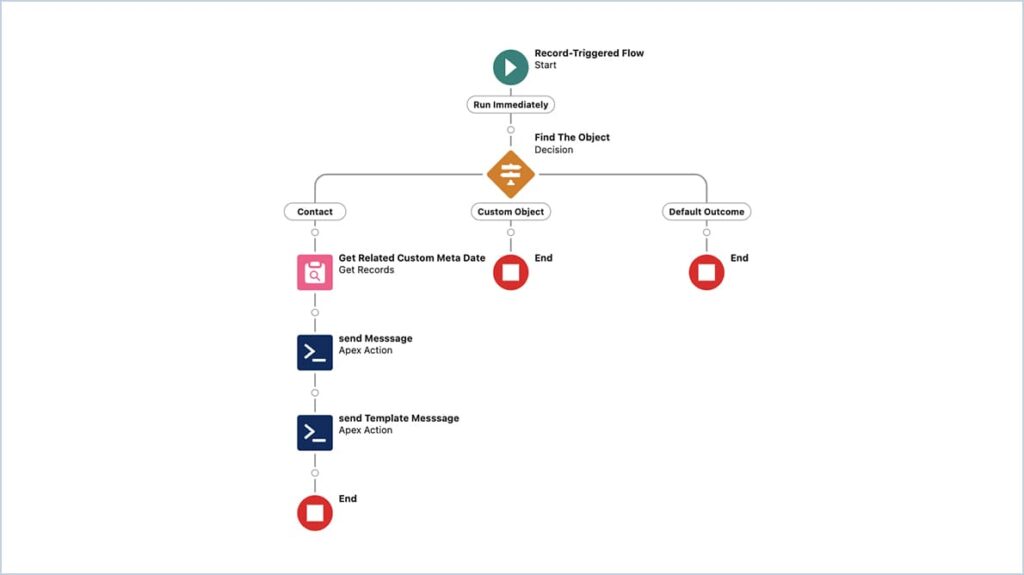
Automate the WA Response - Advanced
Auto Response in Flow :
Create a Record Trigger Flow With business entry conditions
Create a Formula with Text Data type
Choose Action → Apex Action → Auto Response Flow Handler
Click Done
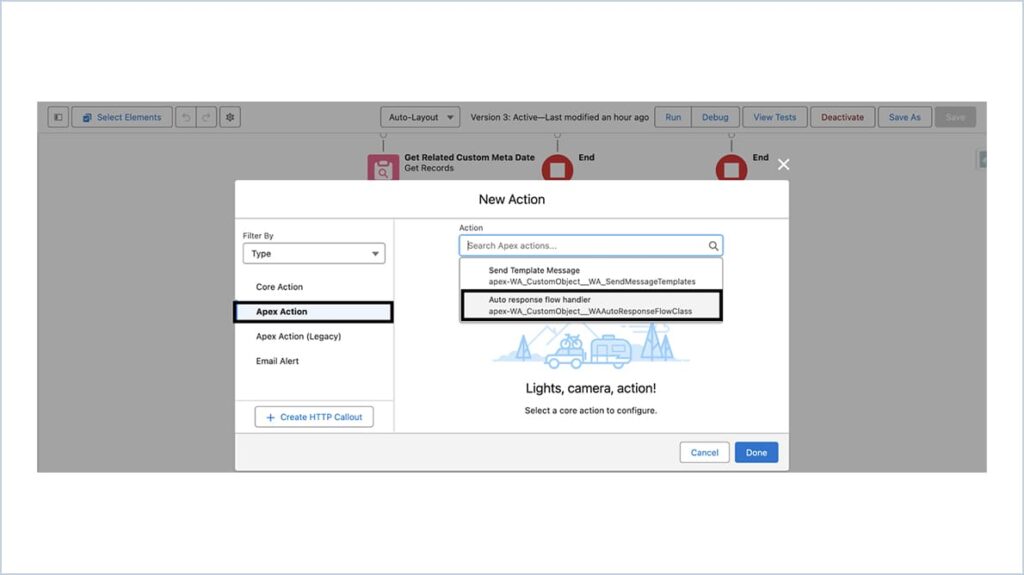
To Send Normal Text Message :
Create a new Resource With Type as Formula and Data type as Text
Construct the formula.
(NOTE : Parameters must be separated by Semicolon)
Examples for formula construction :
“SendMessage;”+{!Get_Related_Custom_Meta_Data.myWhatsapp__Display_Number__c}+”;”+”Reply Message;”+{!$Record.myWhatsapp__Lead__c}
SendMessage – To send Normal Text Messages
Display Number – Business Number
Customised Message – Your Customised Message
Record Id – Corresponding record Id (Lead / Case /Contact)
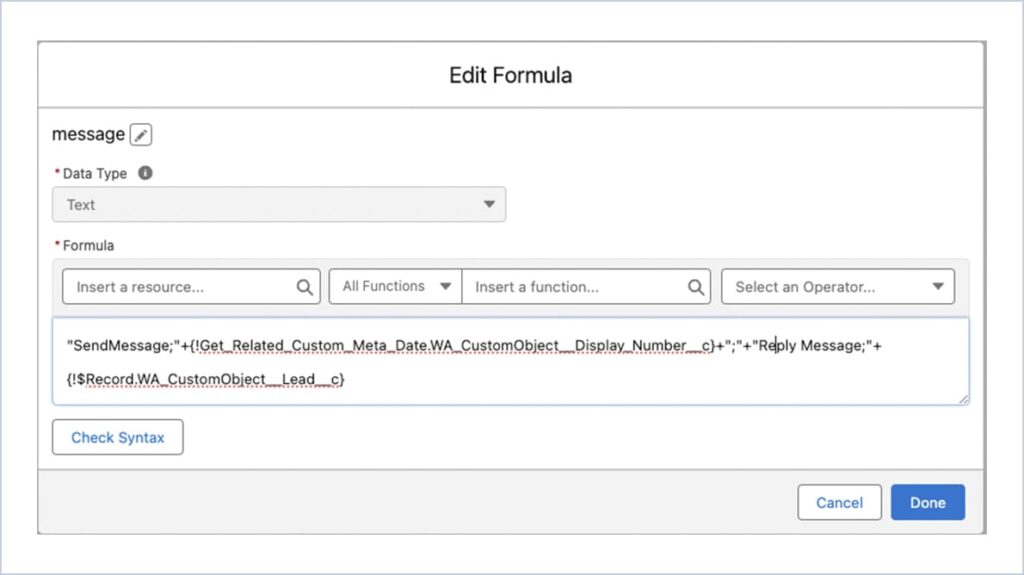
To Send Template Message :
Create a new Resource With Type as Formula and Data type as Text
Construct the formula.
Examples for formula construction :
“Send Template Message;” “+{!Get_Related_Custom_Meta_Data.myWhatsapp__Display_Number__c}+”;”+”hello_world;”+{!$Record.myWhatsapp__Lead__c}
SendMessage – To send Normal Text Messages
Display Number – Business Number
Template Name – Name of the template
Record Id – Corresponding record Id (Lead / Case /Contact)
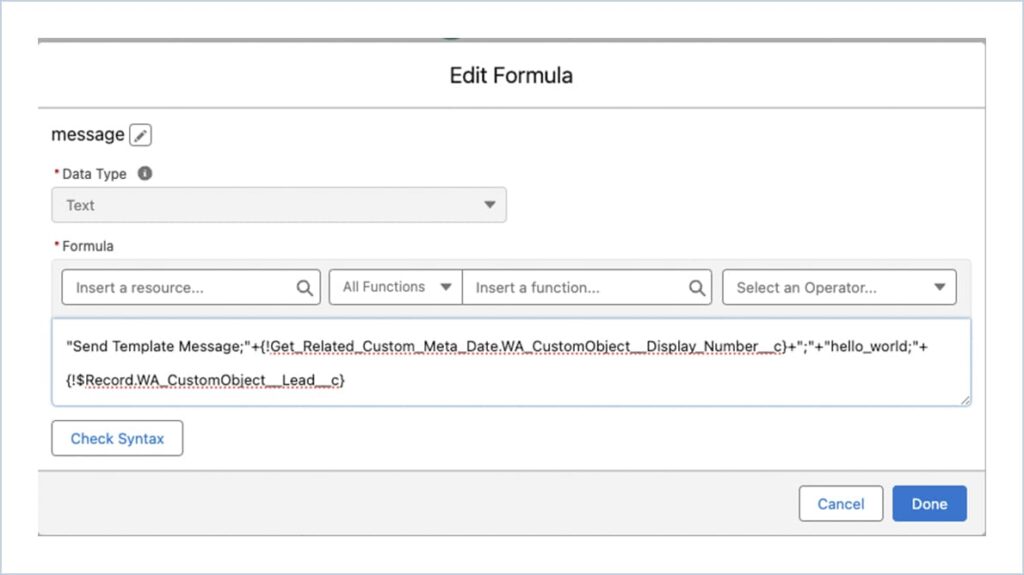
Enter the Label for Action
Toggle the messageDetails Input field and choose the created formula variable
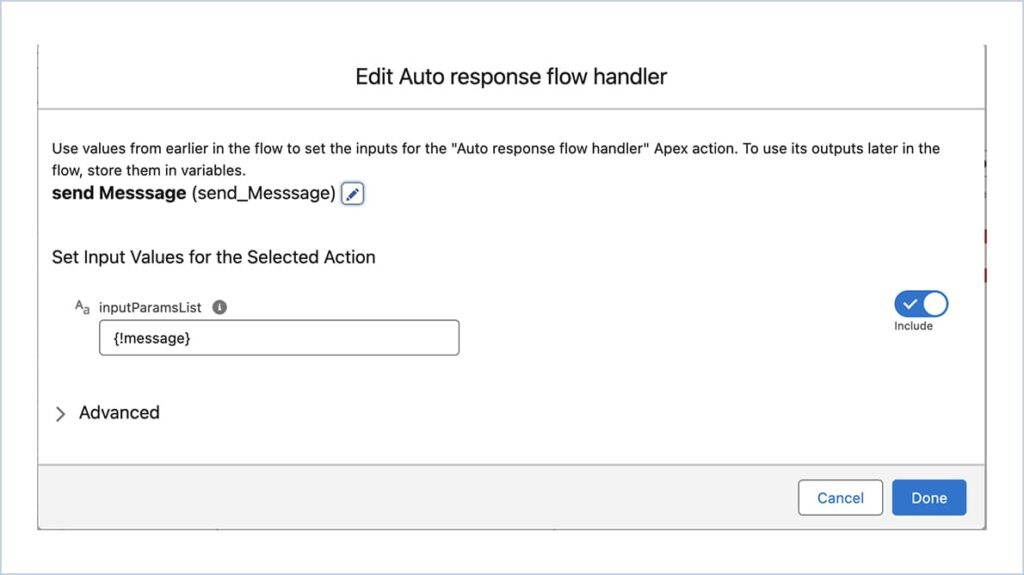
The Final Flow looks like this
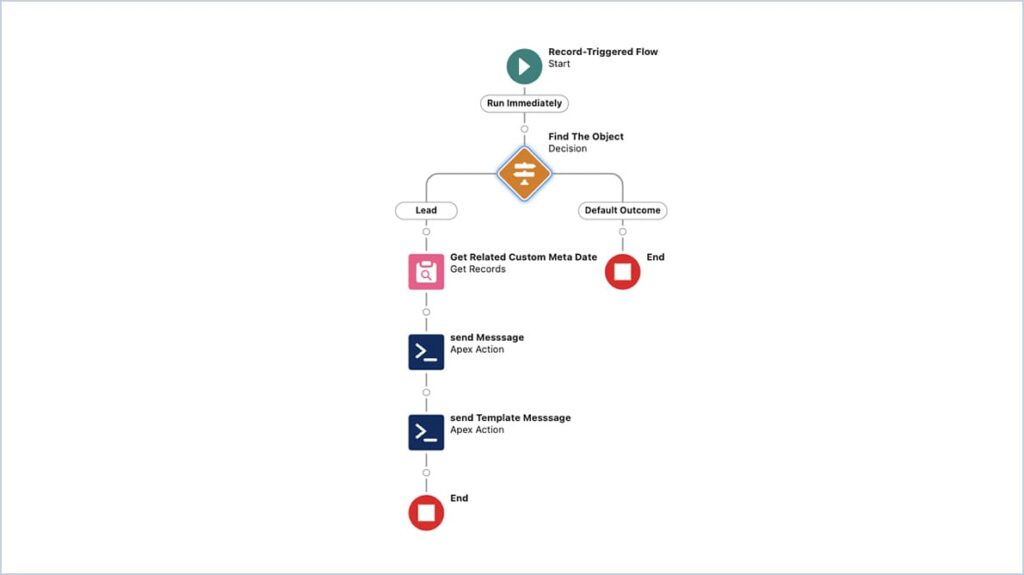






 .
.