You can upload a file that automatically gets saved as an attachment against an object also by automatic generation of the Record Id. Hence, this topic can help you to upload a file to “Documents” under any folder you desire and then stored the reference of the file as a Field in the record. This way it enables access to the document from the record directly at a later point in time.
Visualforce Page uses some Apex Input and Output Tags:
- <apex:inputText> to get File title as Input from User .
- <apex:inputFile> for choose attachment file.
- <apex:commandButton> to Save Attachment .
Apex Controller:
FileUploadController.cls
public class FileUploadController {
public String Type { get; set; }
public String fileName { get; set; }
public transient blob file { get; set; }
public String title{ get;set; }
public ContentVersion cv { get; set; }
String contactId = System.currentPagereference().getParameters().get('Id');
public FileUploadController(ApexPages.StandardController controller) {
}
public PageReference upload() {
ContentVersion cv = new ContentVersion();
cv.versionData = file;
cv.title = title;
cv.pathOnClient = fileName;
cv.FirstPublishLocationId = contactId;
try
{
Insert cv;
}
catch (DMLException e)
{
ApexPages.addMessage(new ApexPages.message(ApexPages.severity.ERROR,'Error uploading Document in Library'));
return null;
}
finally
{
cv = new ContentVersion();
}
ApexPages.addMessage(new ApexPages.message(ApexPages.severity.INFO,'Document uploaded successfully to library'));
return null;
}
}
Visualforce Page:
FileUpload.page
<apex:page standardController="Contact" extensions="FileUploadController">
<apex:slds />
<div class="slds-scope slds-align_absolute-center">
<apex:form enctype="multipart/form-data" >
<apex:messages />
<apex:pageBlock title="File Upload" >
<apex:pageBlockSection columns="1">
<apex:pageBlockSectionItem >
<apex:outputLabel> Title </apex:outputLabel>
<apex:inputText value="{!title}"/>
</apex:pageBlockSectionItem>
<apex:pageBlockSectionItem >
<apex:outputLabel> File Upload </apex:outputLabel>
<apex:inputFile value="{!file}" fileName="{!fileName}" />
</apex:pageBlockSectionItem>
</apex:pageBlockSection>
<apex:commandbutton action="{!upload}" value="Upload" status="status"/>
</apex:pageBlock>
</apex:form>
</div>
</apex:page>
Upload Attachment in Classic:

Upload Attachment in Lightning:
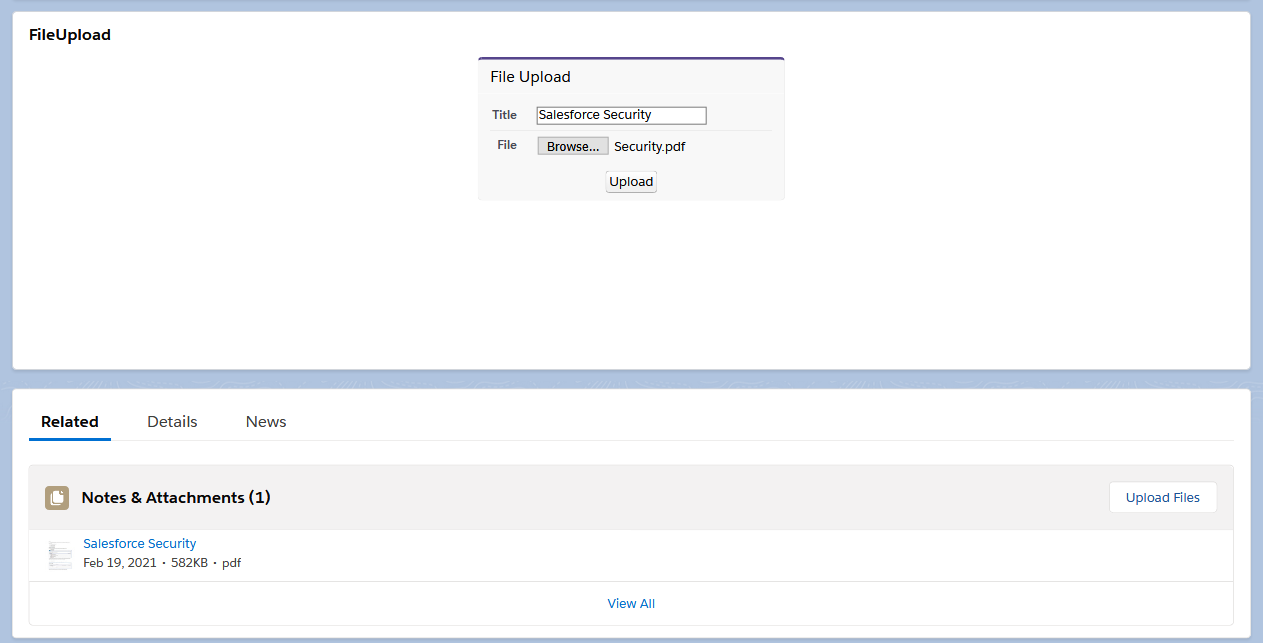
We are Innovalleyworks , We are a passionate team of developers, best thinkers and consultants who can solve anything and everything.
With our highly engaging team, you can easily bring the vision to all your business ventures come true.
We have team, put your problem, get your solution




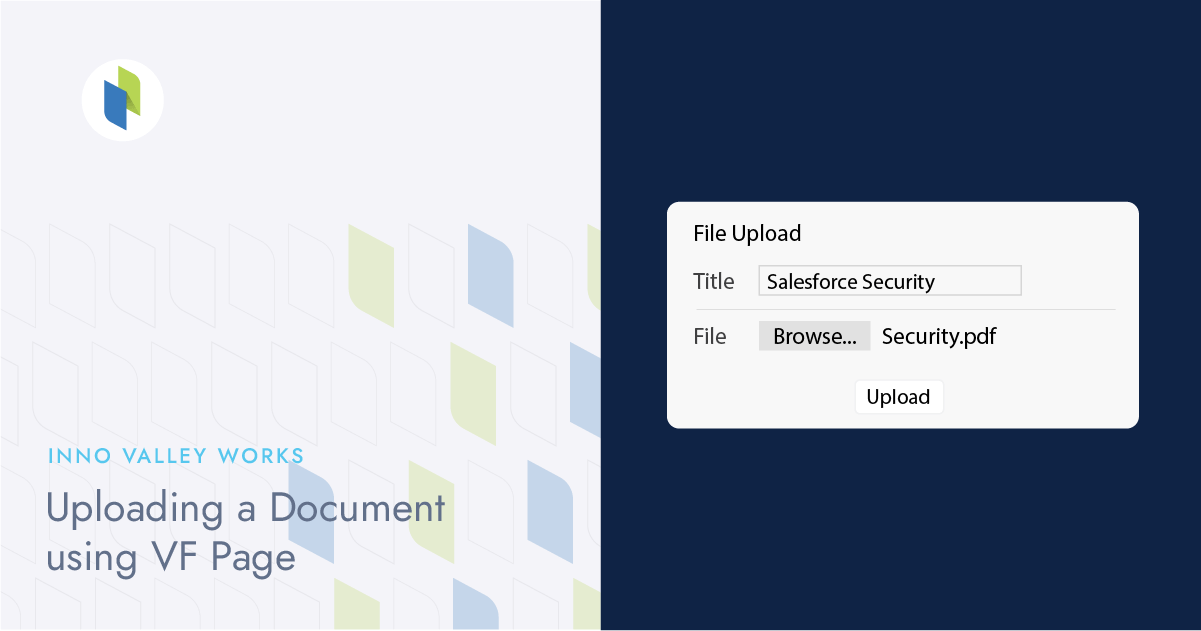
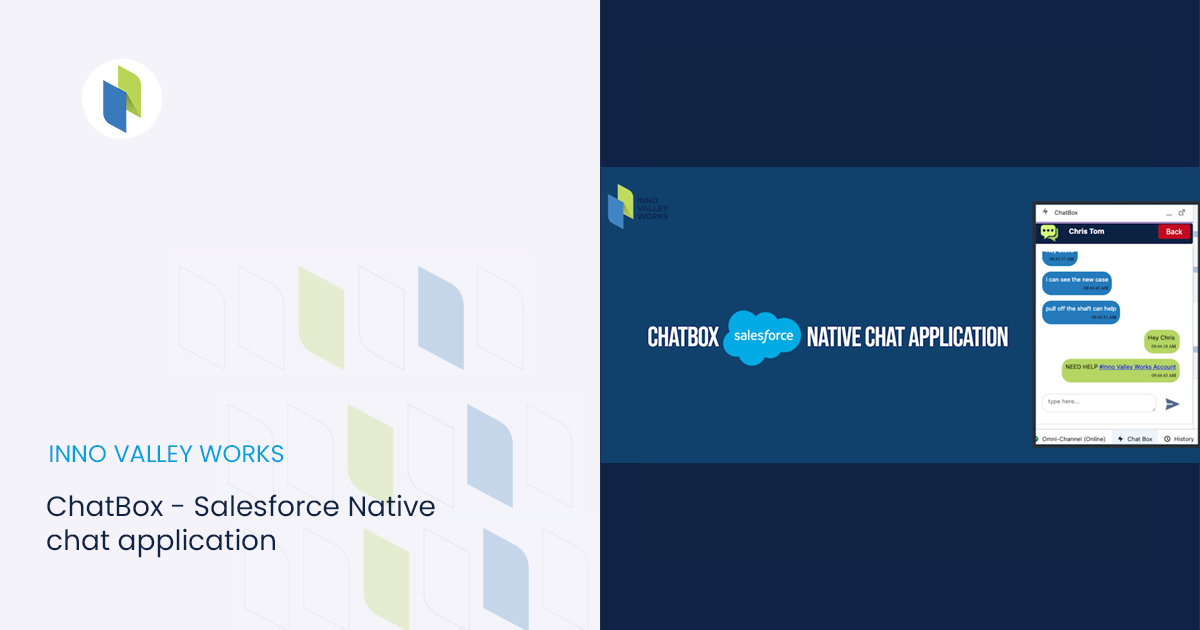
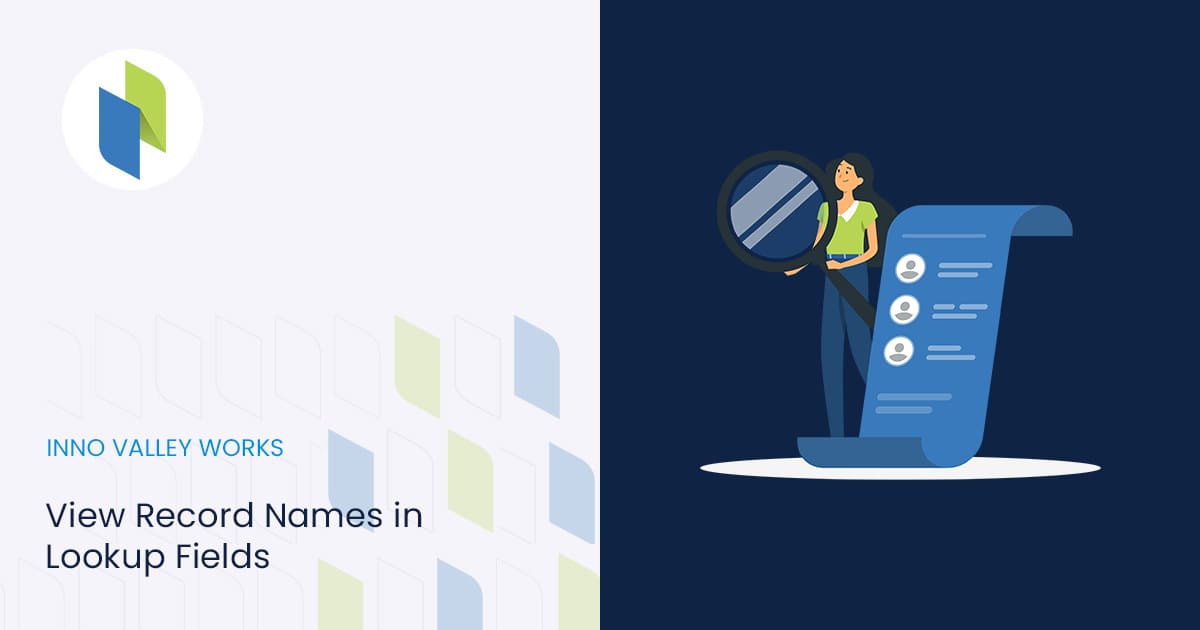
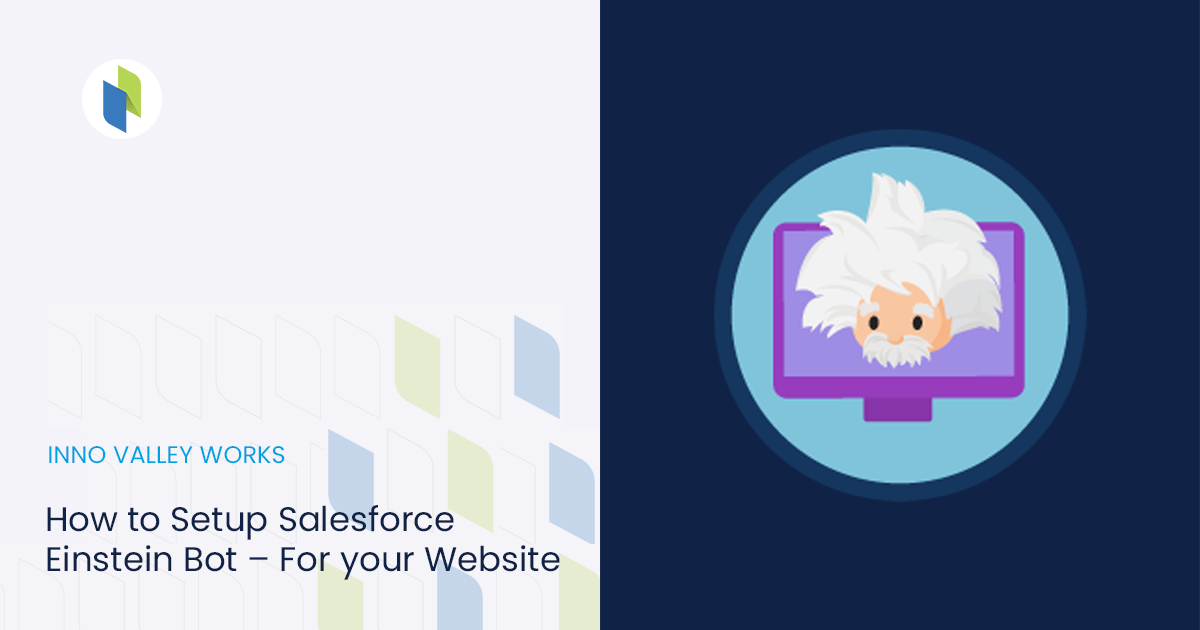
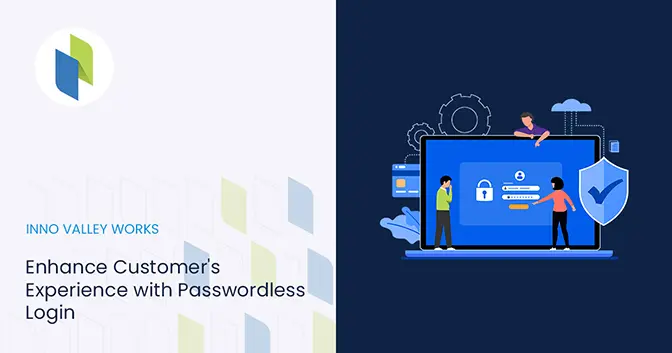
 .
.