In this blog, we’ll use a cool standard Salesforce functionality to dynamically render quick actions.
Quick Actions are essentially introduced to the record page through Page layout.
However, based on the criteria, we may now hide and show quick actions at the page level. To accomplish this, we can use the highlight panel Upgrade function.
Step 1 :
To edit a page, go to Setup Icon -> Edit Page.
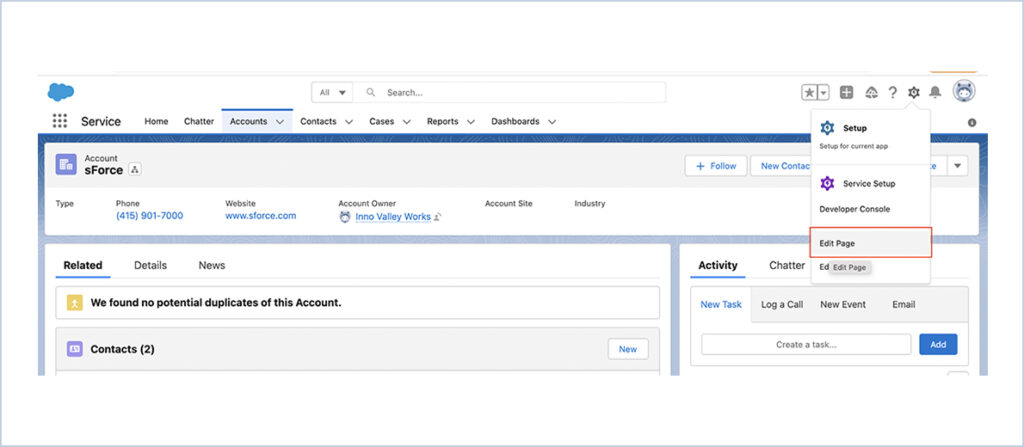
Step 2 :
Click the Highlight Panel on the Edit Page Screen, then the Upgrade Now Button.
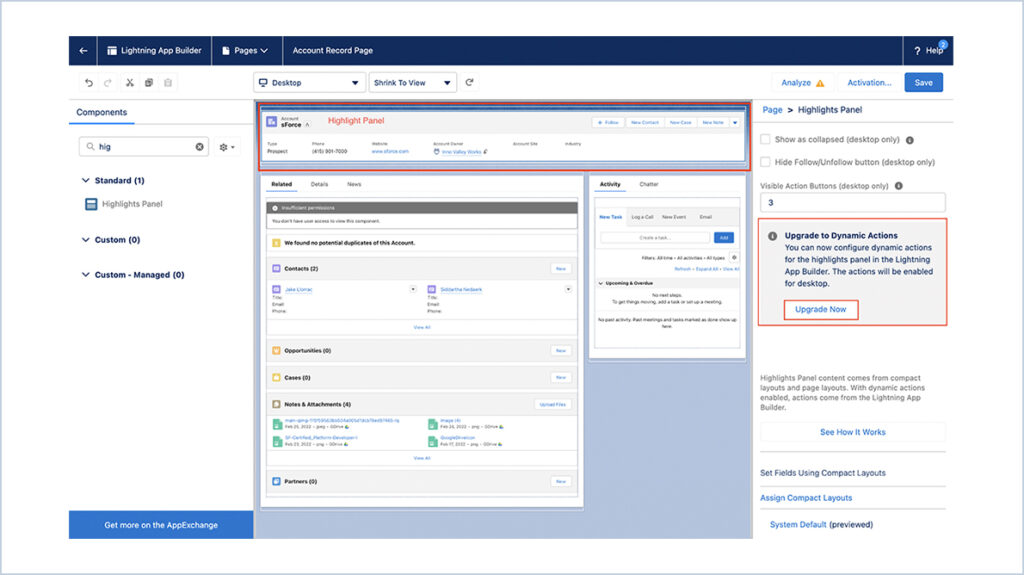
Step 3 :
Below popup will be shown. Select Migrate option and click on Next.
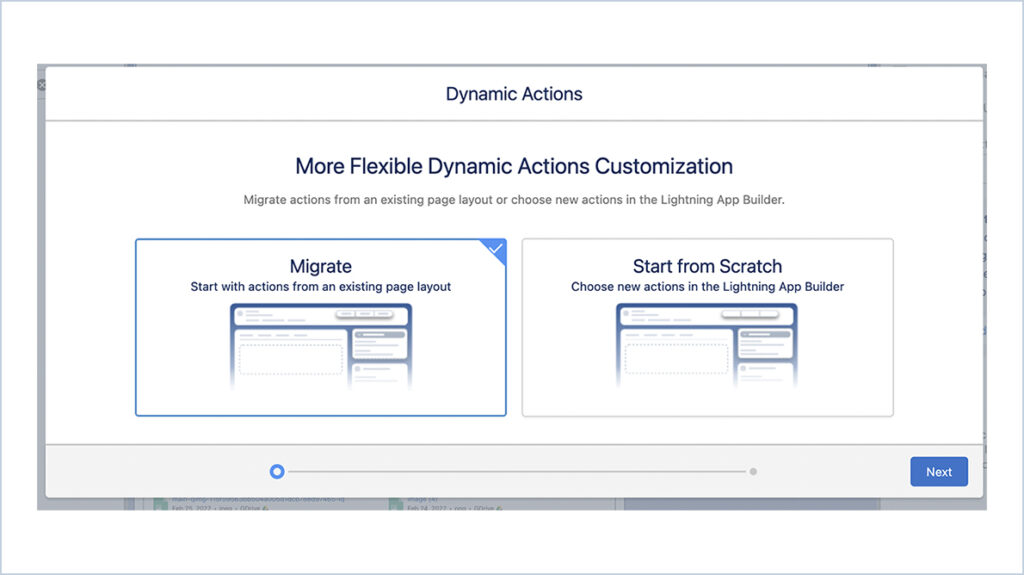
Step 4 :
Choose the source layout.
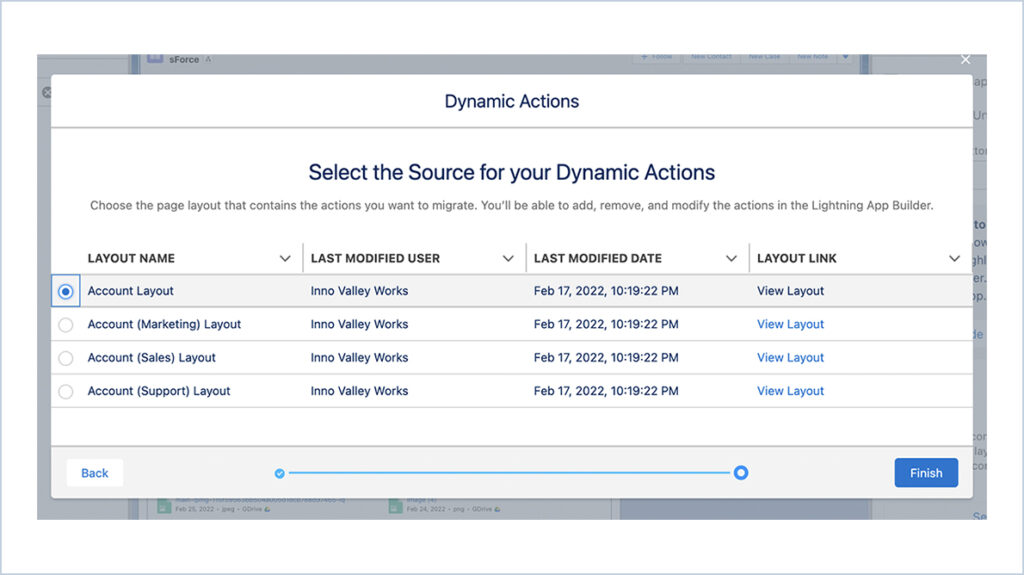
Step 5 :
Click on the +Add Filter button and enter the filter criteria. Click Done.
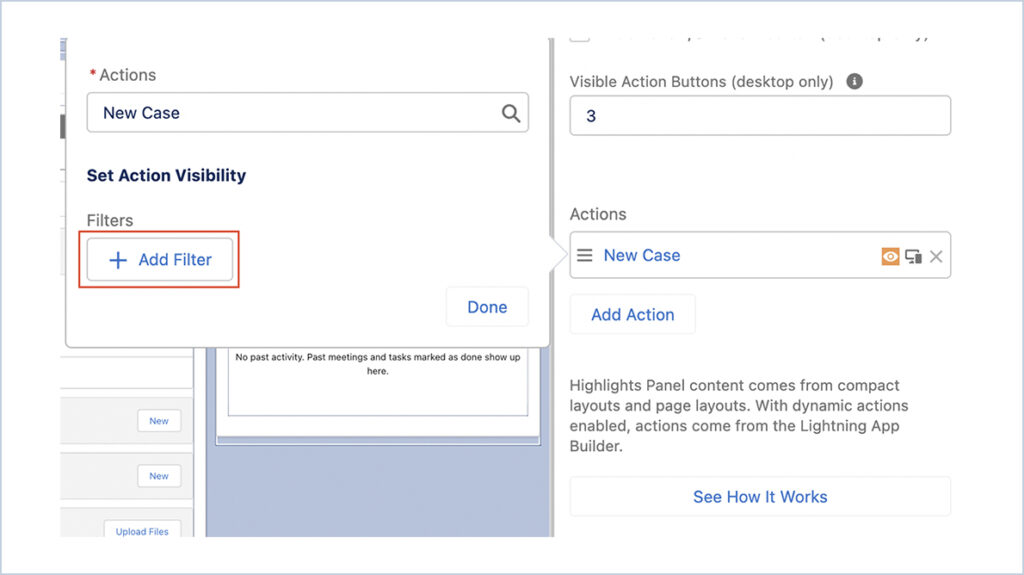
For Example, to show the New Case Quick action button, here we have given the Criteria as
Account Type should be Prospect.
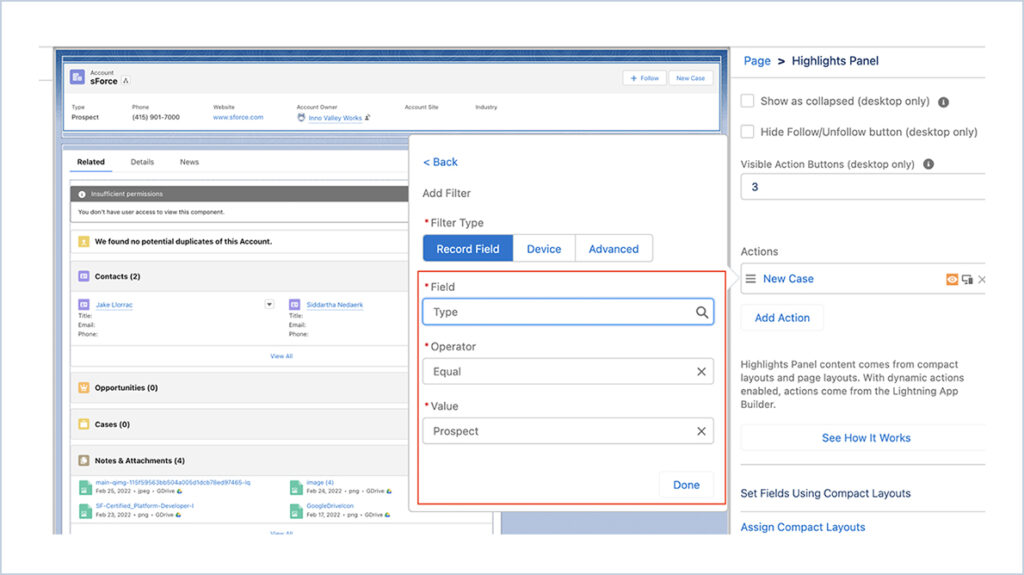
Step 6 :
Click on Save .Now the Quick action will be shown and hidden based on the given
criteria.
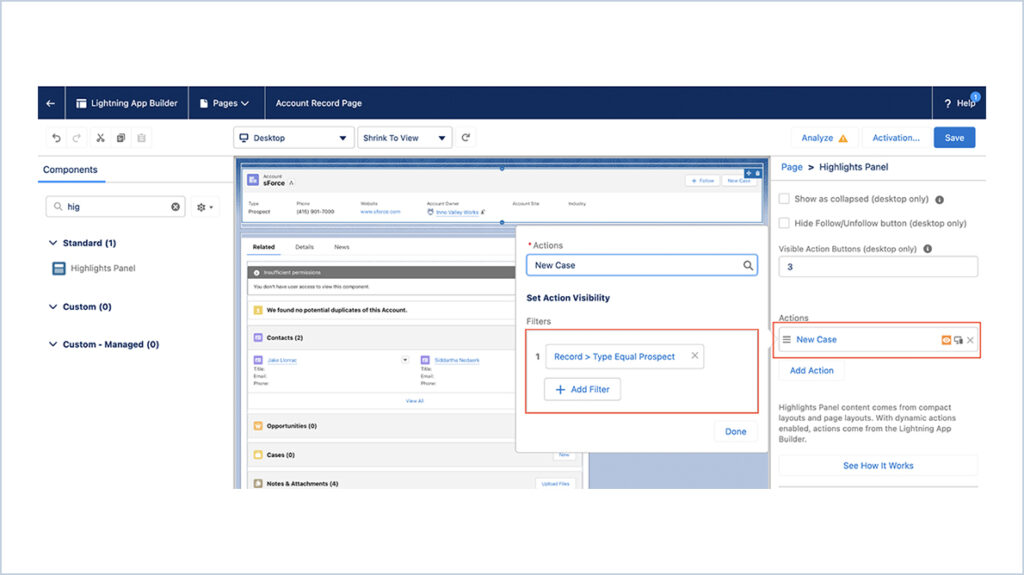
Quick action is displayed as per the given criteria.
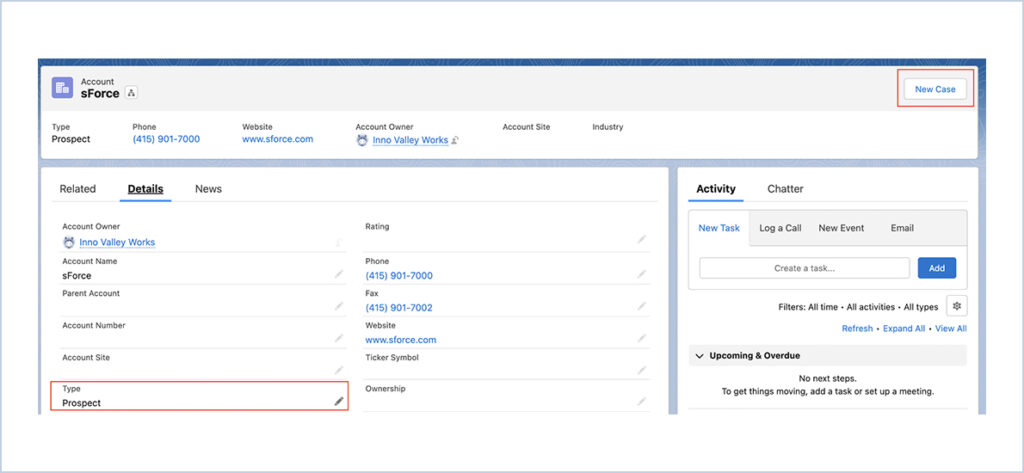
When the criteria are not met, quick action is invisible.
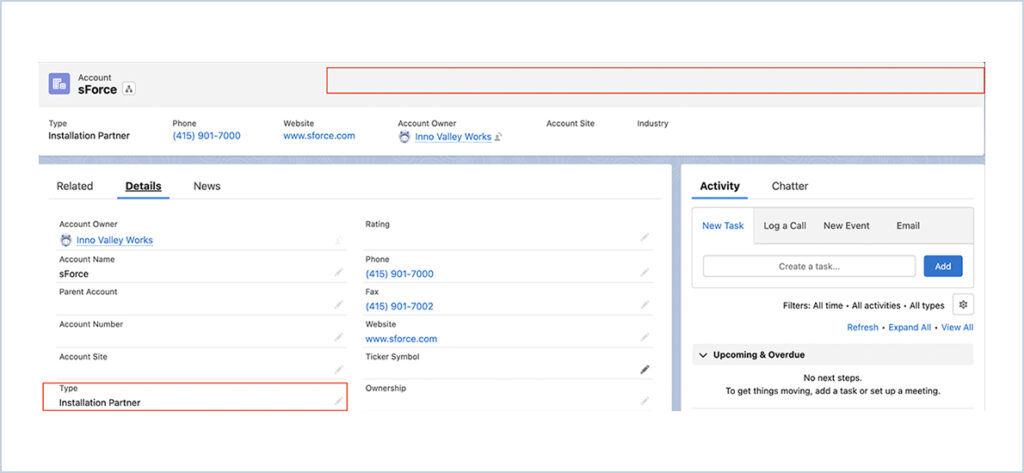
In the same way, we can hide and show all the quick actions using this feature.
We are Inno Valley Works, We are a passionate team of developers, best thinkers and consultants who can solve anything and everything.
With our highly engaging team, you can easily bring the vision to all your business ventures come true.
We have team, put your problem, get your solution
🎥 Check Out Our YouTube Channel
Explore helpful tutorials, product updates, and feature walkthroughs from the team at Innovalley Works.
👉 Visit Our Channel



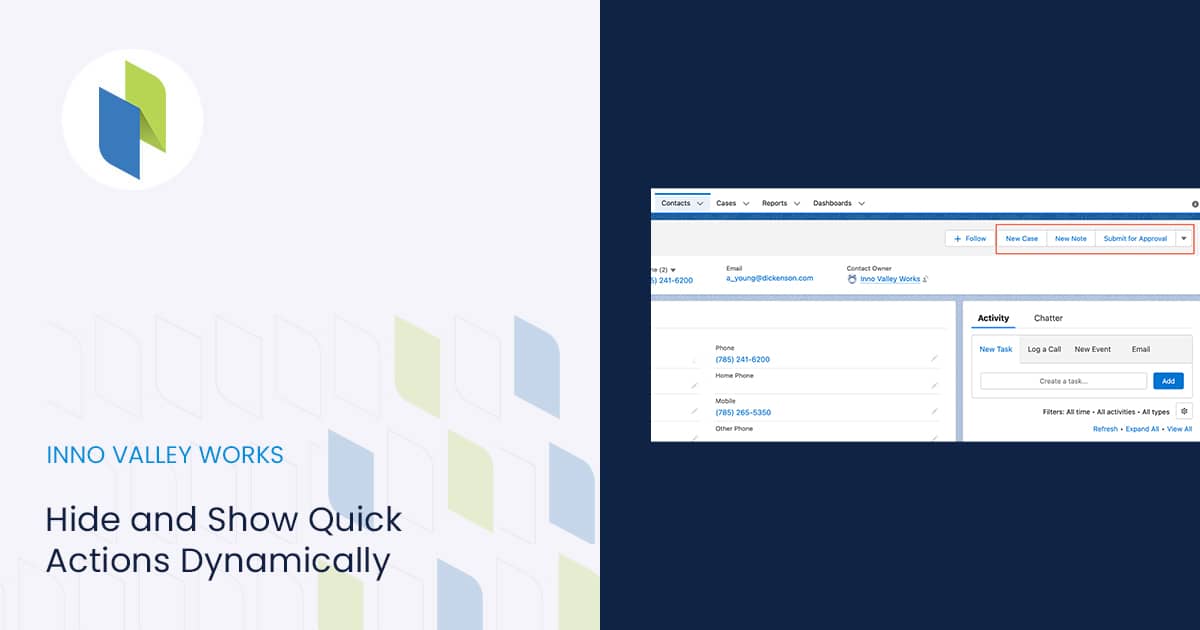
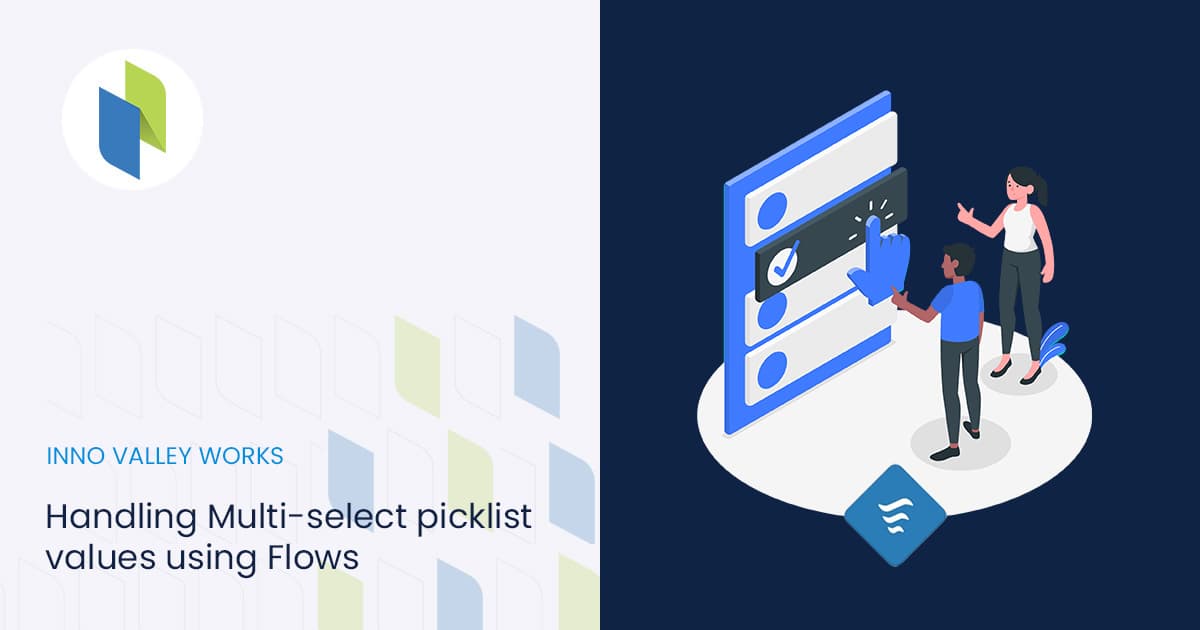
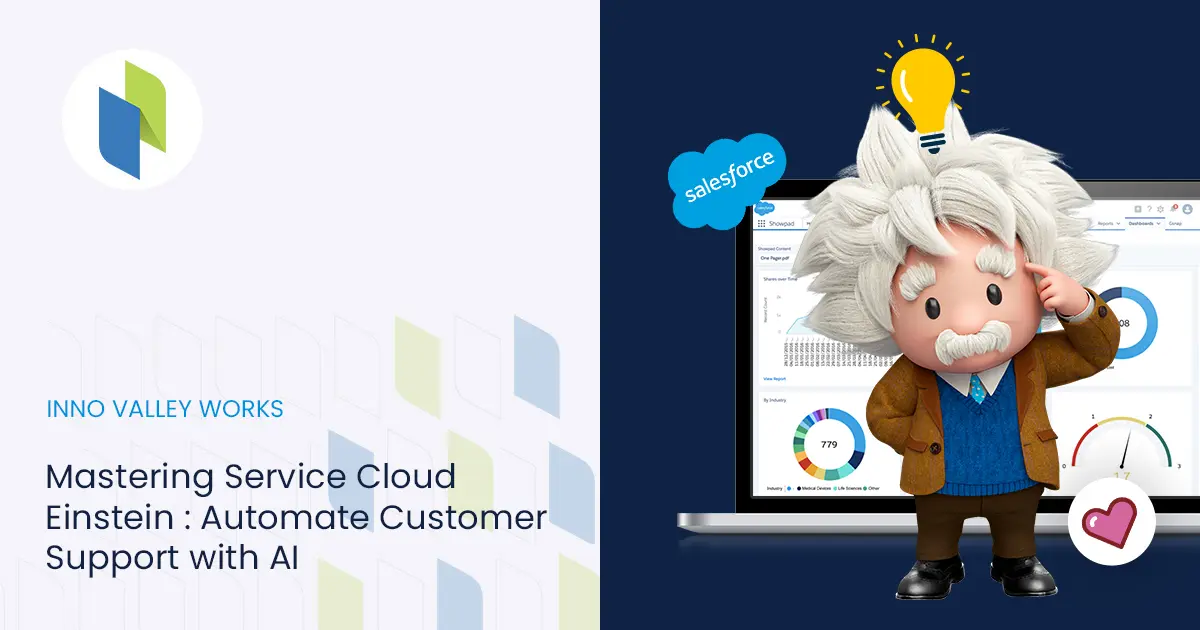
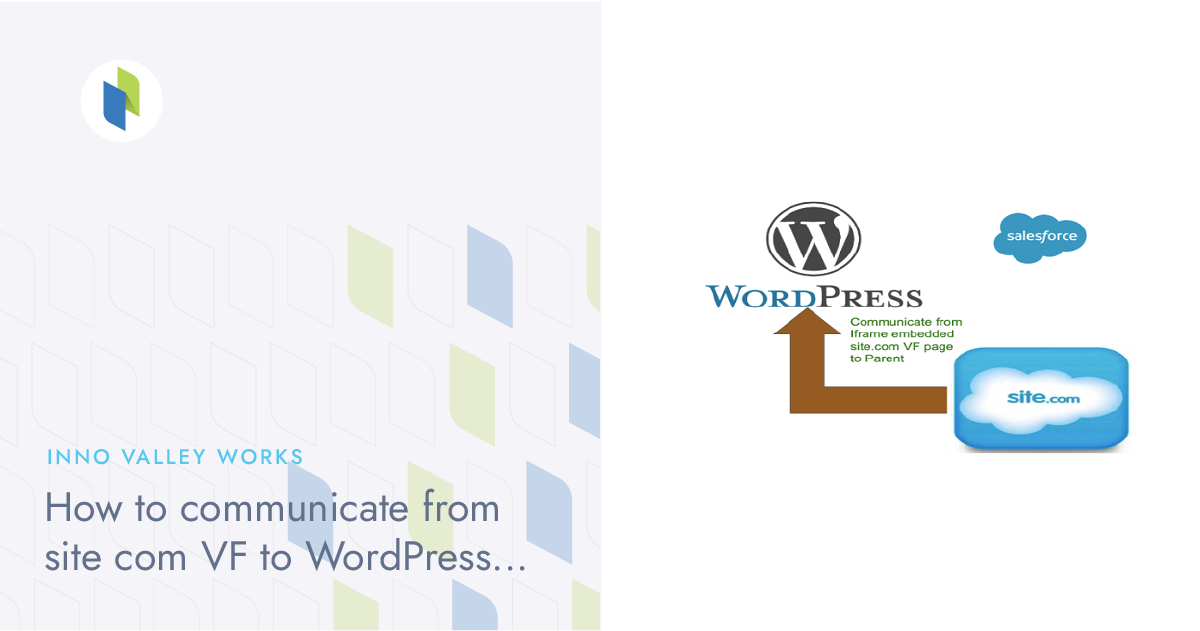
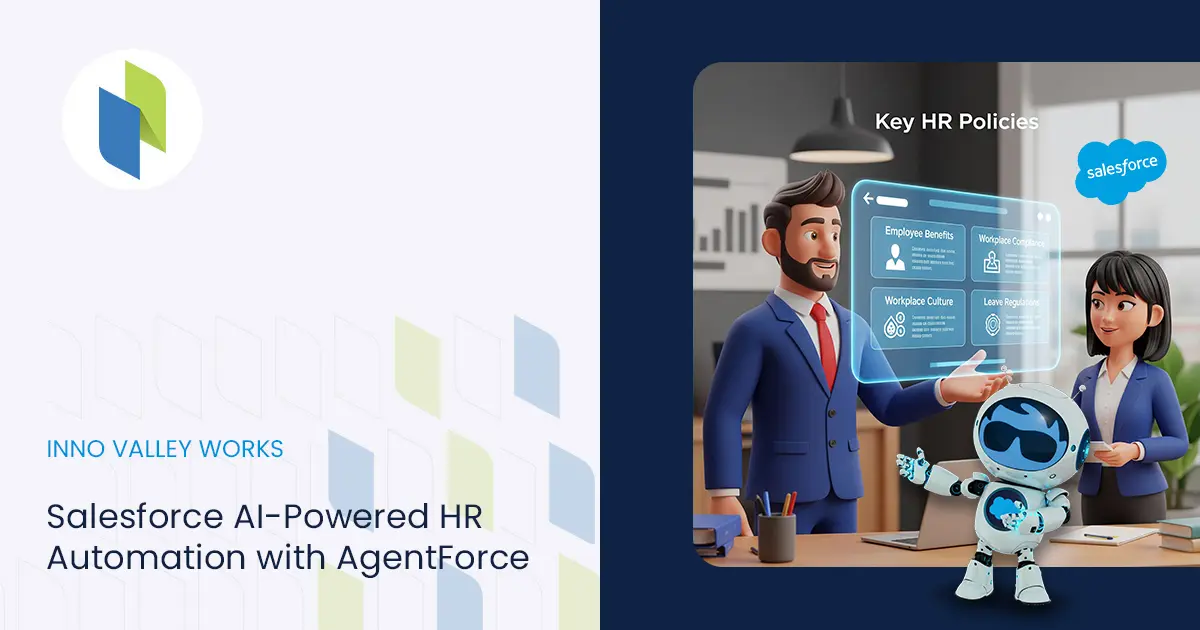
 .
.