Being a web standard, data visualisation is a crucial component of today’s data science era. Executives at any firm desire to see the visual depiction of the data. You can use third-party libraries like ChartJs to display charts and graphs while using Lightning web components.
Step 1: Download ChartJS CDN
- Get ChartJS’s most recent version by clicking here.
- In the static resource with the name ChartJs, upload the downloaded js file.
An open-source Javascript toolkit called ChartJS enables us to create several types of charts using the HTML 5 canvas element. This library enables us to create a straightforward, tidy, and animated chart. The benefits of utilising this library is device responsive.
Step 2: Apex Controller
Created the apex class that used the Opportunity standard object to retrieve the aggregate data for each Stage.
public without sharing class OpportunityController {
@AuraEnabled(cacheable=true)
public static List<DataSet> getAllOppsByStage(){
List<AggregateResult> result = [SELECT Count(Id) cnt, StageName FROM Opportunity GROUP BY StageName];
List<DataSet> dataSet = new List<DataSet>();
for(AggregateResult ar : result) {
String stage = (String)ar.get('StageName') ;
Integer total = (Integer)ar.get('cnt');
dataSet.add(new DataSet(stage ,total));
}
return dataSet ;
}
public class DataSet {
public DataSet(String label ,Integer count){
this.label = label ;
this.count = count ;
}
@AuraEnabled
public String label {get;set;}
@AuraEnabled
public Integer count {get;set;}
}
}
Step 3: Lightning Web Component
Component to display the StageName for all opportunities and the number of deals we currently have for each step.
JavaScript :
It includes three main things
- type : It specifies the type of chart that is being rendered
- data : The chart labels, chart data, and other bar chart parameters are passed here.
- options : further Charts settings.
import { LightningElement, api, wire } from 'lwc';
//importing the Chart library from Static resources
import chartjs from '@salesforce/resourceUrl/ChartJs';
import { loadScript } from 'lightning/platformResourceLoader';
import { ShowToastEvent } from 'lightning/platformShowToastEvent';//importing the apex method.
import getAllOppsByStage from '@salesforce/apex/OpportunityController.getAllOppsByStage';
export default class OpportunityStage extends LightningElement {
@wire (getAllOppsByStage)
opportunities({error,data}) {
if(data) {
for(var key in data) {
this.updateChart(data[key].count,data[key].label);
}
this.error=undefined;
}
else if(error) {
this.error = error;
this.opportunities = undefined;
}
}
chart;
chartjsInitialized = false;
config={
type : 'doughnut',
data :{
datasets :[
{
data: [],
backgroundColor :[
'rgb(255,99,132)',
'rgb(255,159,64)',
'rgb(255,205,86)',
'rgb(75,192,192)',
'rgb(153,102,204)',
'rgb(179,158,181)',
'rgb(188,152,126)',
'rgb(123,104,238)',
'rgb(119,221,119)',],
label:'Dataset 1'
}
],
labels:[]
},
options: {
responsive : true,
legend : {
position :'right'
},
animation:{
animateScale: true,
animateRotate : true
}
}
};
renderedCallback() {
if(this.chartjsInitialized) {
return;
}
this.chartjsInitialized = true;
Promise.all([
loadScript(this,chartjs)
]).then(() =>{
const ctx = this.template.querySelector('canvas.donut')
.getContext('2d');
this.chart = new window.Chart(ctx, this.config);
})
.catch(error =>{
this.dispatchEvent(
new ShowToastEvent({
title : 'Error loading ChartJS',
message : error.message,
variant : 'error',
}),
);
});
}
updateChart(count,label){
this.chart.data.labels.push(label);
this.chart.data.datasets.forEach((dataset) => {
dataset.data.push(count);
});
this.chart.update();
}
}
HTML :
HTML5 canvas is a single DOM element that gives us a way to draw shapes on a node’s space using its provided drawing interface and methods.
<template>
<lightning-card title='Opportunity Stage Chart'>
<div class="slds-box slds-theme_inverse custom-background">
<canvas class="donut" lwc:dom="manual"></canvas>
</div>
</lightning-card>
</template>
XML :
To make the component accessible to the app builder, the home or detail pages, the tab and the community page.
<?xml version="1.0" encoding="UTF-8"?>
<LightningComponentBundle xmlns="http://soap.sforce.com/2006/04/metadata">
<apiVersion>55.0</apiVersion>
<isExposed>true</isExposed>
<targets>
<target>lightning__RecordPage</target>
<target>lightning__AppPage</target>
<target>lightning__HomePage</target>
<target>lightning__Tab</target>
<target>lightningCommunity__Page</target>
</targets>
</LightningComponentBundle>
Component View :
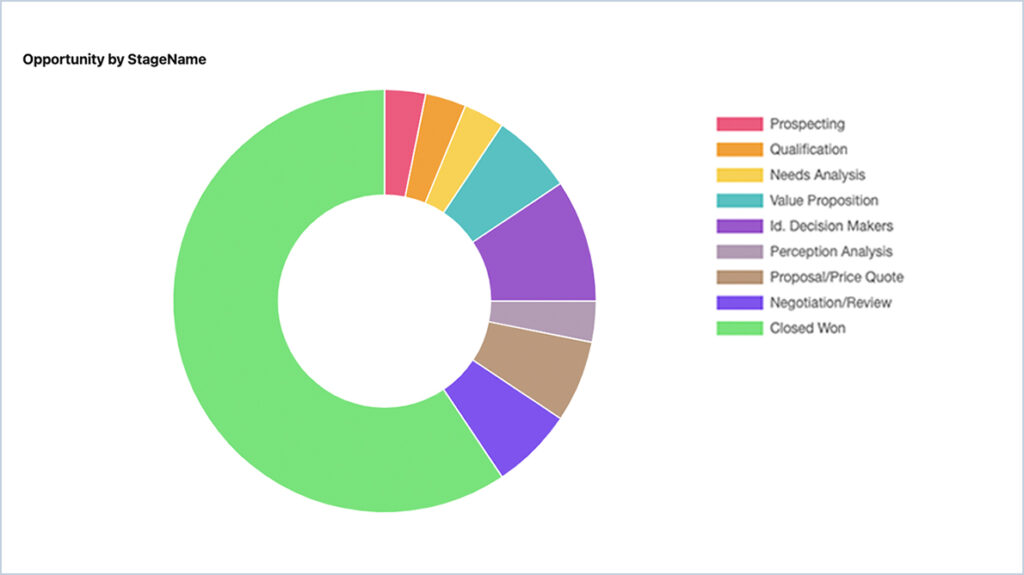





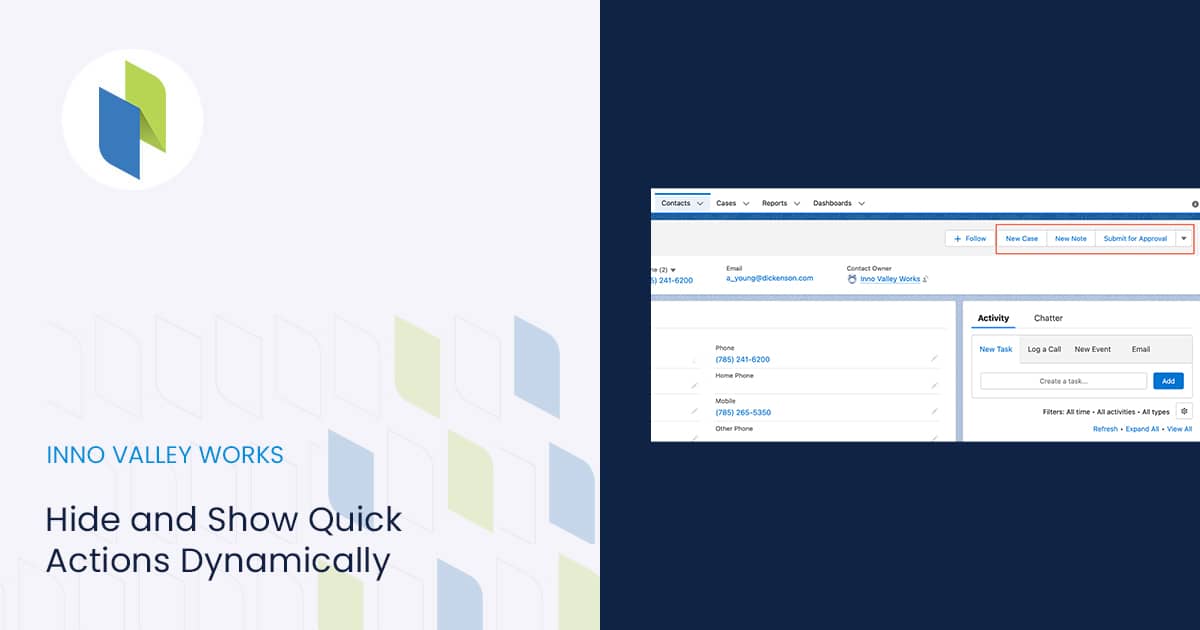
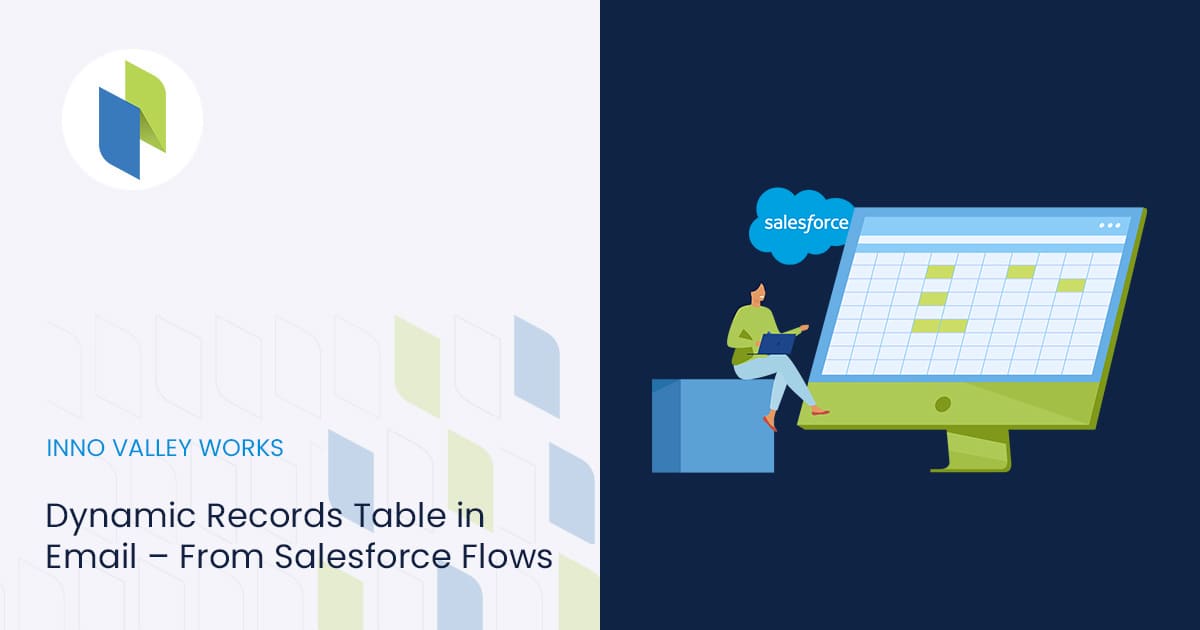
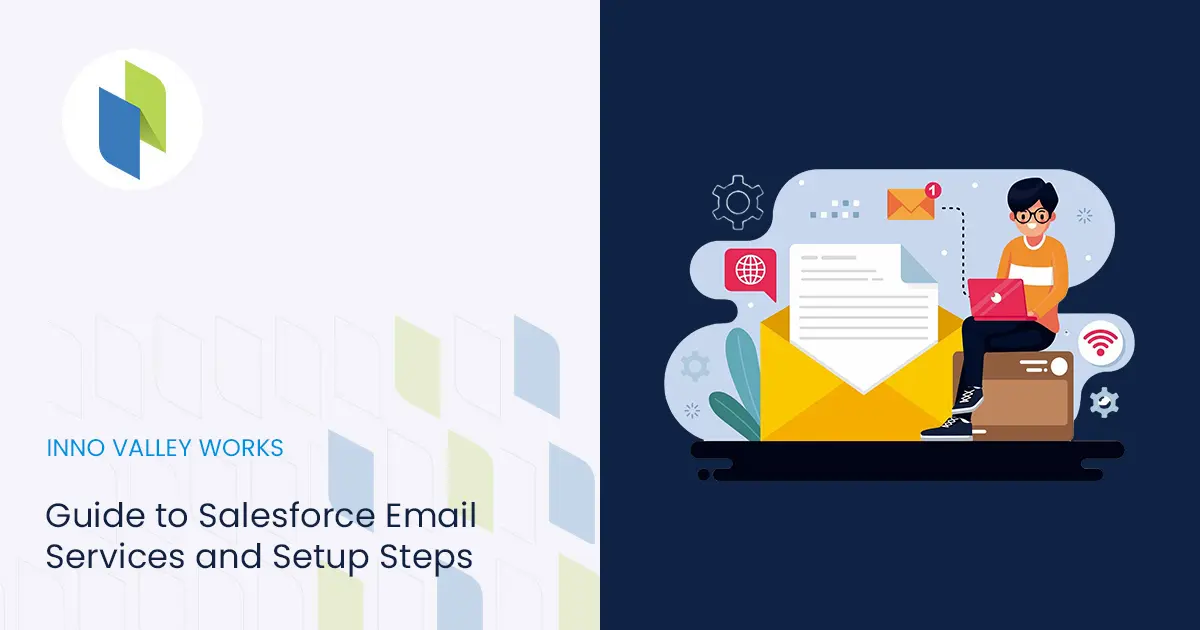
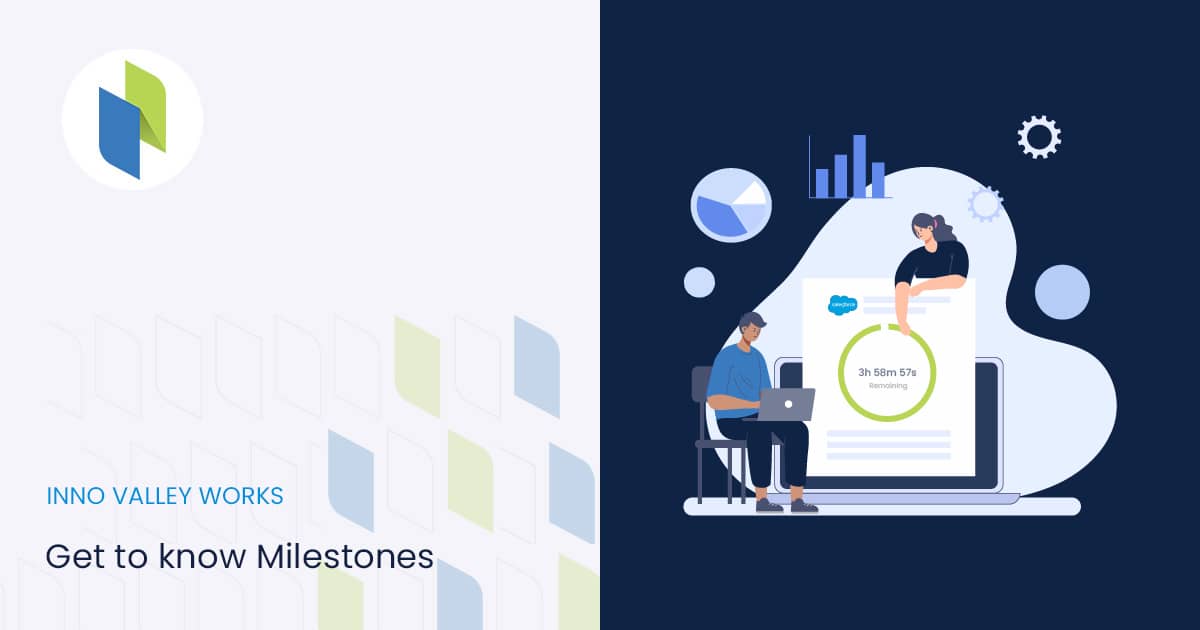
 .
.