With Dynamic Forms, you can:
- You can place fields wherever on the layout without including them in the typical page layout (“Details” component).
- Use visibility rules to make fields and components appear and vanish based on your specified criteria.
- Do away with various page layouts.
- Improve page load time.
Considerations and Limitations :
- Dynamic Forms is compatible with the majority of typical LWC-enabled objects, but not all. If you open a record page for an object in the Lightning App Builder and there is no Fields tab in the component panel, Dynamic Forms is not supported for that object. For example, the Note object does not support Dynamic Forms due to its fixed layout.
- Dynamic Forms does not work on items that are not LWC-enabled. Campaigns, Products, and Tasks, for example, do not support LWC and instead rely on page layout information.
- Dynamic Forms does not operate in Internet Explorer 11. Users of Internet Explorer 11 who attempt to access a page that employs Dynamic Forms receive a page error.
- Dynamic Forms does not operate on pages with pinned region templates or custom templates.
- Blank spaces are not supported.
- A Field Section component allows you to add up to 100 fields per column. When you convert a section from two columns to one, the resultant single column can only have 100 fields. If there are more than 100 fields between the two columns, when you switch to a single column, the top 100 fields are moved there, and the remaining fields are lost.
- The fields available for inline editing in list views are controlled by the page layout, rather than those defined using Dynamic Forms.
- Users can only extend or collapse field parts in view or inline edit mode, not in full edit, create, or clone windows. If you expand or collapse a field section and then refresh your browser, even pulling to refresh, the expanded or collapsed state is not retained.




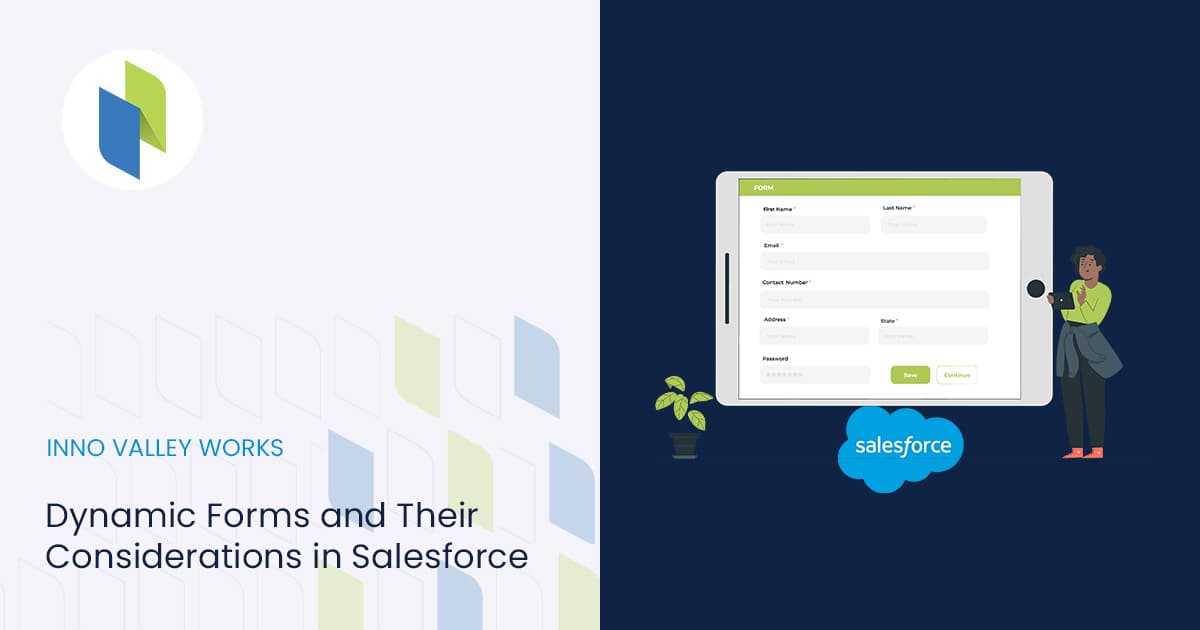
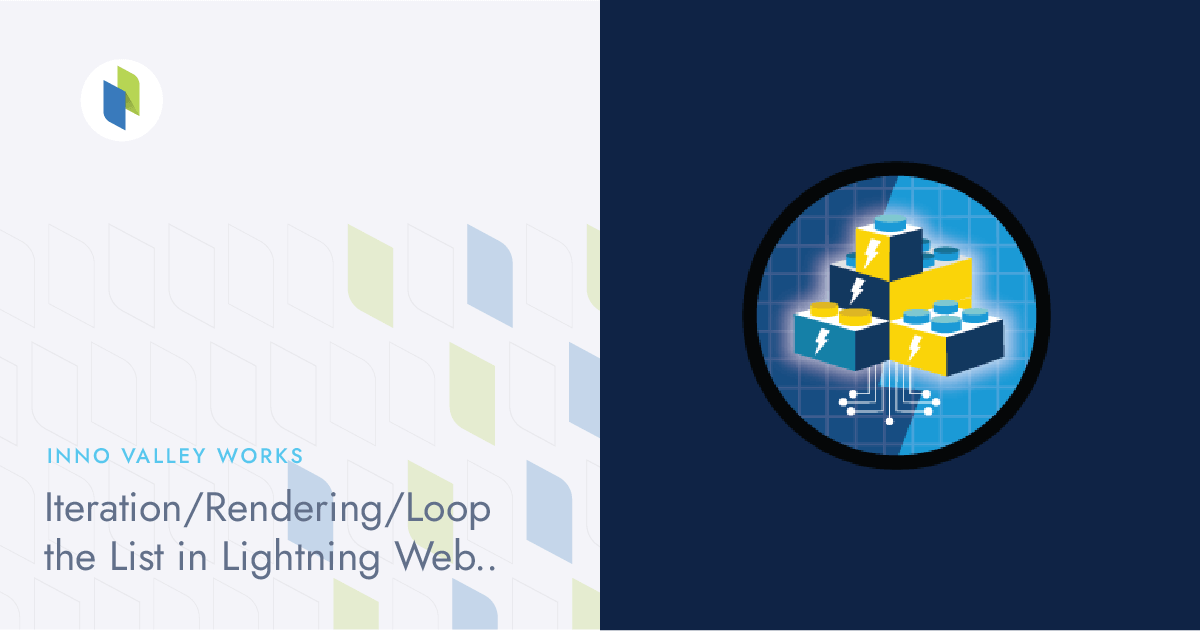

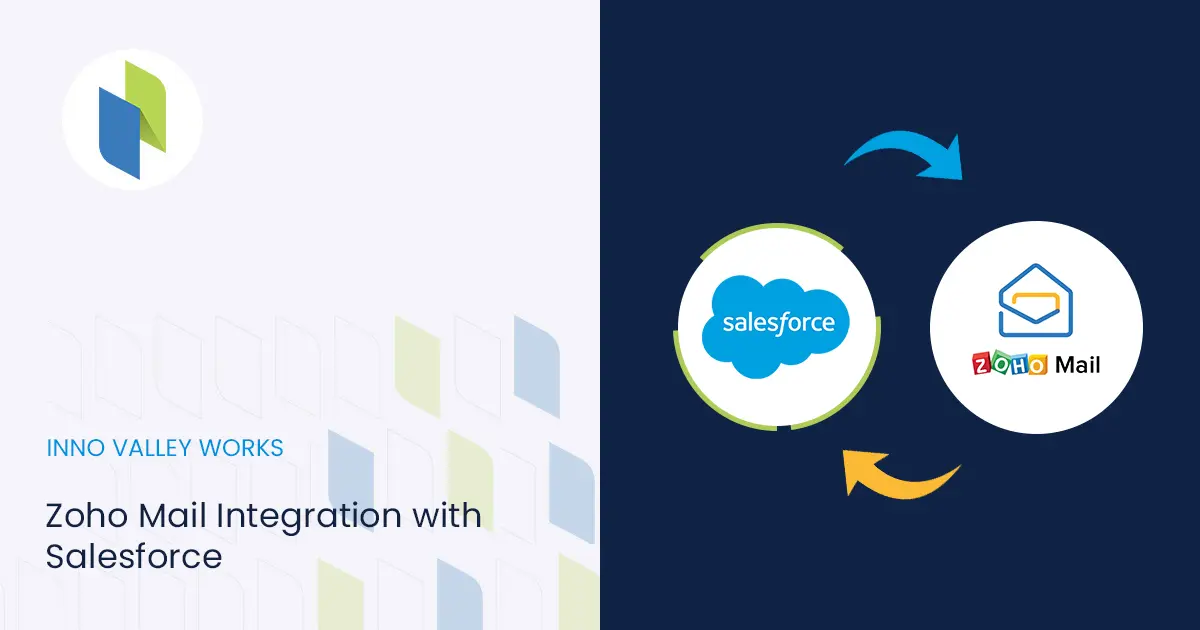
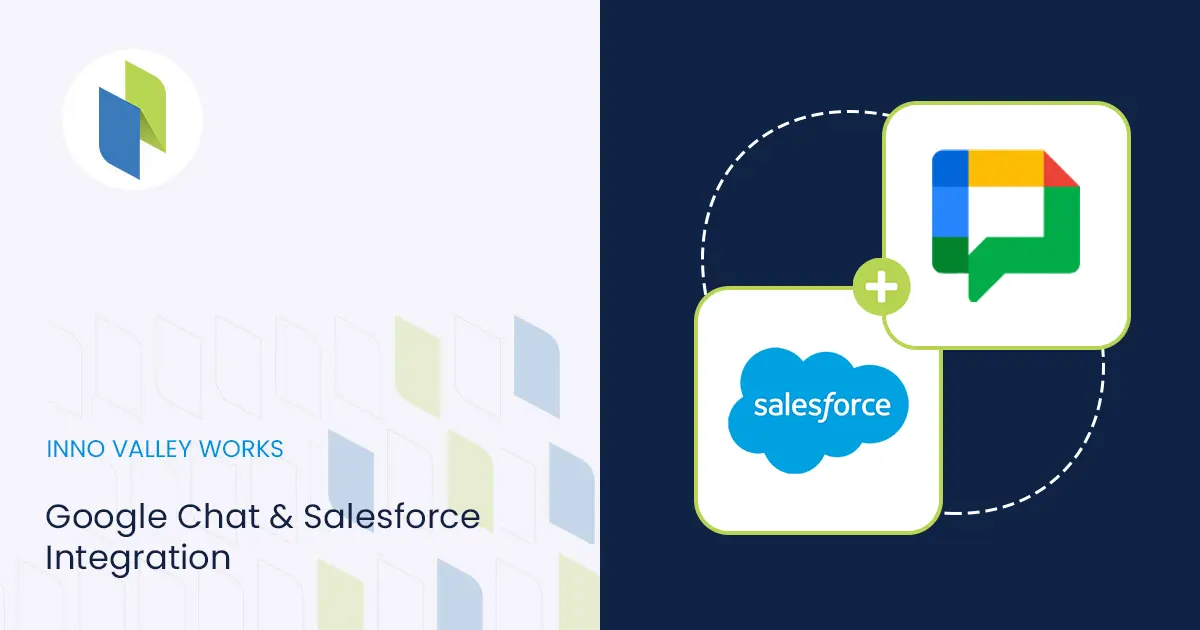
 .
.