With Salesforce Maps, Users can search for any city, street, state, country or postcode to get results in Map pointers. Users can easily find the location in a map for any sObject Users can easily find the location, based on address details or Latitude, Longitude.
Salesforce Maps Features
Check - In/Check - Out
- Placing the component(CheckInCheckOut) on a record detail page to check in and check out with the location(Latitude, longitude, and address) of the user.
- The CheckIn/CheckOut logs would be stamped against the current user and Id of the current record.
- Note: Google Map API must be purchased in order for CheckIn/CheckOut to work.
Search Records By Location with Salesforce Maps
- Placing Map Component(mapCompEnhanced) on a tab and search for the records by entering the location like street, city, postal code, and country to view all the records in that location.
- Note: Google Map API is not needed for MapCompEnhanced to work.
- Placing Map Component(mapCompEnhanced) on the homepage and search for the records by entering the location like street, city, postal code, and country to view all the records in that location.
- Note: Google Map API is not needed for MapCompEnhanced to work.
Find the Nearby Records
Find the Nearby Records - Standard
- Placing Map Component in the Account/Lead/Contact details, the component displays nearby accounts/leads/contacts within certain distance





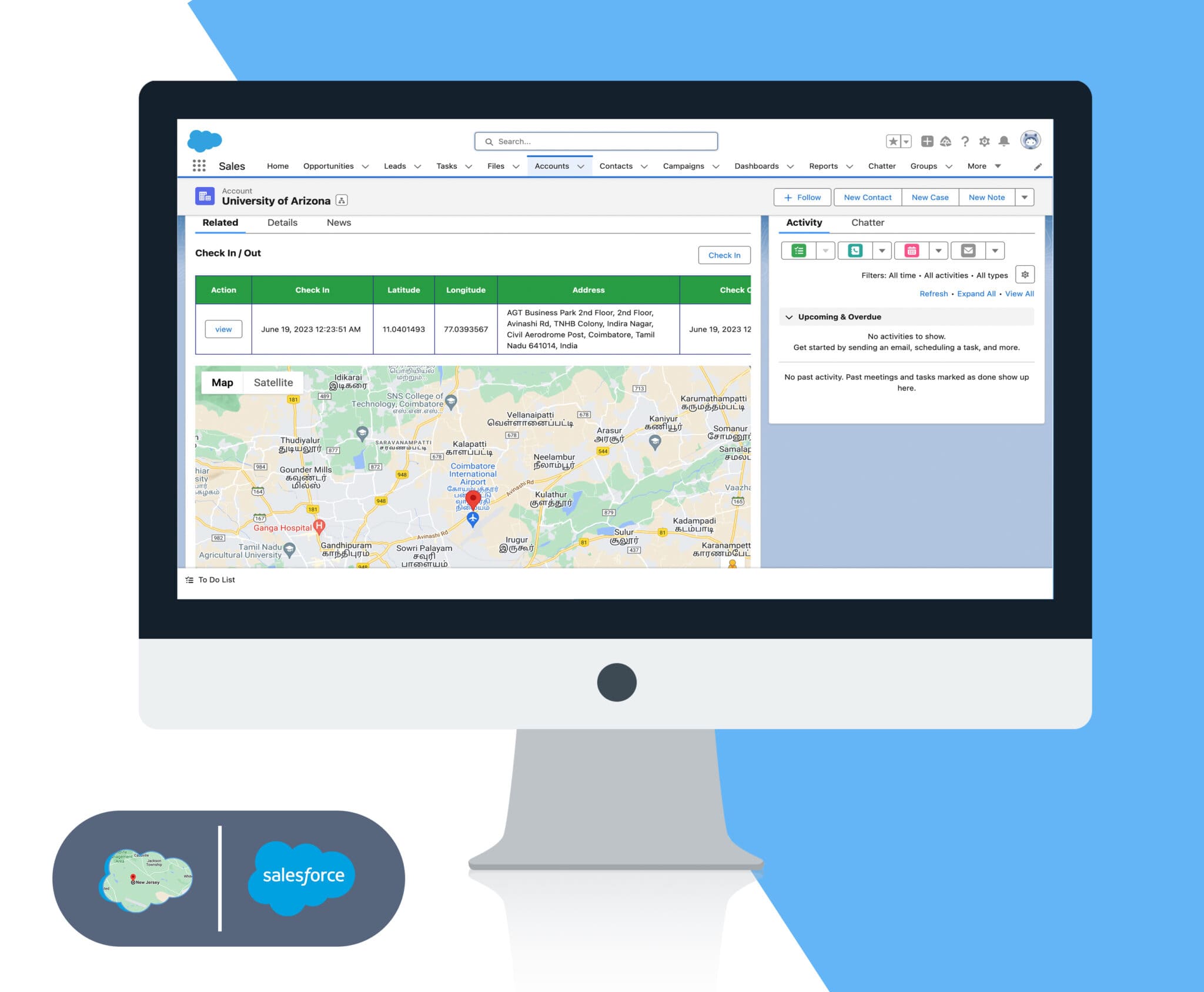


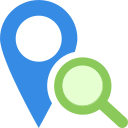
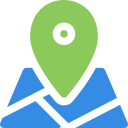
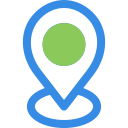
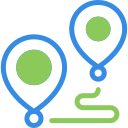
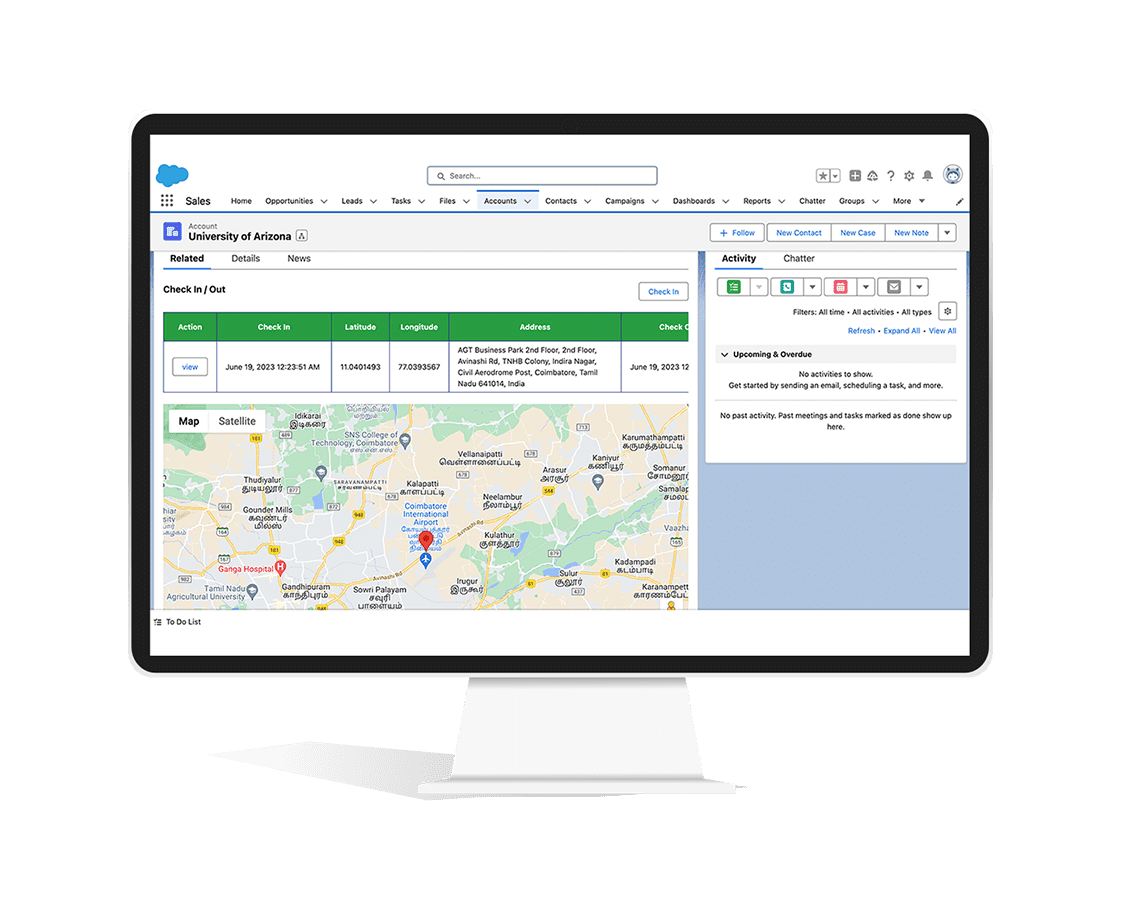
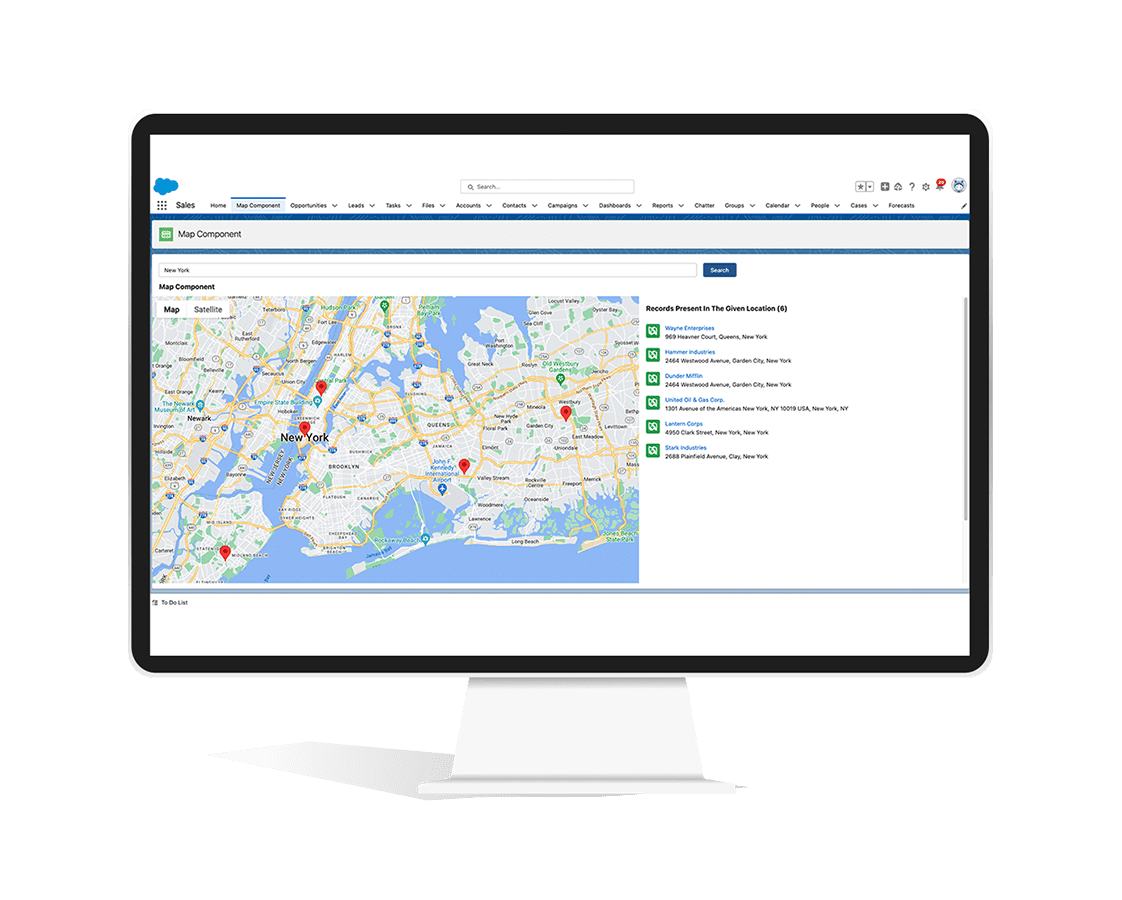
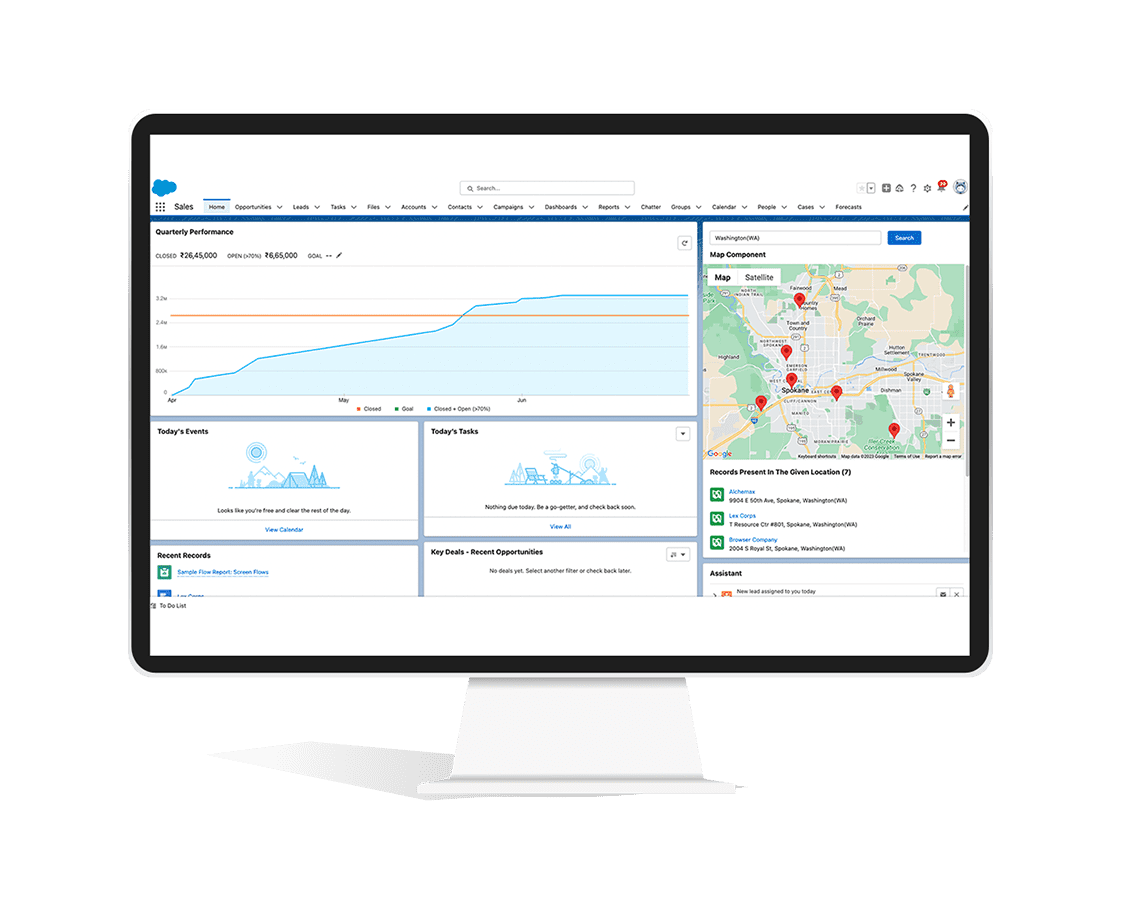
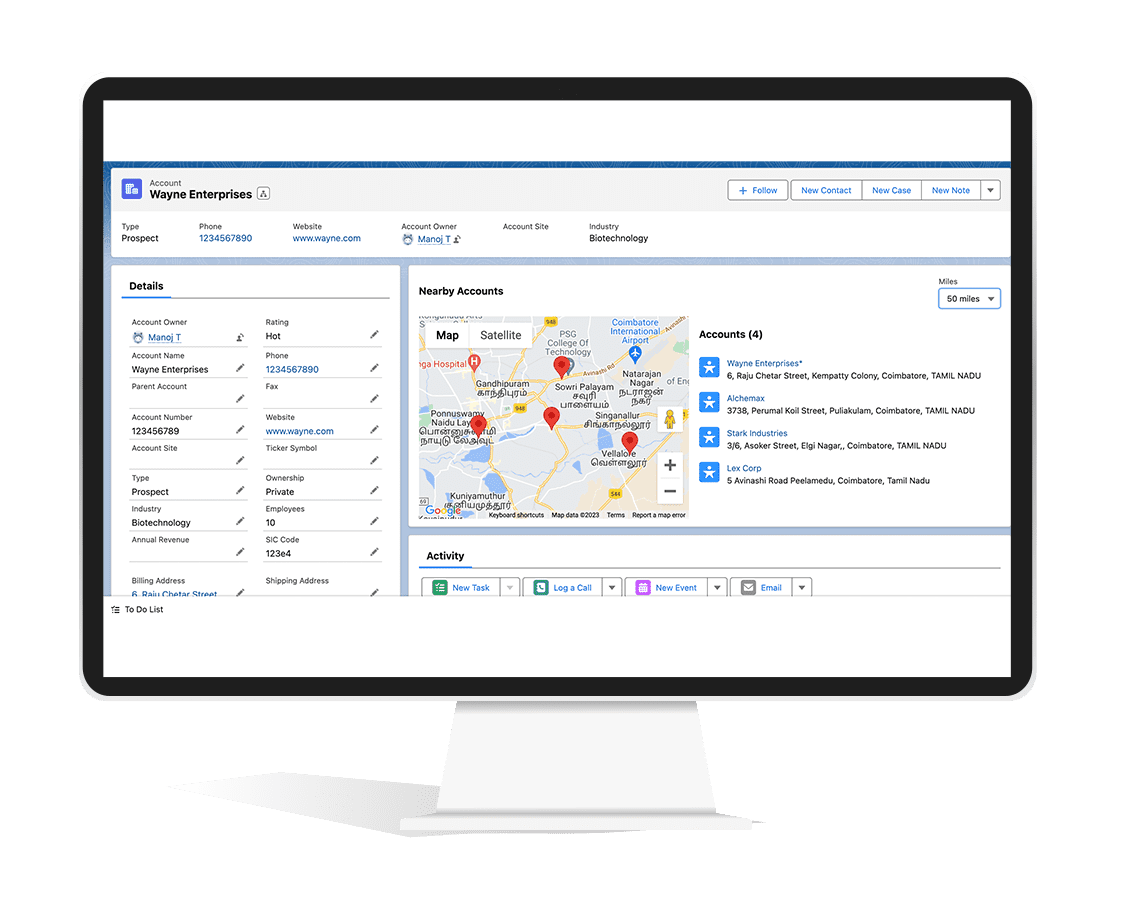
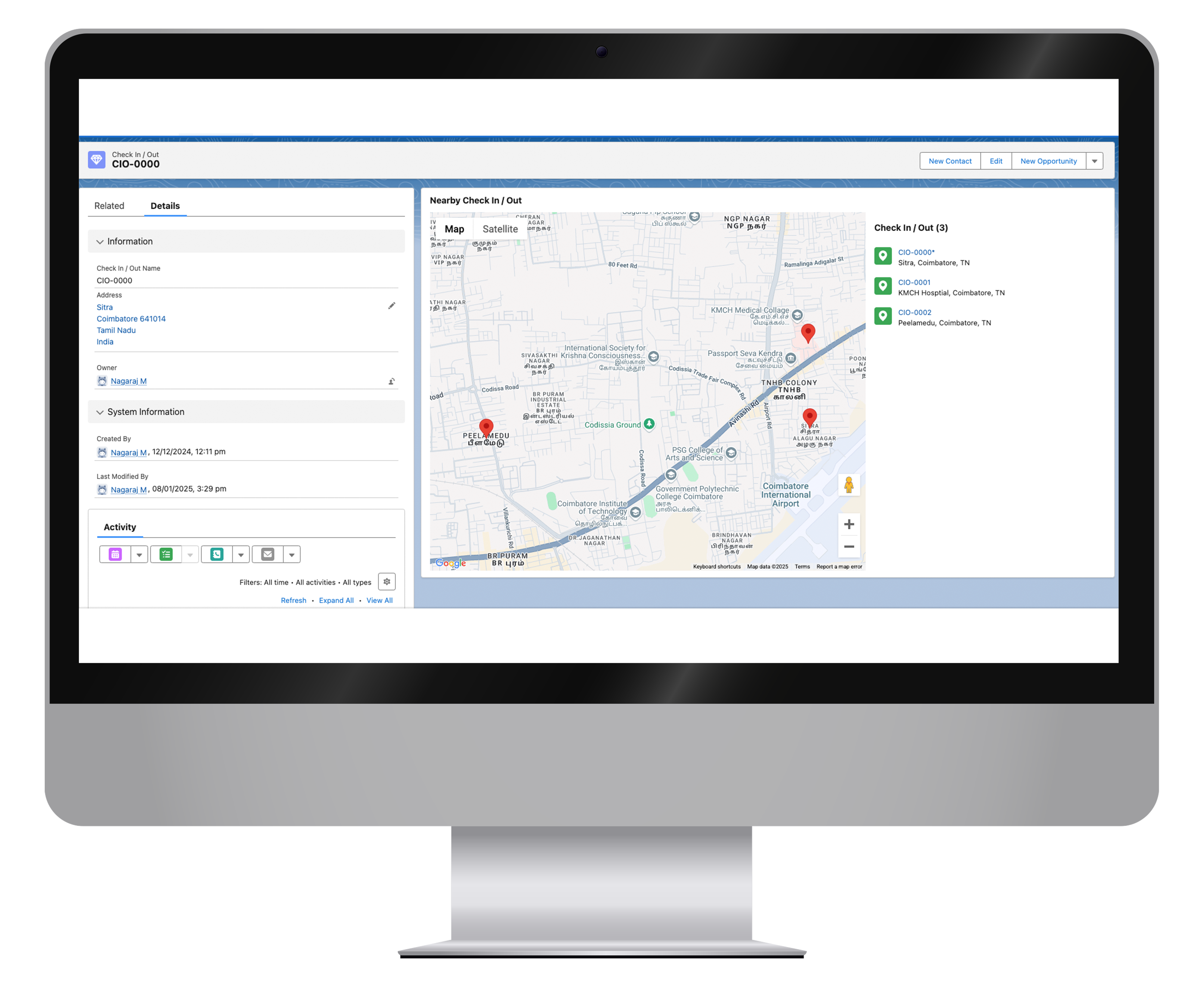
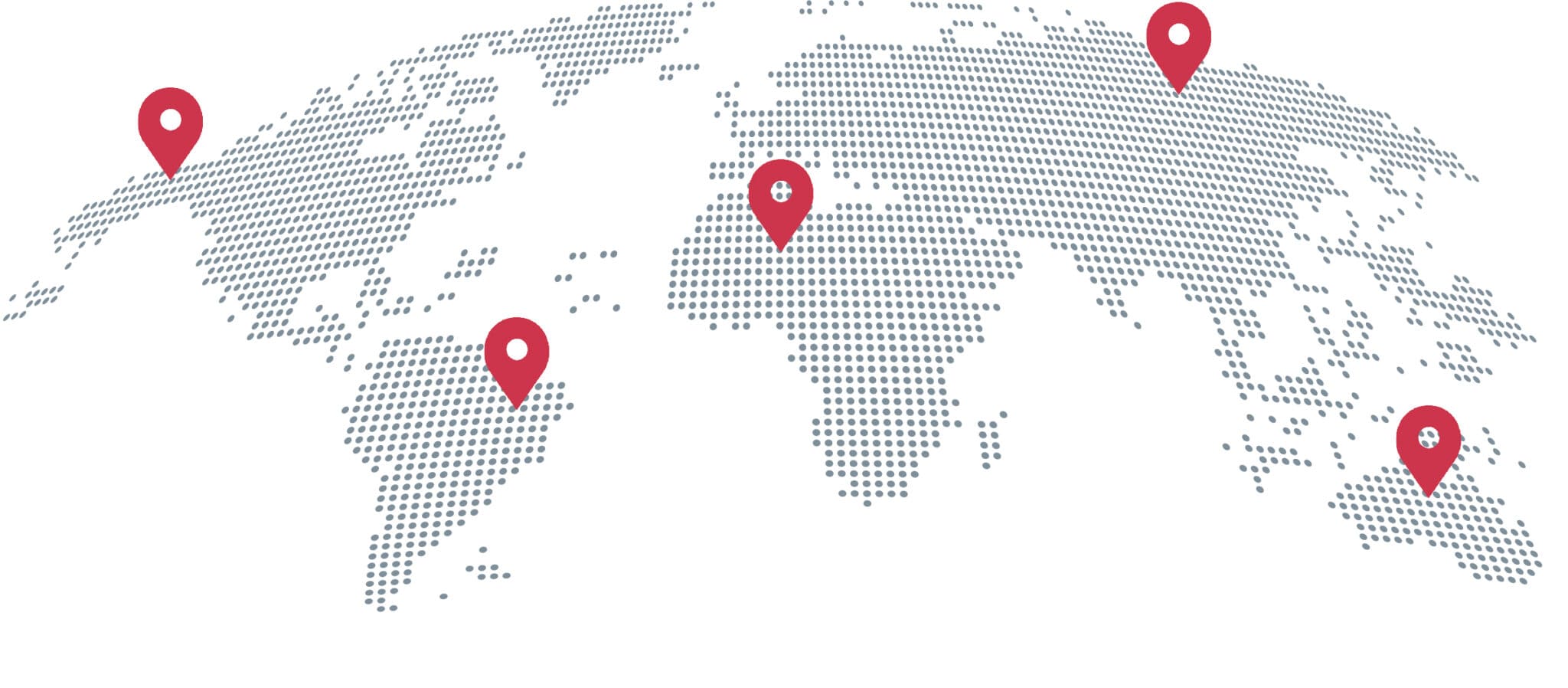
 .
.