Salesforce Storage
- Salesforce storage is categorized into two primary types: Data storage and File storage.
- Each storage type has its limits and considerations, and organizations need to monitor their storage usage regularly to ensure they stay within their allocated limits to avoid storage issues.
File Storage
- File storage includes files in attachments, Files home, Salesforce CRM Content, Chatter files (including user photos), the Documents tab, the custom File field on Knowledge articles, and Site.com assets.
Data Storage
- Data storage refers to the space required to store the data associated with Salesforce objects, such as accounts, contacts, opportunities, and events.
Salesforce Edition And Storage Limits
| SALESFORCE EDITION | DATA STORAGE MINIMUM PER ORG | DATA STORAGE ALLOCATION PER USER LICENCE | FILE STORAGE ALLOCATION PER ORG | FILE STORAGE ALLOCATION PER USER LICENCE |
| Contact Manager | 10 GB | 20 MB | 10 GB | 612 MB |
| Group | ||||
| Professional | ||||
| Enterprise | 2 GB | |||
| Performance | 120 MB 20 MB for Lightning Platform Starter user licenses | |||
| Unlimited | ||||
| Developer | 5 MB | N/A | 20 MB | N/A |
| Unlimited | 20 MB (approximately 10,000 records) | |||
| Unlimited | 10 GB | 1 GB | ||
| Unlimited | 10 GB | 1 GB |
Ways to Reduce Salesforce Data Storage
- Understanding Salesforce data storage limits and effectively managing data within these constraints is crucial for organizations to maintain efficient operations, and provide a seamless user experience for their Salesforce users.
- Let’s see some effective ways to maintain the storage limits.
Clean Up Unwanted Data
- Evaluate your Salesforce org’s data usage and identify areas where storage can be optimized.
- Identify the records, and files which are no longer needed or outdated. This can be old leads, inactive accounts, expired contracts, obsolete documents, and attachments.
- Before removing the data from the org, ensure you took a backup for the necessary data.
- This safeguards against accidental loss and allows you to restore data if needed.
Attachments
- Attachment storage in Salesforce is a critical aspect of managing documents, images, and files associated with records.
- As organizations grow and data accumulates, optimizing attachment storage becomes essential to maintain performance and compliance.
- Archive Attachments: Archive historical attachments that are no longer actively used but need to be retained for compliance or reference purposes.
- Integrate Salesforce with external management systems such as Google Drive. Store the historical attachments in a drive and remove them from the org.
- View Attachments: Help of Google script, the files can be obtained from the drive. And the obtained files can be shown in Salesforce using the custom components.
Archive Data
- Salesforce data archiving involves the process of systematically storing historical or inactive data outside of the Salesforce Org.
- And also we can archive data by using the Salesforce built-in archiving solution Big Object to free up storage space.
- Once the data has been archived, the records can be removed from the org after taking the backup for the necessary data.
Access/View Archived data
- After moving the data to Big Object, the data can be viewed by using the custom component.
- For example, if the email message records are moved to the Big Object. The case’s related emails can be shown on the case record page using the custom component.
Optimize Custom Setting
- It’s important to understand the storage implications of custom settings, as they are stored in an organization’s data storage.
- Therefore, it’s essential to use them judiciously and consider alternatives if storage becomes a concern.
- Identify the unused custom settings from your org and remove them.
- Check the possibility of combining the 2 – 3 custom settings into one based on the business.
- The Custom metadata can be also used instead of the custom settings which helps to reduce the storage.
Note: it’s not advisable to use the Custom metadata if you are storing sensitive data like client-side information, and credentials.
File Storage Use Case
- IVW Company is a rapidly growing organization that relies heavily on Salesforce for managing sales, marketing, and customer service operations. As the company expands, the volume of digital assets such as contracts, presentations, product documents, and customer files continues to increase exponentially. However, they are encountering challenges with the existing file storage system within Salesforce.
Solution:
- To reduce a file storage in SF, the company can store the files into the external source like Google Drive.
- By using the G-Drive Connect product, the files can be moved easily to Google Drive. Bulk file upload also achievable.
- Once the file uploaded to the Drive, the link will be generated in SF. The users can view and download the file from there.
Refer the below link to know more about the G Drive Connect.





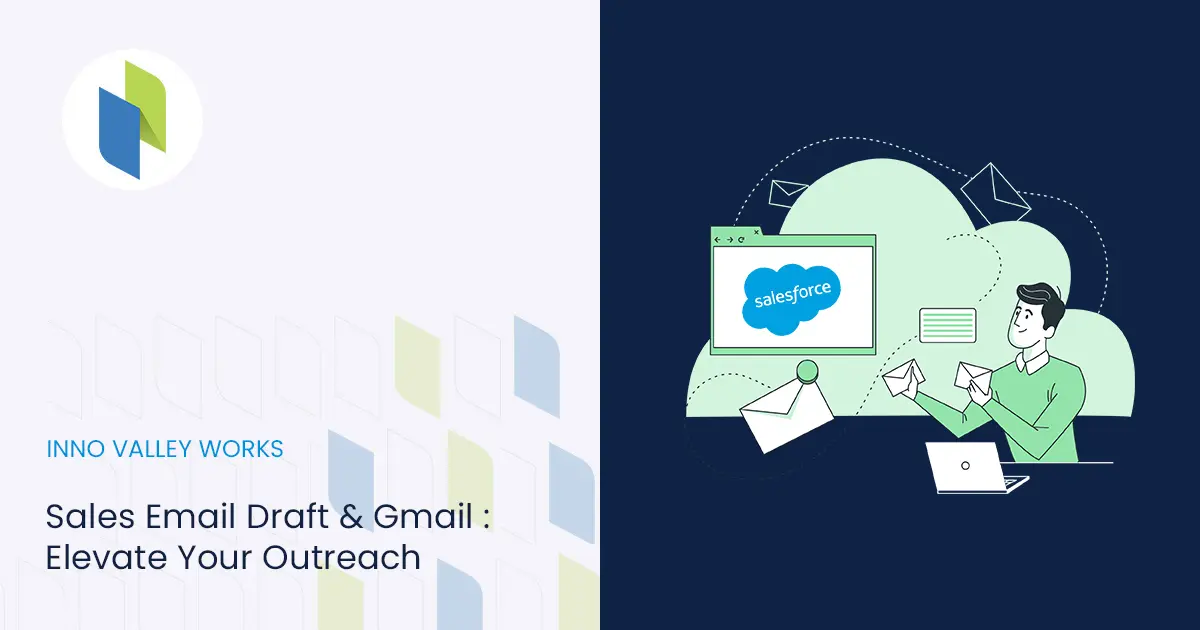
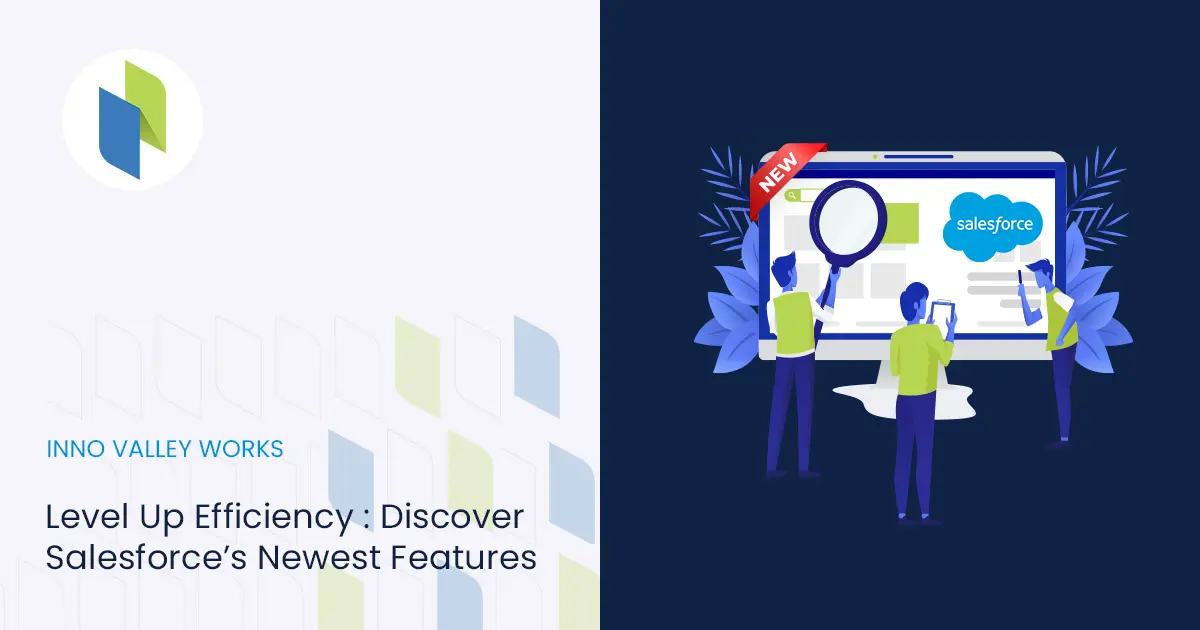
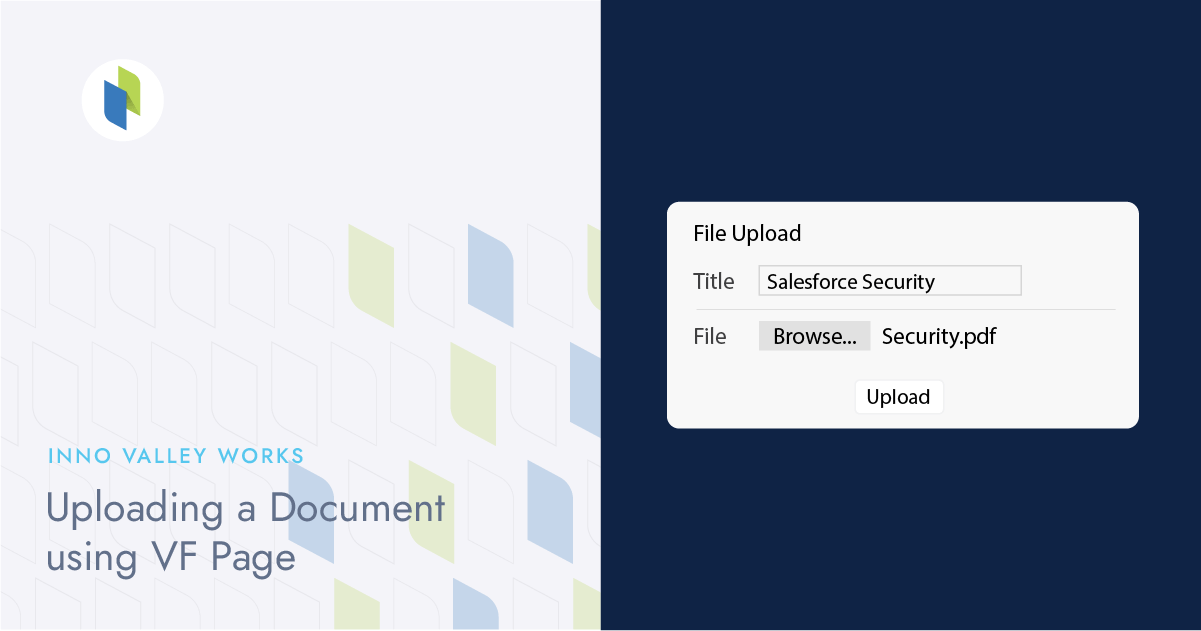
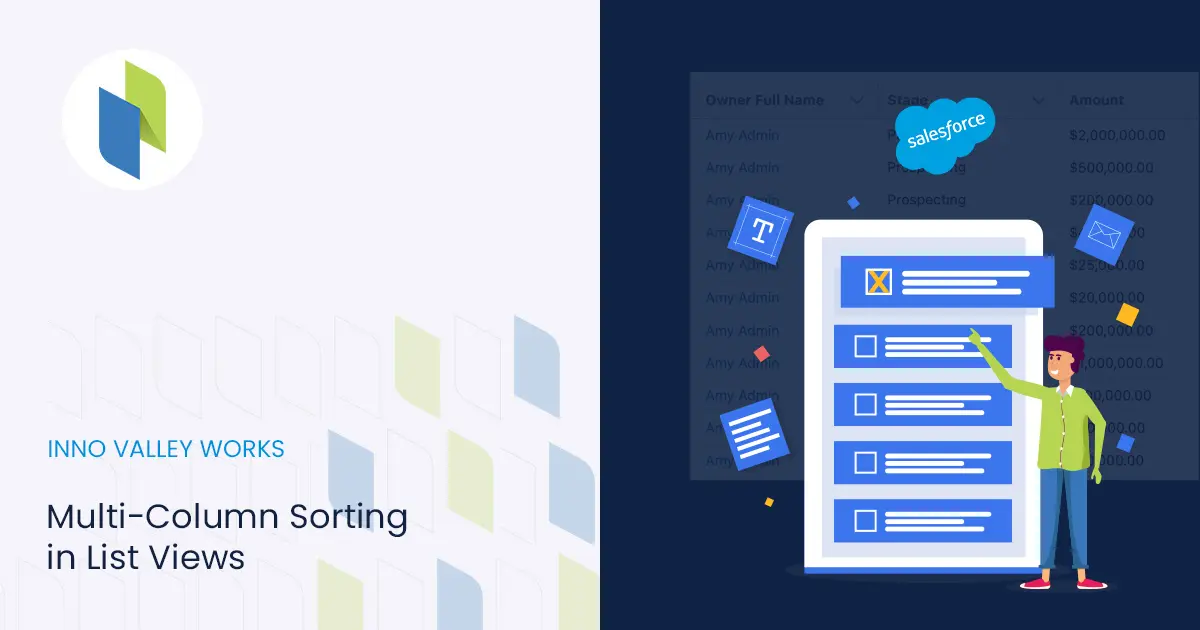
 .
.