Explore the latest updates in Salesforce with the Summer ’24 Release! This blog post will walk you through the new features and enhancements designed to transform your workflow experience
Get a Summary of a User’s Permissions and Access
The User Access Summary allows you to view this information directly from the user’s detail page, saving you time, clicks, and effort. You no longer need to run queries or examine each profile, permission set, public group, or queue when troubleshooting or managing access.
In Setup, enter “Users” in the Quick Find box, and select Users. Choose a user, and then click View Summary.
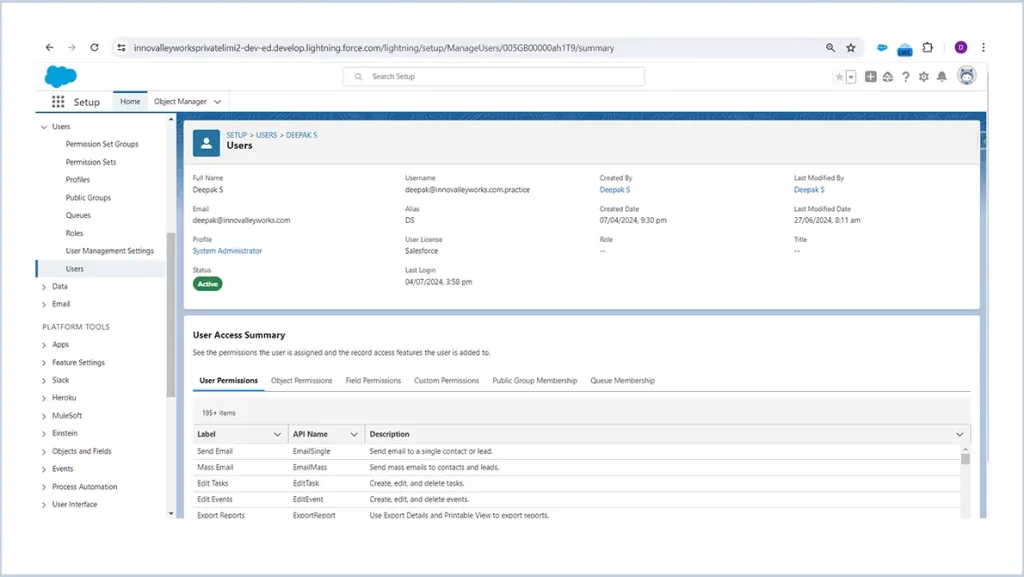
Add New Custom Fields to Dynamic Forms-Enabled Pages
Add a new custom field to your Dynamic Forms-enabled pages quickly and easily using the new step in the custom-field creation wizard. Create a custom field as usual in Setup. After setting field-level security, you’ll see a new step to select which Lightning record pages to add the field to.
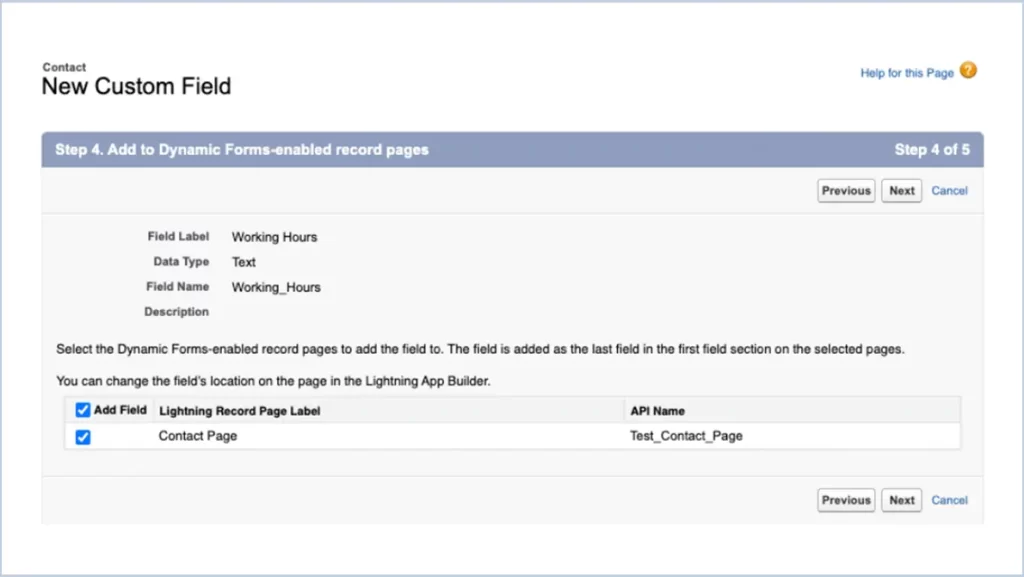
[Source : Salesforce]
Use Blank Spaces to Align Fields on Dynamic Forms-Enabled Pages
Adjust field alignment in Dynamic Forms sections with the new Blank Space component. Located on the Fields tab for Dynamic Forms-enabled Lightning record pages in the Lightning App Builder, this component lets you separate fields vertically within a section. For improved alignment, you can also use a blank space along with the Align fields horizontally option.
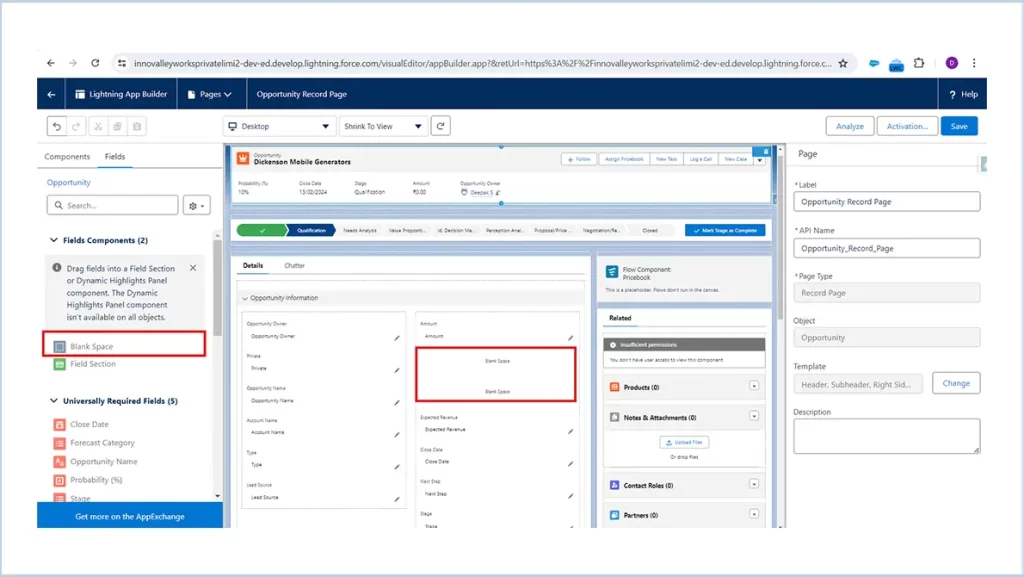
Automation Lightning App
Monitor and manage your flows in the Automation Lightning app, now accessible to all flow admins and authorised users. From this app, you can create new flows or open existing ones in Flow Builder, provided you have the necessary permissions. New list views display your most recently modified flows and any flow definitions with errors. You can search for flows by keyword in the flow label, and filter or sort them by type, progress status, last modified date, last modifying user, and associated record fields.
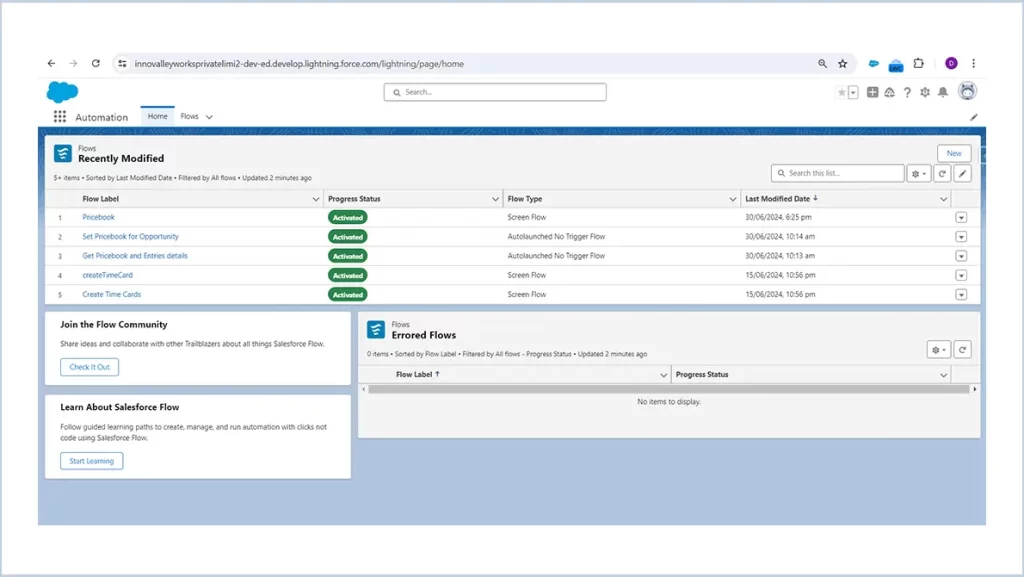
Streamlined Flow Creation Experience
Recent updates to the flow creation wizard have transformed the process for admins. Instead of scrolling through all types and templates in one window, you’re now prompted to choose between starting from scratch or using a template. While this change has enhanced engagement, it has also increased the number of clicks and pages, which may slow down the experience.
To create a flow, navigate to the Flows section in Setup and click “New Flow,” or use the Automation Lightning app and click “New.” Select the type of automation you wish to build and proceed by clicking “Next.”
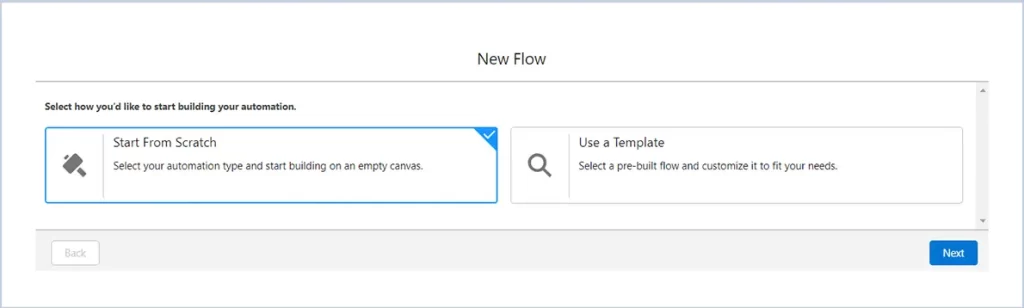
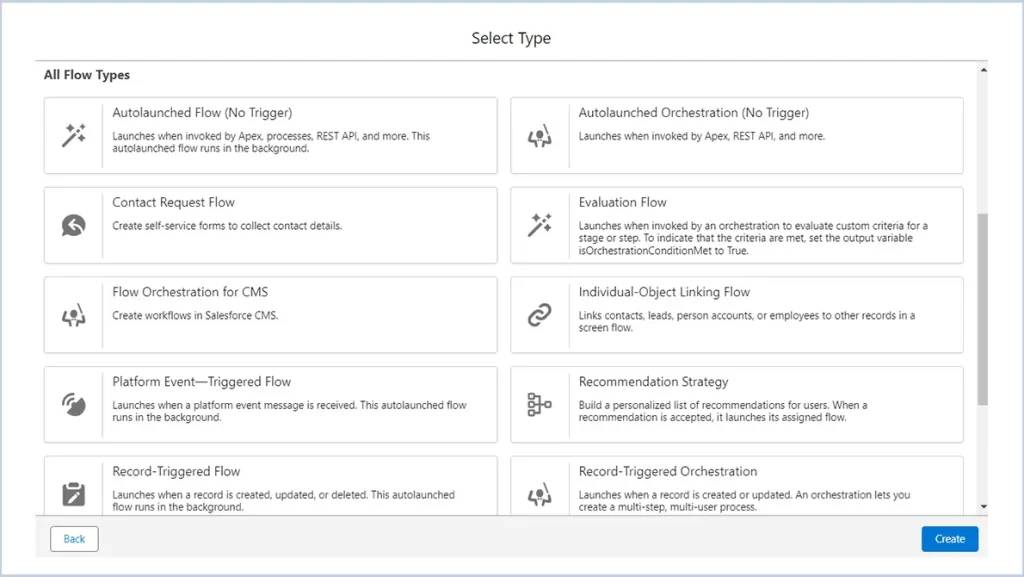
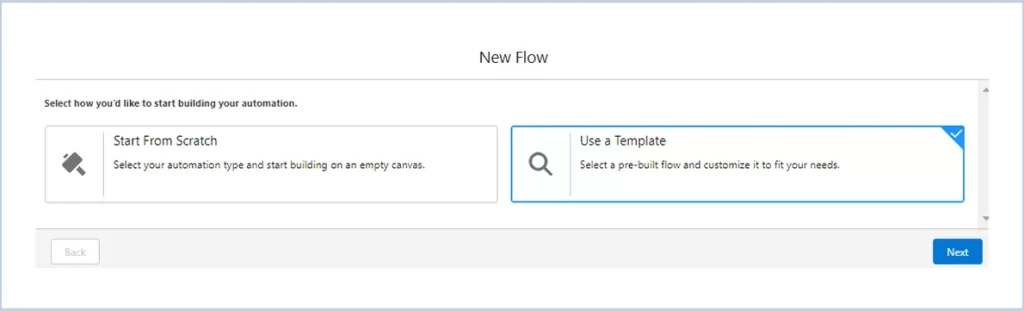
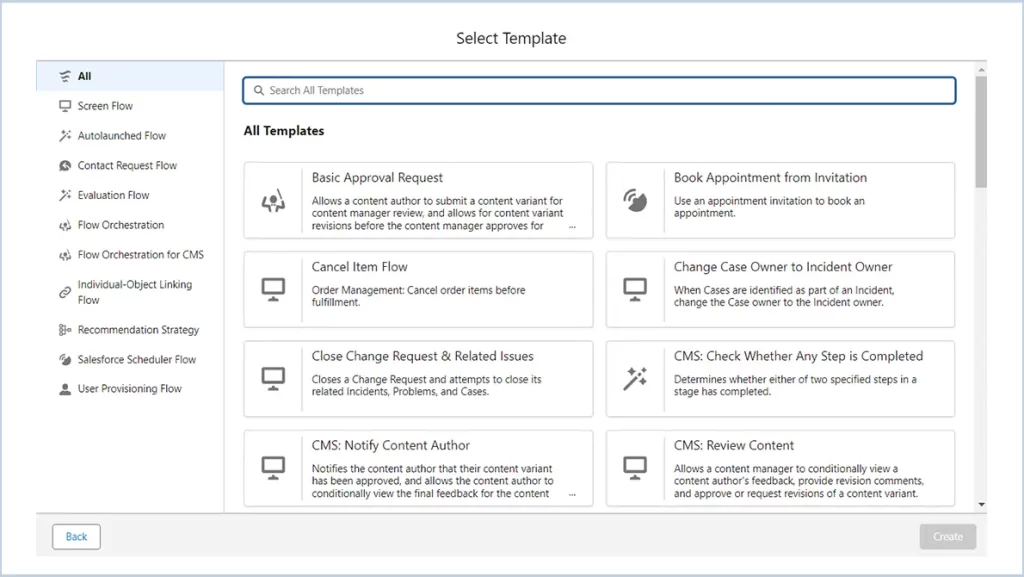
Action Buttons in Screen Flows(Beta)
Action Buttons in Screen Flows empower users to execute precise actions seamlessly within a flow. These buttons perform complex tasks directly on the current page, similar to the operational scope of subflows.
They manage external tasks while internally impacting the flow, allowing for interactive input and output interactions. This advancement integrates the flexibility and efficiency of custom buttons directly into flows, significantly enhancing the overall user experience.
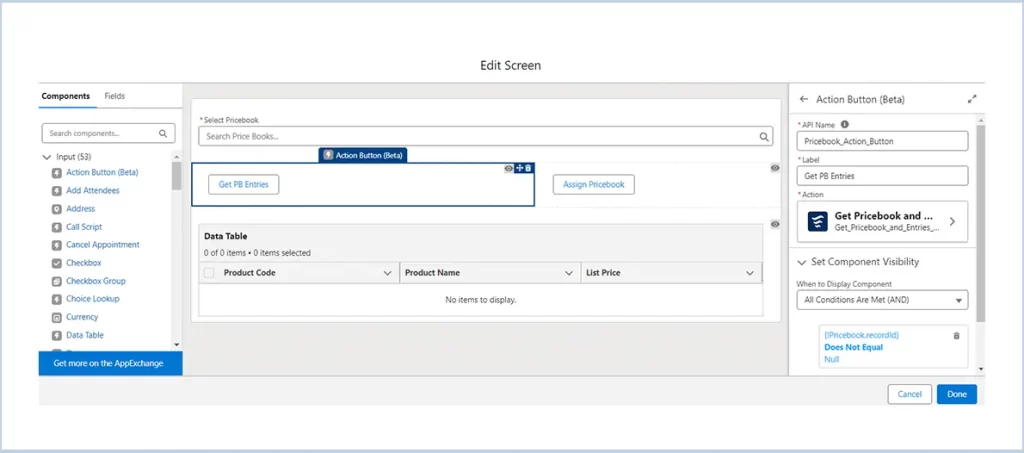
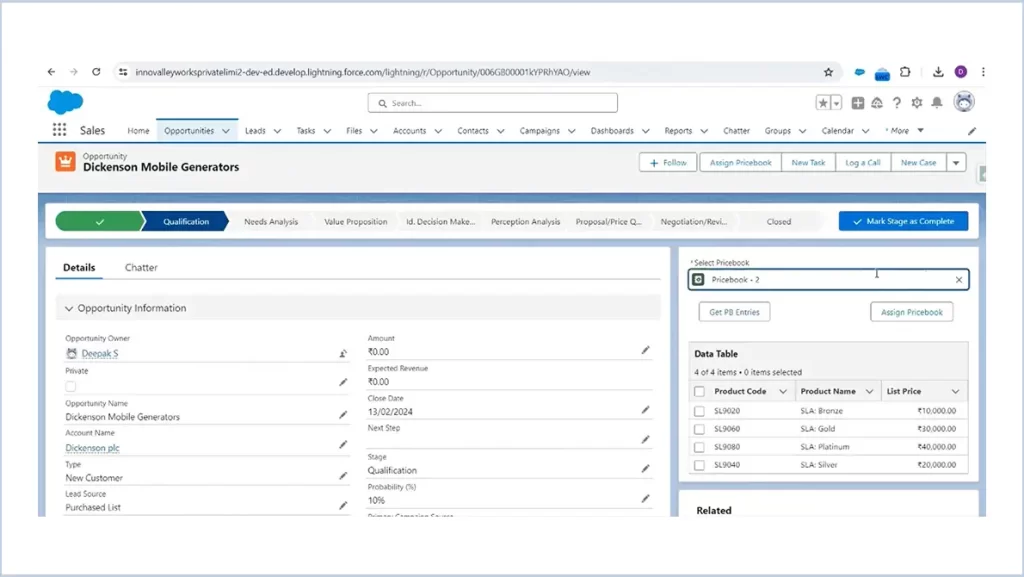
Check for Duplicates Before Creating Records in a Flow
To avoid duplicate records, the Create Records element in flow can check for existing records that match specific criteria. You can then decide to skip or update these matching records. If you skip them, the flow won’t create or alter any records. If you update them, the flow will modify the existing records with the new values you provide. Also note that some field-level settings and validations in your org might override the configurations in the Create Records element.
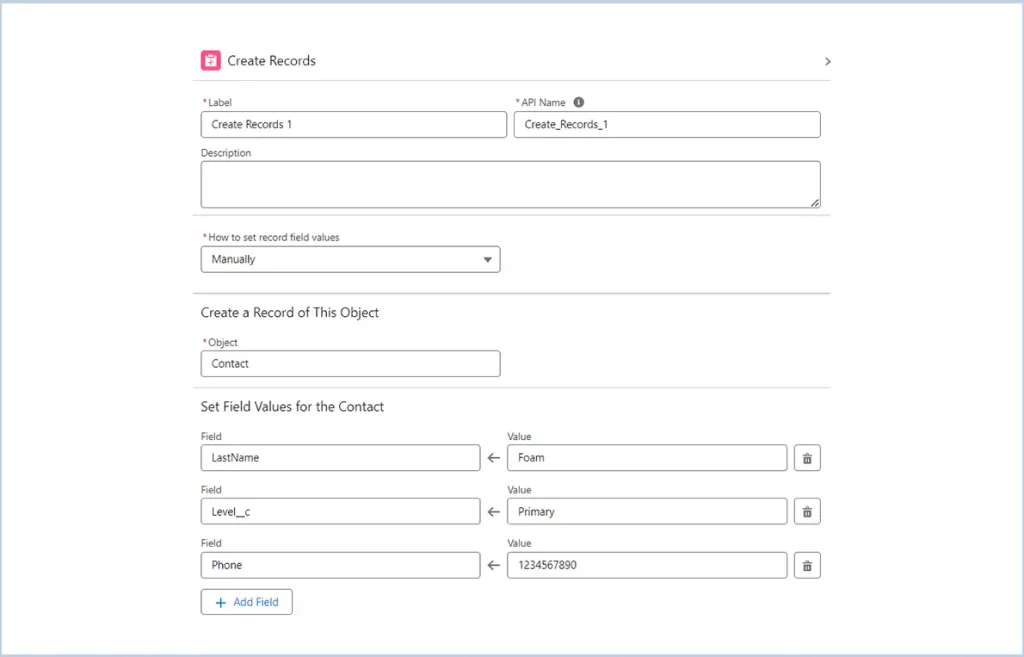
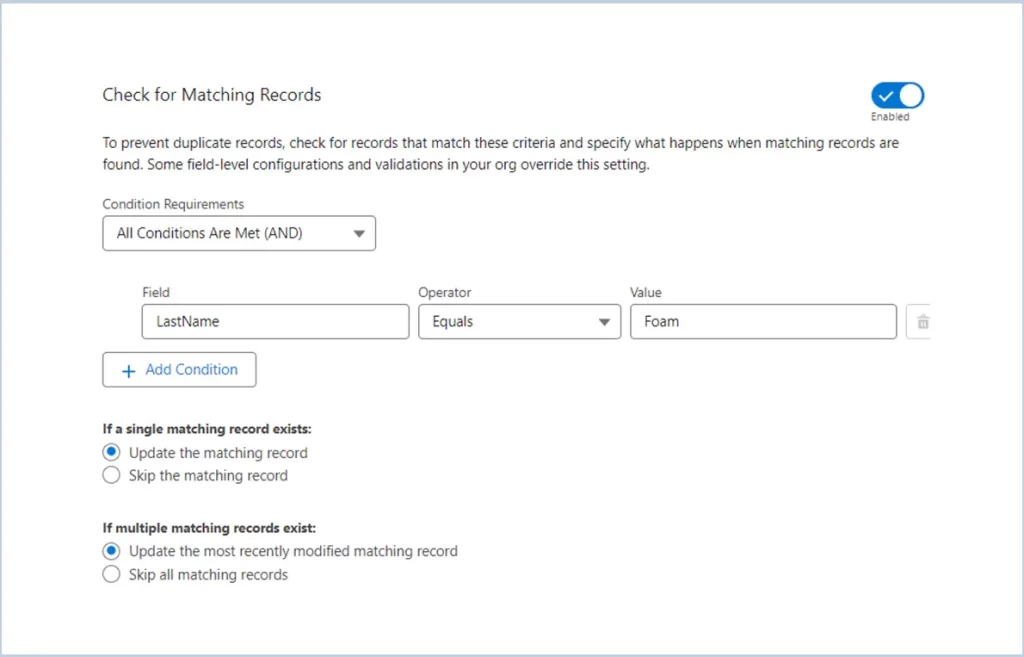
You can then decide to skip or update these matching records. If you skip them, the flow won’t create or alter any records. If you update them, the flow will modify the existing records with the new values you provide.
Repeater Component in Screenflow (Generally Available)
The Repeater component streamlines managing dynamic screens by allowing you to display and interact with multiple items on a single screen. Previously, handling collections necessitated complex logic, multiple screens, and custom code, leading to a fragmented user experience.
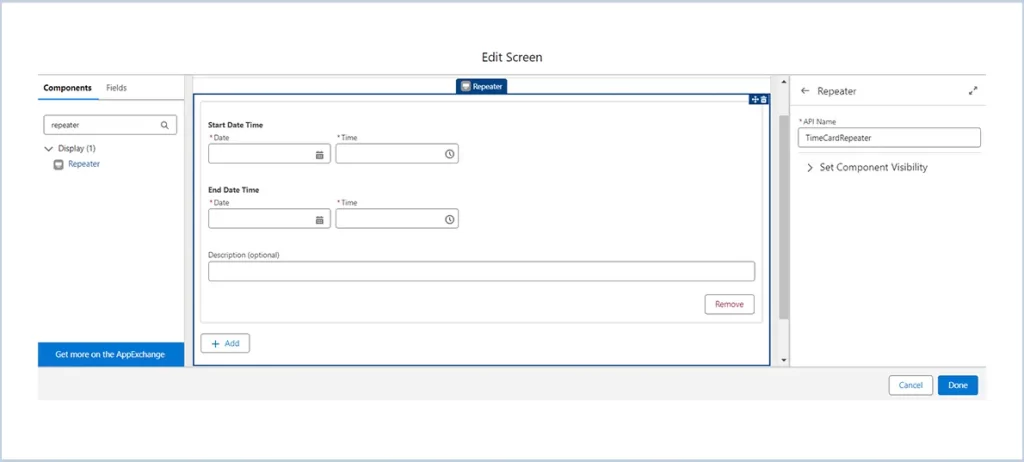
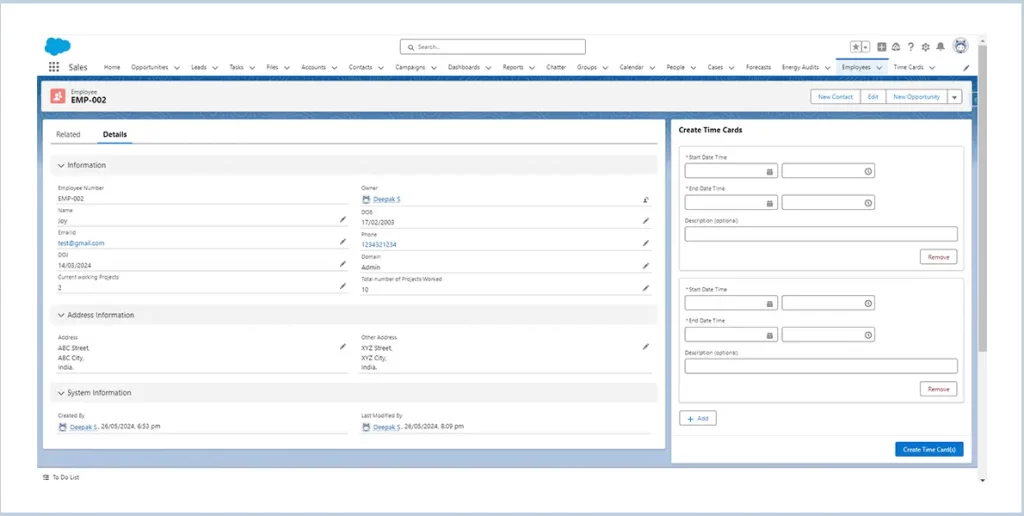
Use the [ + Add ] Button to get additional components.
Set Components to Read Only/Disabled
Screen elements can now be set to Read Only or Disabled states. You can apply these settings to the following elements :
- Text/Long Text Area
- Date/Date & Time
- Number
- Currency
- Password
- Address
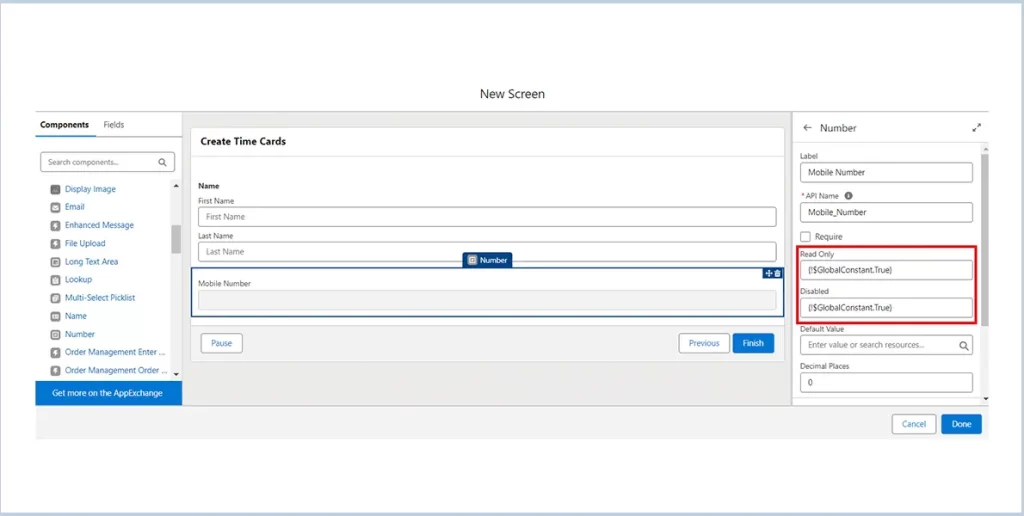
Lock and Unlock Records with an Action
Lock or unlock records in Flows! Simply drag the “Lock Record” action, choose either lock or unlock, specify the record ID, and define who can still edit it—either Users or Groups/Queues.
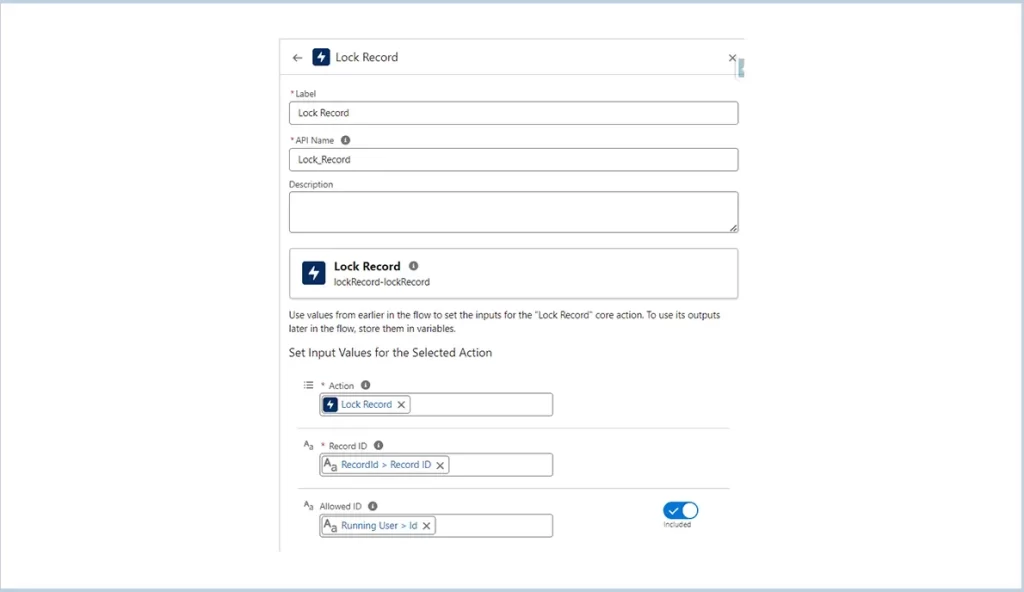
Action: “Lock Record” in Salesforce prevents simultaneous edits by other users.
Record Id: Unique identifier for the specific record being locked.
Allowed Id: User or profile ID permitted to execute the lock action on the record.
Addresses Search Field in the Address Screen Component
In Lightning Experience and Salesforce Classic, you can now include a search field powered by Google Maps in the Address screen component. When a user selects an address in this search field within a screen flow, the flow automatically populates the address fields.
To implement the Google Maps search functionality for addresses in Flow Builder, follow these steps:
In Flow Builder, create a screen flow and add a Screen element to it. Include an Address component within the Screen element. Set the “Enable Google Maps Search Field” field to {!$GlobalConstant.True} or specify a formula resource that evaluates to true. Specify a label for the search field. Save and run the flow to utilize the Google Maps search functionality for addresses.

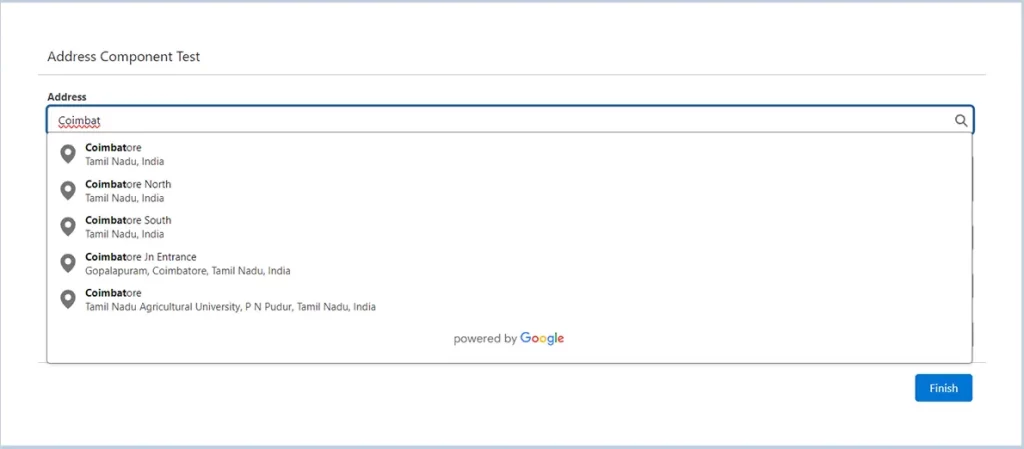
Support for Five-Level Parent-to-Child Relationship SOQL Queries in Apex
Apex now supports SOQL relationship queries that can traverse up to five levels of parent-child records. Each parent-child relationship subquery contributes to the total number of aggregate queries processed in an SOQL query statement.
In API version 61.0 and later, SOQL parent-child relationship queries in Apex can include a parent root as the first level and child relationships up to four levels deep from the parent root. You can track the number of aggregate queries processed in an SOQL statement using the Limits.getAggregateQueries() method. The Limits.getLimitAggregateQueries() method returns a value of 300, indicating the total number of aggregate queries that can be processed in SOQL query statements.
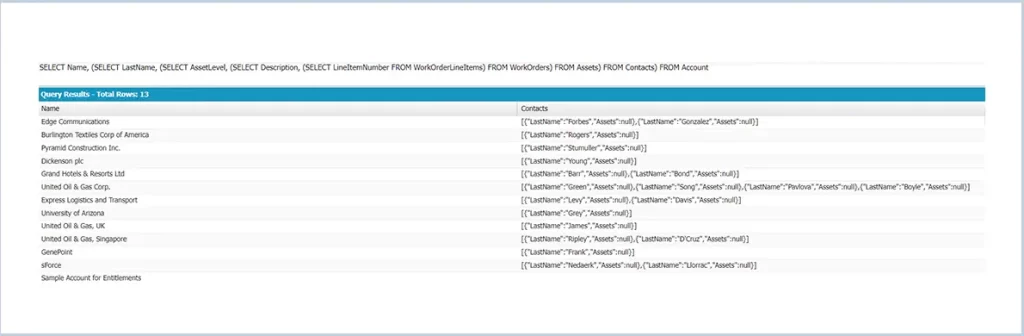
Automate Workflows with Einstein Generative AI
In Lightning Experience, leverage Einstein generative AI to achieve your automation objectives effortlessly. Simply describe what you want to automate, and let Einstein handle the heavy lifting. Based on your description, Einstein can create a draft of a screen flow, record-triggered flow, schedule-triggered flow, or autolaunched flow to kickstart your automation efforts.
Einstein generative AI in Salesforce Lightning Experience automates workflow creation based on user descriptions. Einstein can construct flows using various elements and most resources available in your org, including custom objects. Most Einstein draft flows can include up to six elements initially. You can enhance Einstein’s capabilities by providing feedback on the flows it generates.
For example, it can automatically generate a flow to follow up with leads not contacted in 30 days, sending reminder emails to sales reps. Users review and refine these drafts, improving automation efficiency and accuracy.
Enhance Formula Efficiency with Einstein for Formulas
Einstein for Formulas now enhances your Salesforce experience by not only explaining formulas used in Formula fields, default field values, and record validation rules but also by fixing syntax errors. Available in Lightning Experience for Enterprise, Performance, and Unlimited editions, Einstein generative AI provides a solution to the formula syntax checker’s limitations. Simply utilise the Formula Editor’s “Use Formula Assistant” feature to have Einstein suggest and implement fixes for any identified syntax errors
Conclusion
The Salesforce Summer ’24 Release enhances with new tools and features, improving workflow management and productivity. Leverage these updates to streamline your processes and achieve better efficiency.




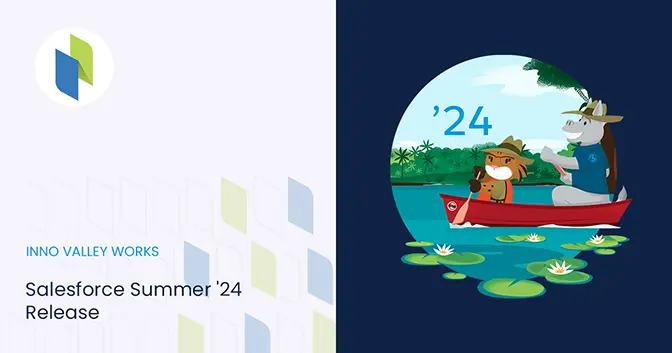
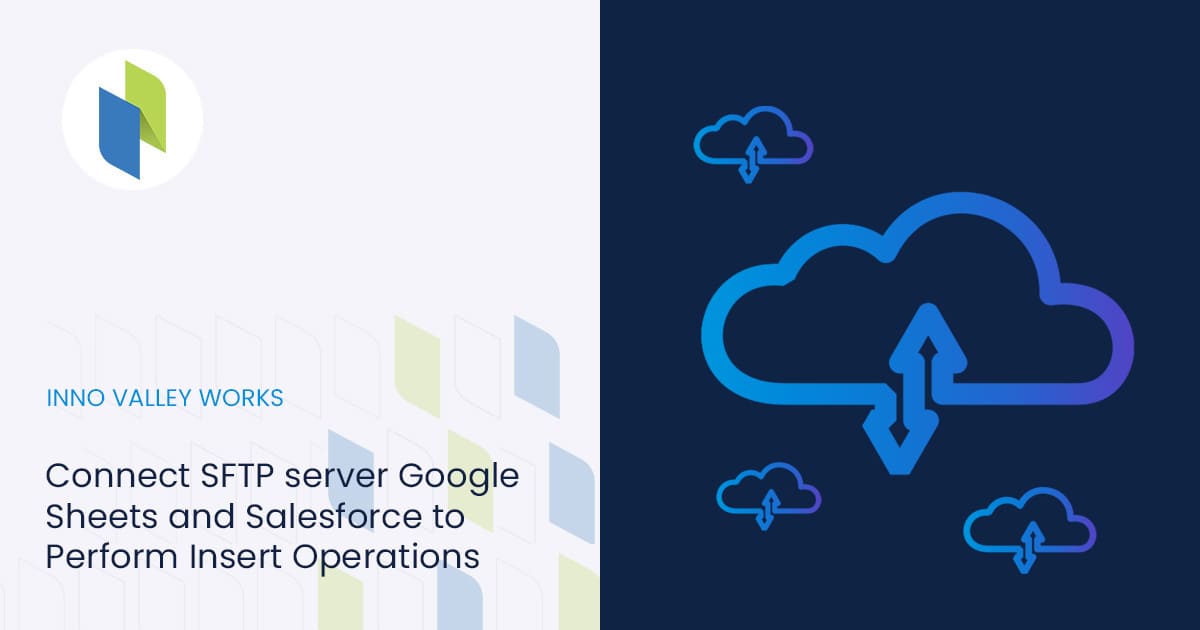
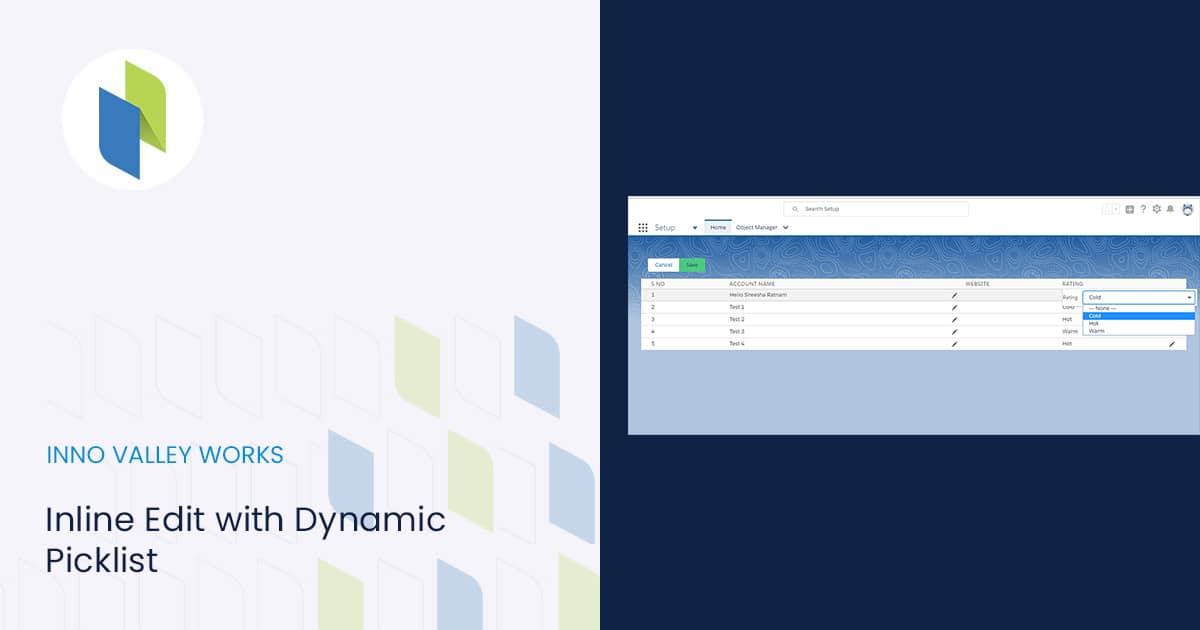
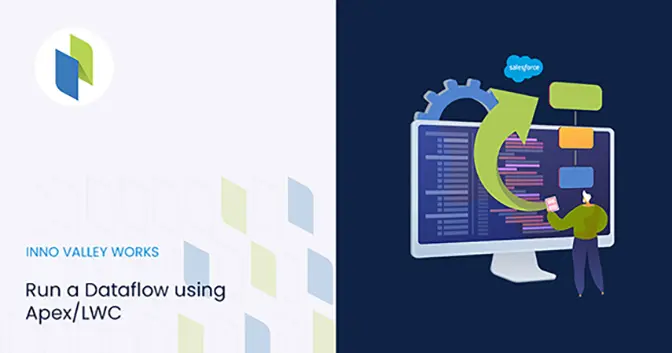

 .
.