One effective way to obtain client feedback is through the survey feature in Salesforce. With the survey builder’s ready-to-use question types, including such date, like or dislike, long text, multiple selection, picklist, net promoter score, ranking, rating, score, short text, and single selection slider, creating a survey is simple.
The survey data, such as responses, participant’s name, survey questions, etc., are stored in the organisation. This is helpful in retrieving the records by means of reports and dashboards.
In Salesforce, the Survey object is a standard object which may be accessed through the app launcher.
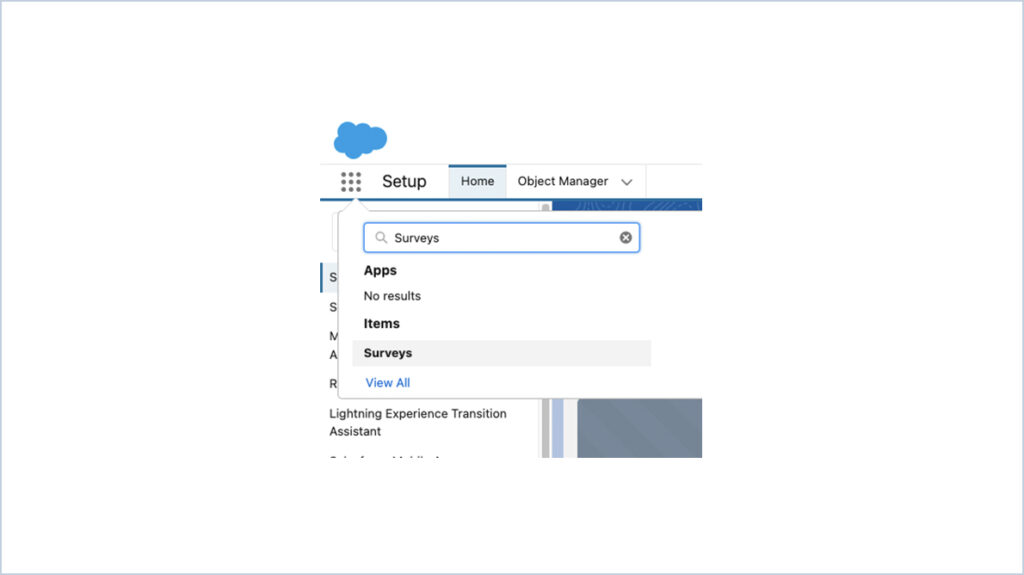
Prerequisite :
Survey Settings :
Survey must be enabled in the salesforce org. This can be done from survey settings available in set up by searching Survey settings in Quick find box.
Once the survey is enabled, we have 2 ready to use surveys created by Salesforce :
- Customer Satisfaction
- Net Promoter Score
There are also two lightning Email templates created by default when survey is enabled- Embed_a_Survey_Link and Embed_a_Survey_Question.
Permission and access :
For the profile that should have access to it, the tab setting for Survey should be set to Default On.
CRED permission must be given through a profile or permission set on survey objects, including survey invitations, survey responses, surveys, and survey subjects, to the users to create and access surveys.
Default Community :
A default community must be selected in order to deliver the survey to non-internal users such as contacts or leads and unauthenticated individuals. This is helpful when creating invitations for public surveys. Also, check whether the community’s guest user profile has read access to the survey and survey invitation objects as well as read and edit access to the survey responses.
Send Survey invitation using flow :
Requirement : Send survey invitation to the contact of a case when case is Closed.
Process :
Flow type: Record-triggered flow
Configure start :
Object : Case
Trigger the flow when : A record is updated.
No Entry Condition.
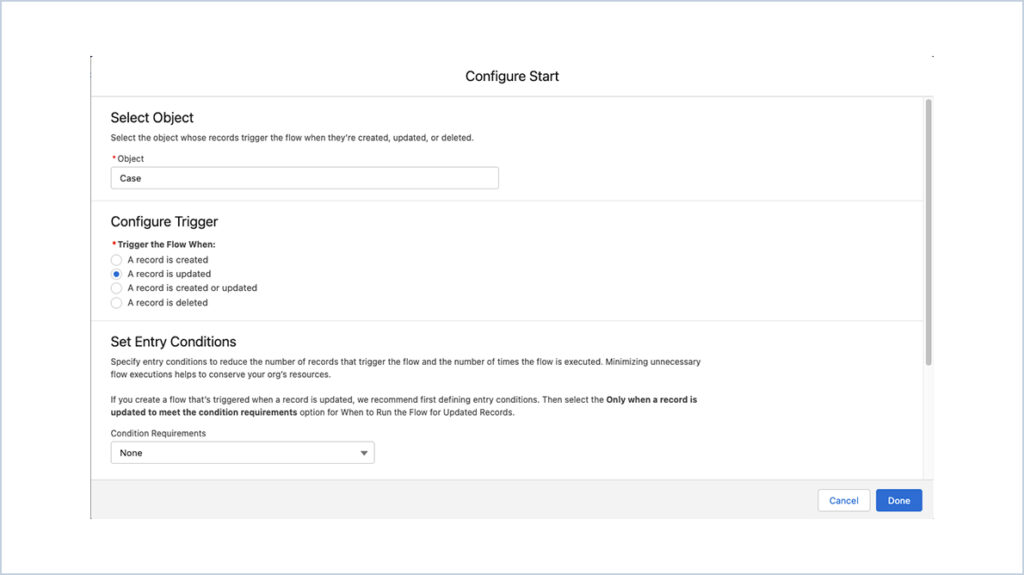
Initial Decision Check : Case Status equals Closed.
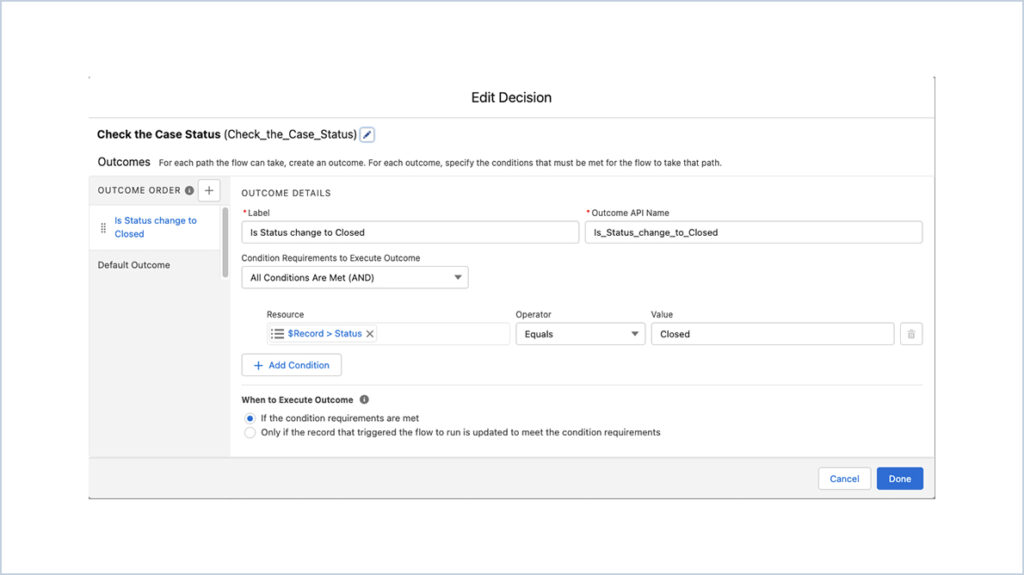
The action component Survey is available in the flow.
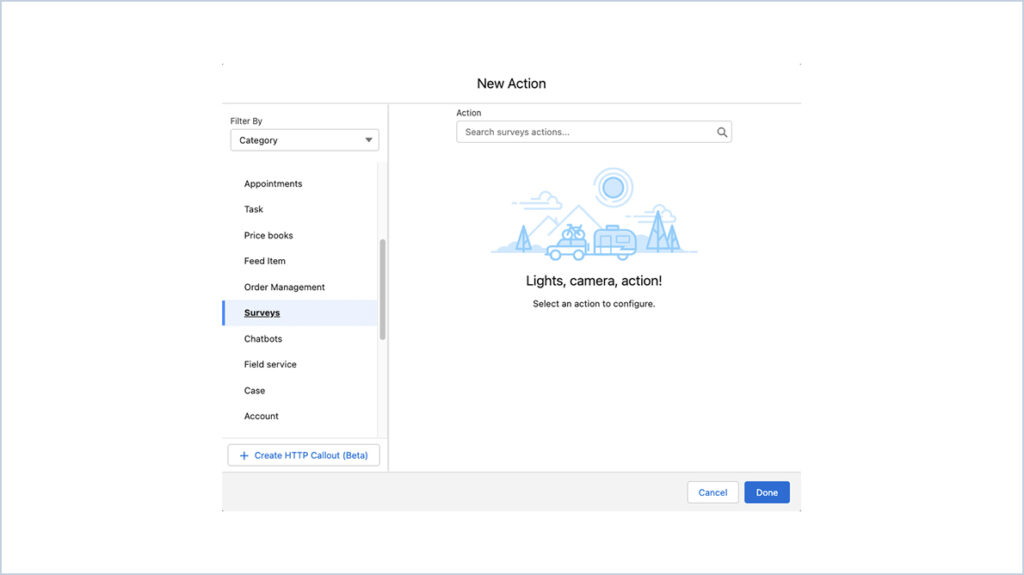
In the survey action, we can select the desired survey and provide the following details.
Label : Action Label
API Name: Auto populates after label is filled, can be changed
Description: Add a description of the survey action (Optional)
Survey subject: To get all the case record, we created a text variable with value {!$Record.Id}
Recipient Type: we select contact as recipient type as per our requirement.
Recipient: Contact Id associated with case, a resource variable of type text with value {!$Record.Contact.Id}
Unique Link: Each recipient receives a unique link, and each response record is associated with the recipient’s name.
Anonymize responses: The response does not get mapped to any recipient.
Don’t require authentication: Allow to open surveys without any authentication.
Invitation expires in days: Set the number of days within which the survey link will expire.
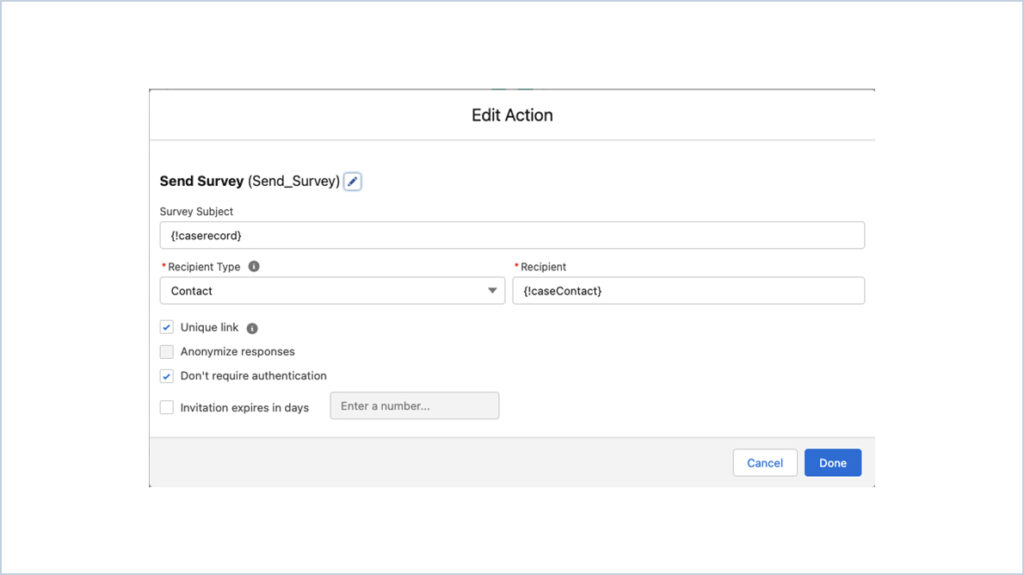
Test case :
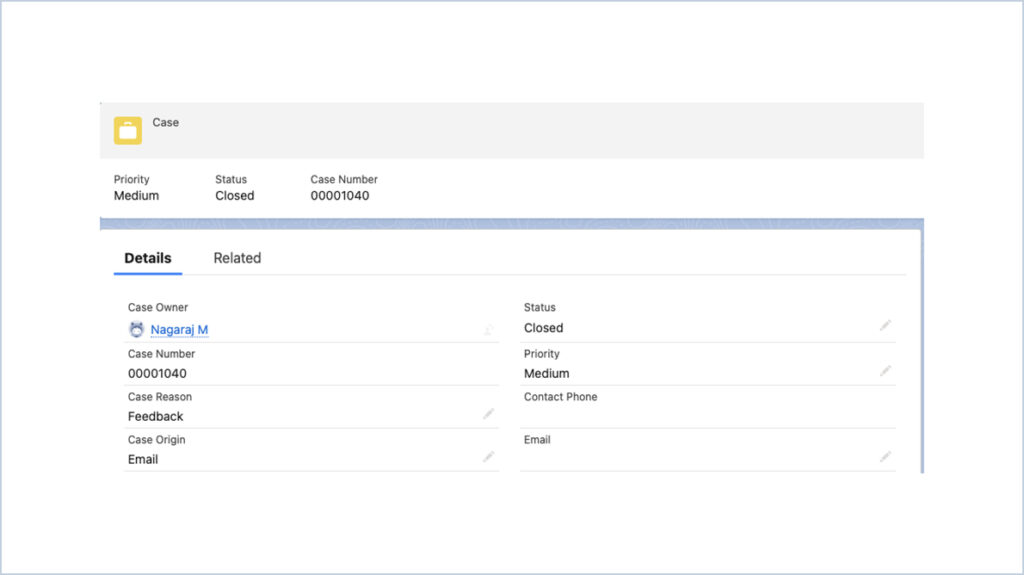
Case Status : Closed
Contact is present with a valid email address.
Result: Survey is sent to the contact’s email address.
On clicking the Open Survey button, a new tab containing the survey is opened.
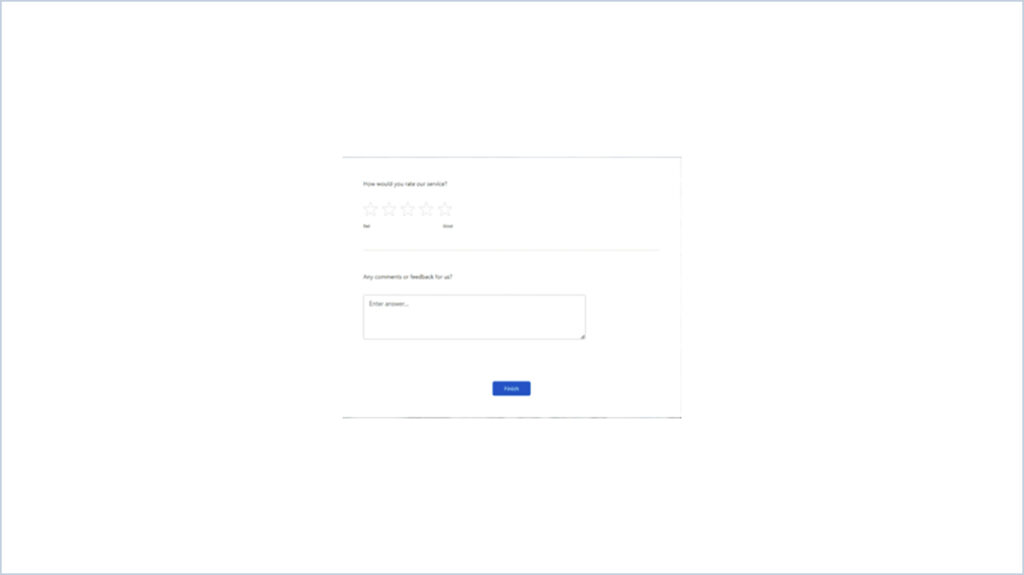
Email Settings of survey :
- The Email setting for survey is available in the Default setting obtained by clicking the more option on Survey builder.
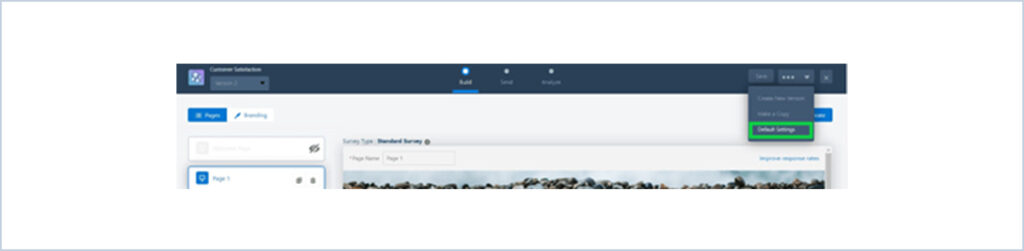
- Content: It could be a survey link or a survey question.
- Email Template: This includes “Embed_a_Survey_Link” email which is automatically created when survey in enabled in the org. This email template contains a link to a survey. In the Survey Email Template, the primary object is “Survey Question” so we can only use merge fields from this specific object. When we use merge fields from other objects, the survey invitation email won’t work properly. We must take into consideration that survey link and Question merge fields must not be edited or removed.
- Email Sender Address: The email address used to send survey invitations to participants. The org-wide email addresses are available here.
Survey Invitation and Responses in Record Page :
With Survey details present in Lightning record page, it becomes very convenient to access the response of the customers.
Survey Invitation and response is available in the page layout of the object.
Select the object from the object manager and go to the page layout. In the related list section, Survey invitation and responses is available which can be dragged and dropped to related list section.
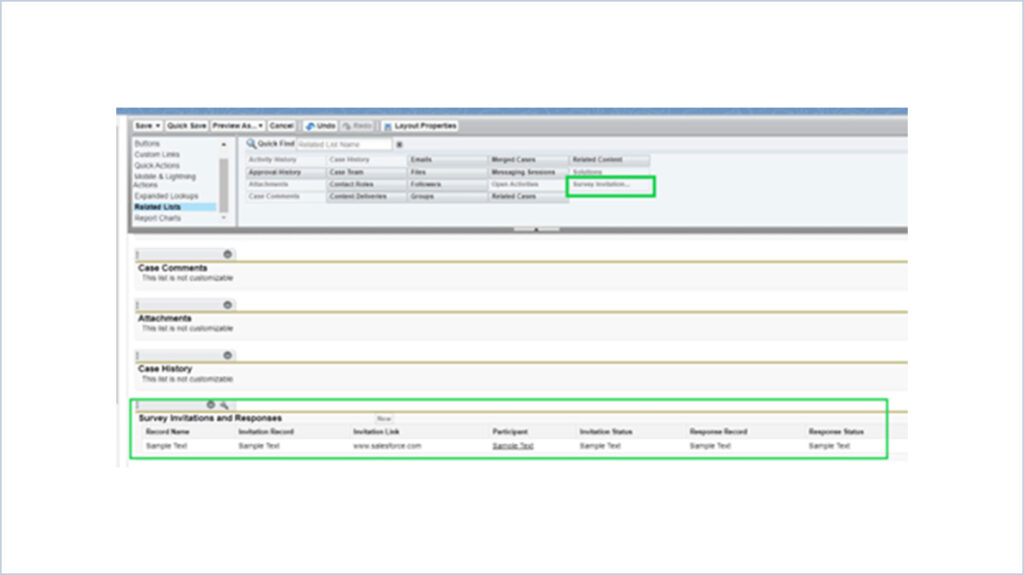
The properties tab of this related list allows us to add the fields we like to display in this related list.
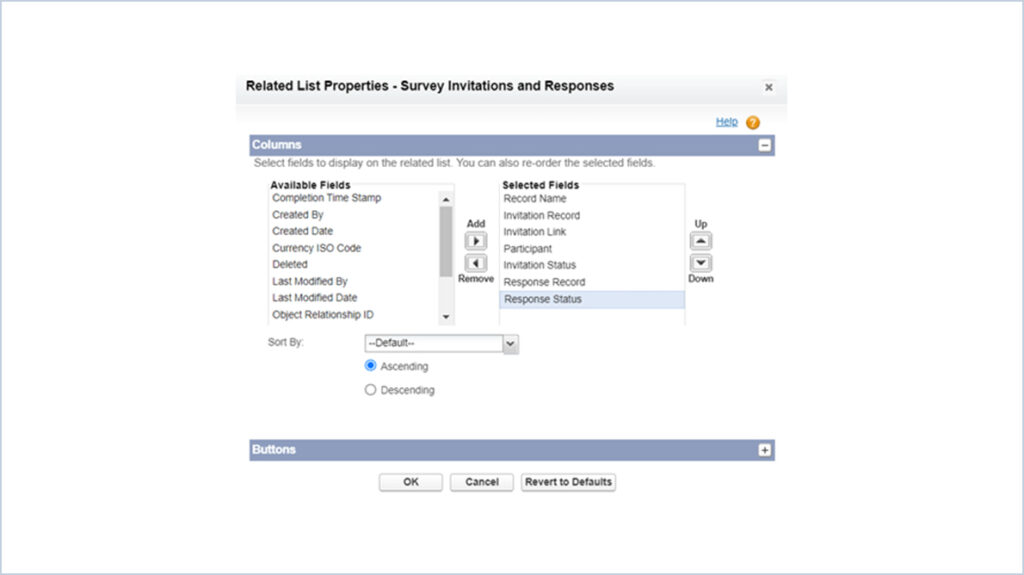




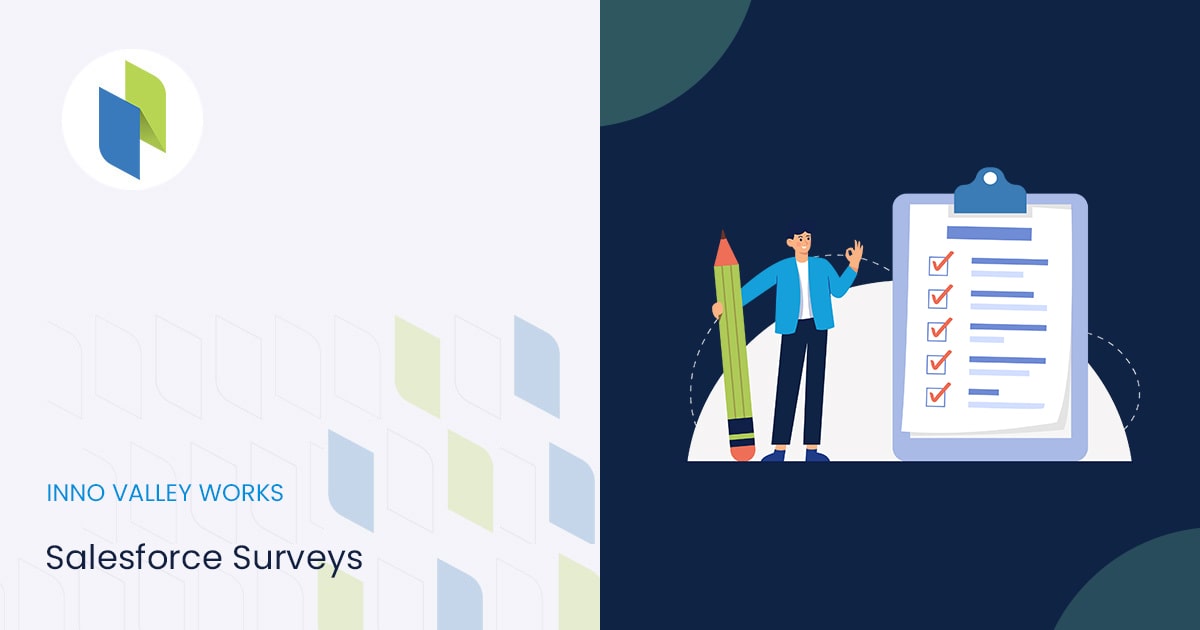
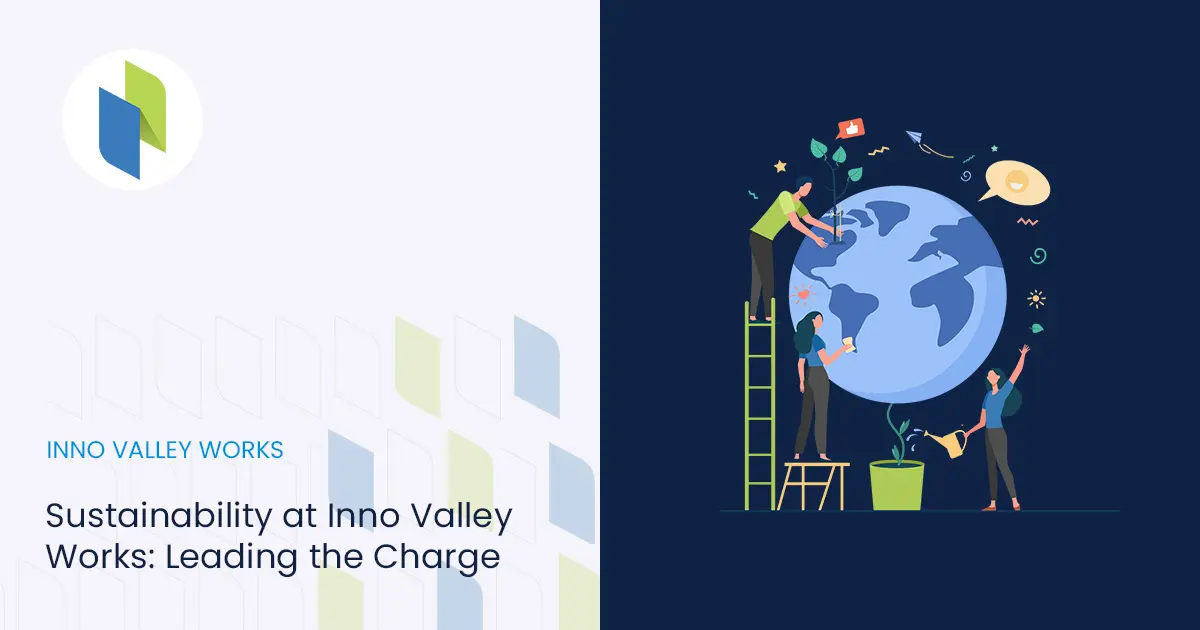
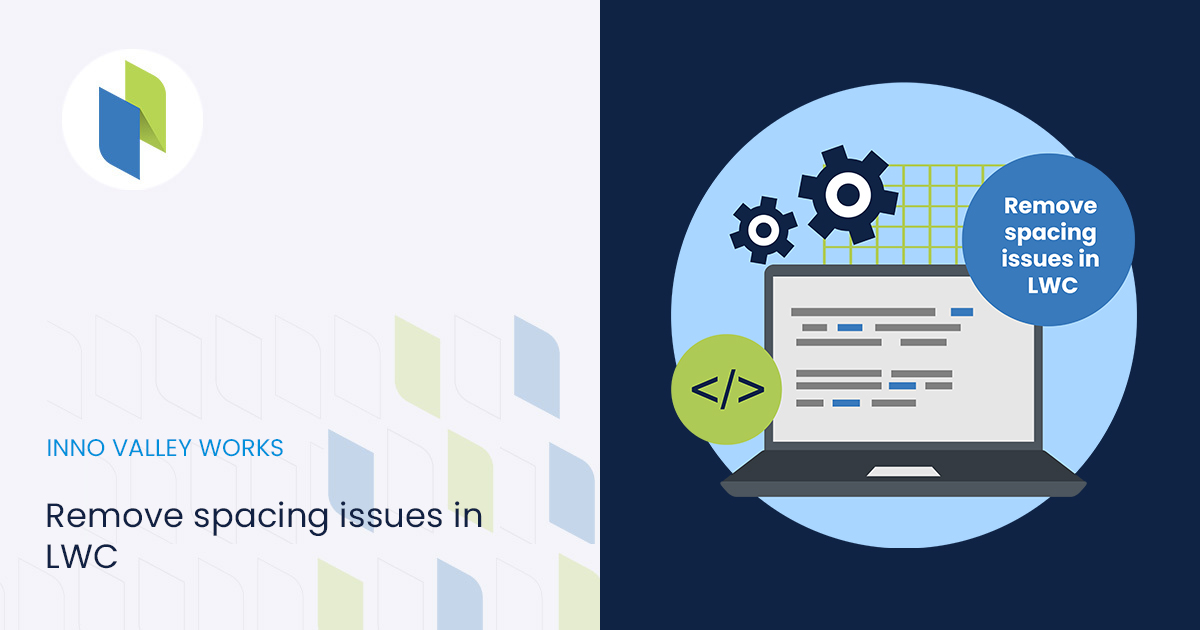
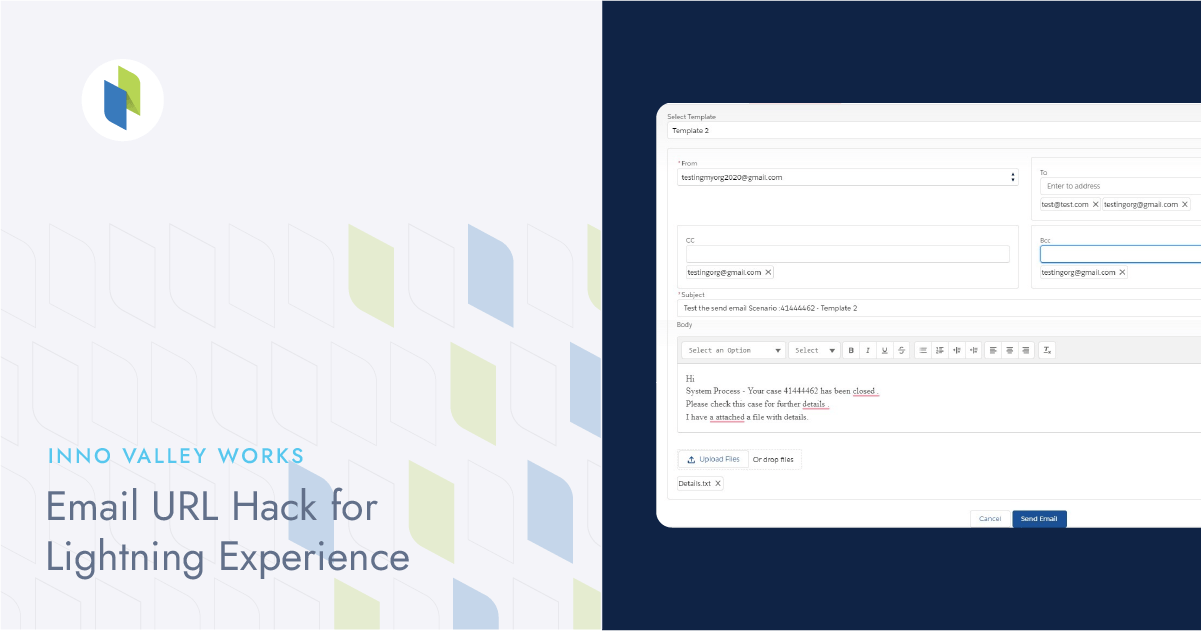
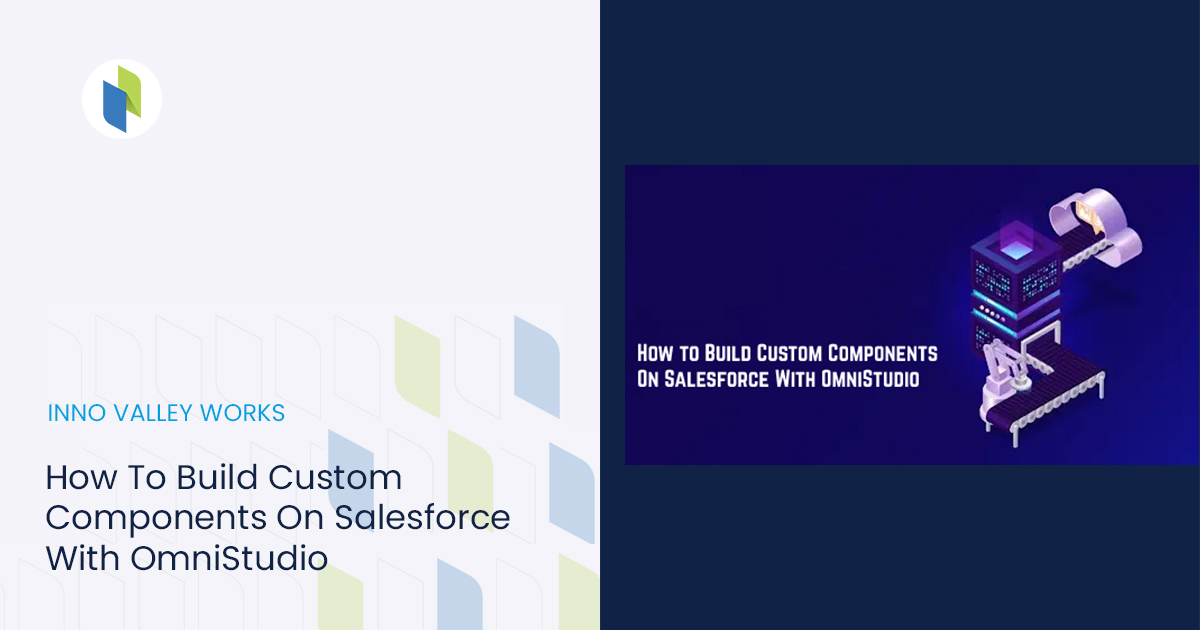
 .
.