Enter the org details in which the application is to be installed with the given link
Whatsapp Business Platform - Help Guide
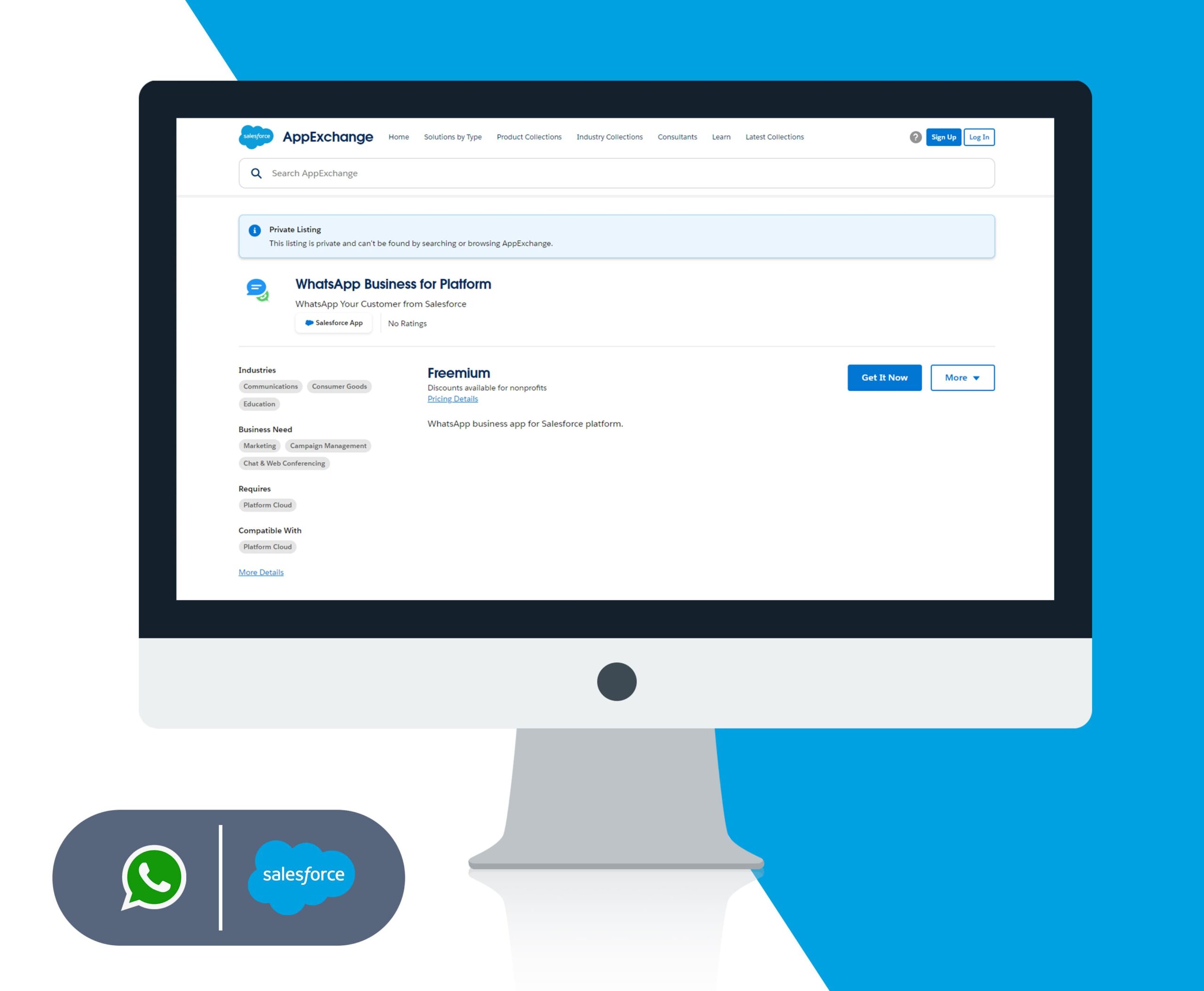
Installation :
App Link :
Choose Install for All Users and acknowledge by checking the checkbox
click Install Button
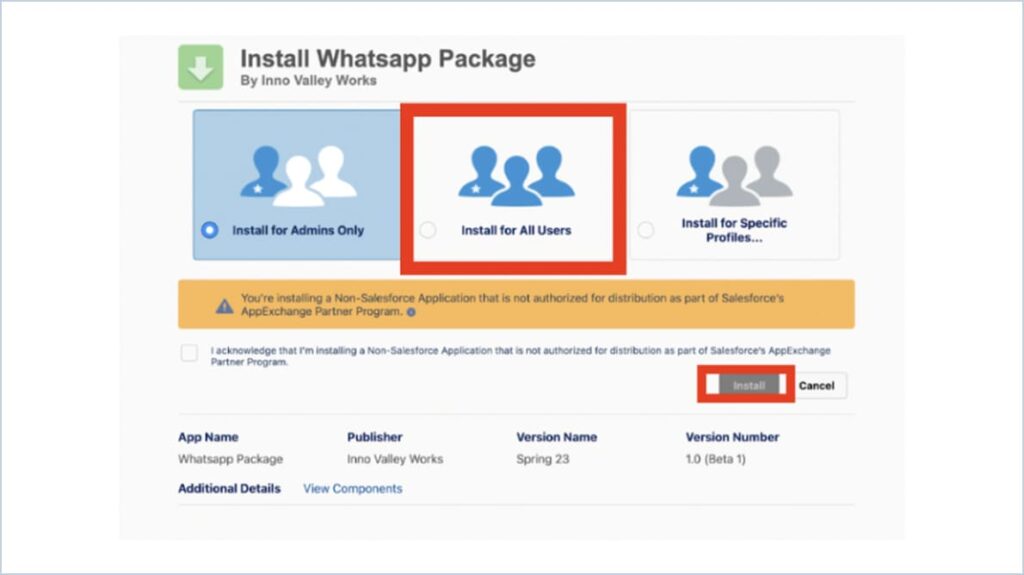
Check the check boxes below SSL Encrypted.
Check the access checkbox and click Continue
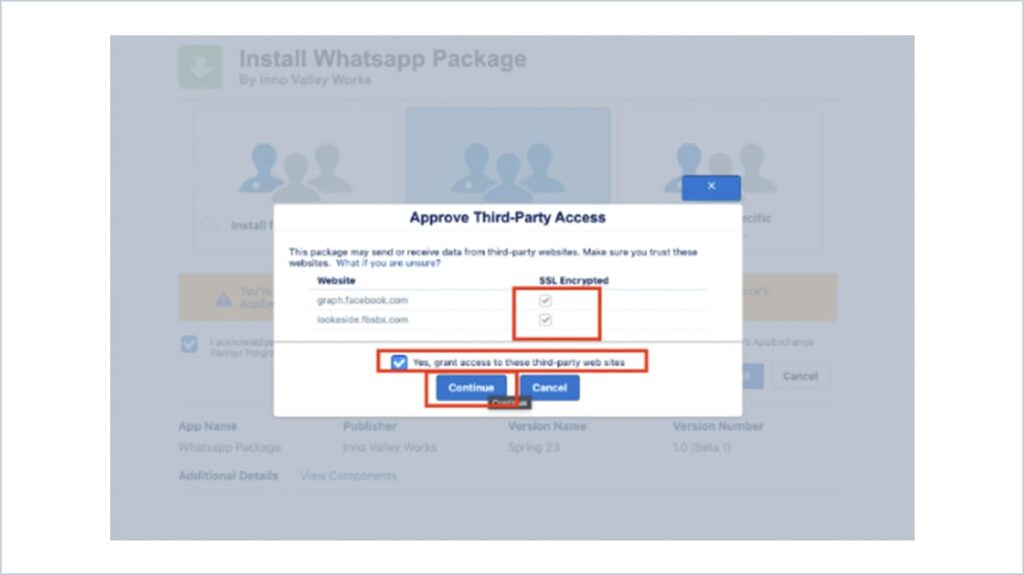
Once the installation is complete Click Done
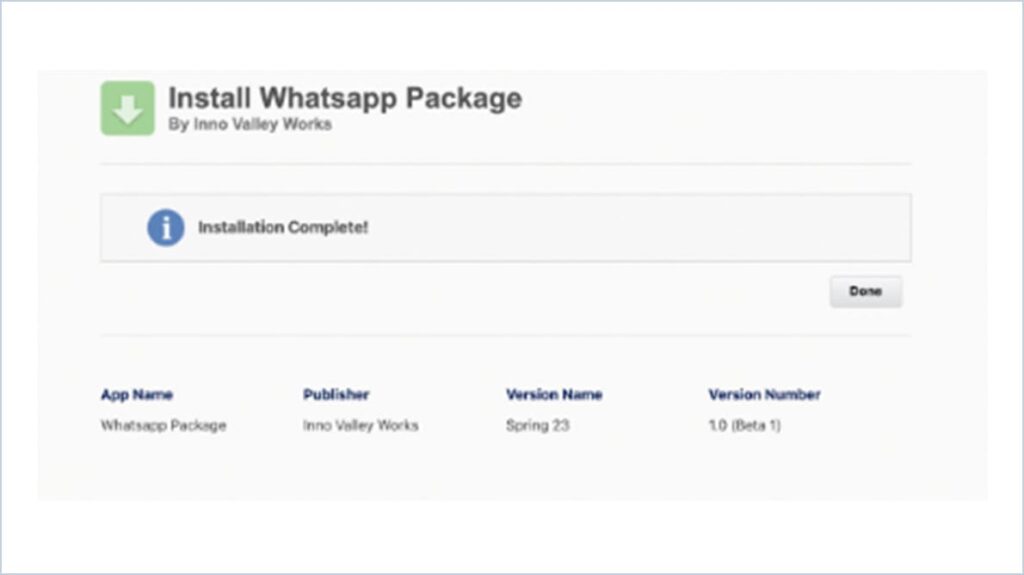
1.Create Phone Code Prefix field and Whatsapp Opt out field in Respective custom object (Create Only for Pure Custom Object)
2. If Customer is using phone field with special characters Create a new Formula field like WA Formatted Phone
{ Formula :
| SUBSTITUTE(SUBSTITUTE(SUBSTITUTE(SUBSTITUTE(SUBSTITUTE(Phone, ‘(‘, ”), ‘)’, ”), ‘-‘, ”), ‘+’, ”), ‘ ‘, ”) } |
Creating Records in Custom Meta Data :
Go to Setup. Search Custom Metadata Types in Quick Find Box and click on that
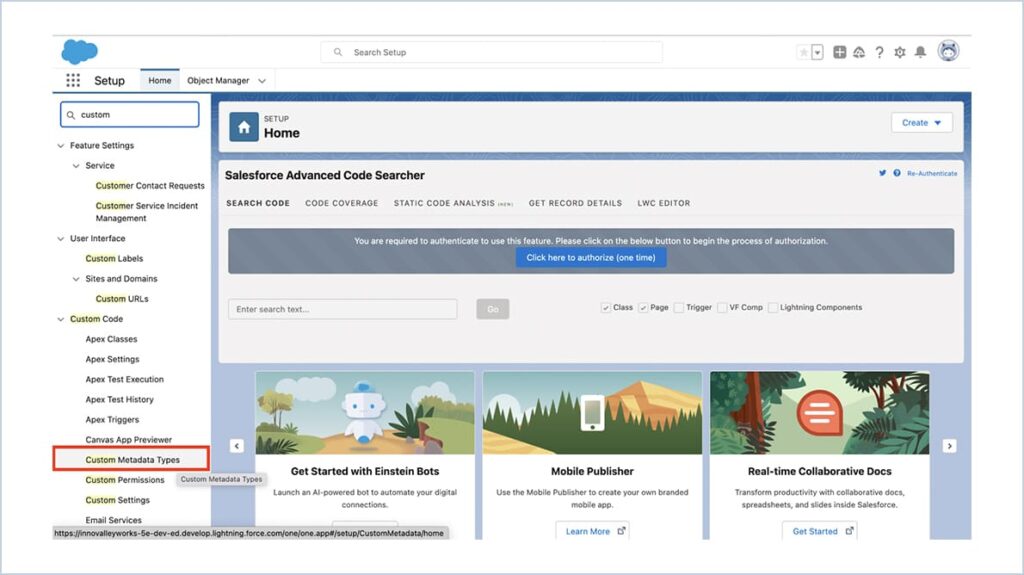
Click on Manage Records near Country Phone Code Mapping
Click New Button
Label – Enter the Country Name
Phone Prefix – Phone code prefix of respective country
Click Save
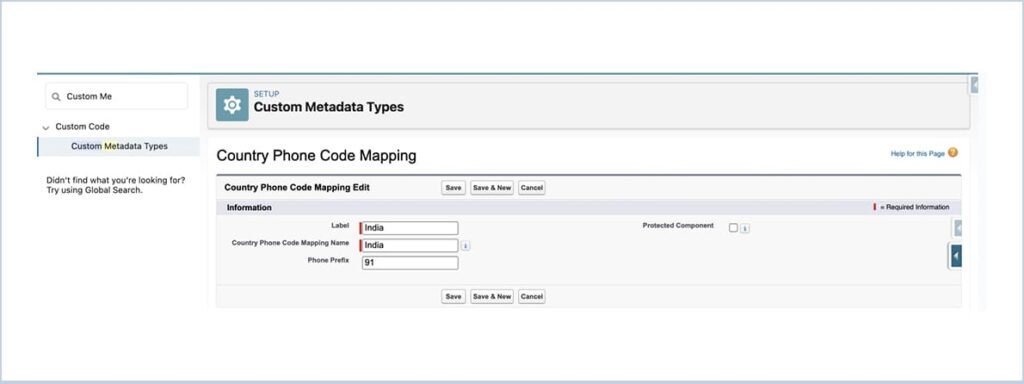
Click on Manage Records near WhatsApp Business URL
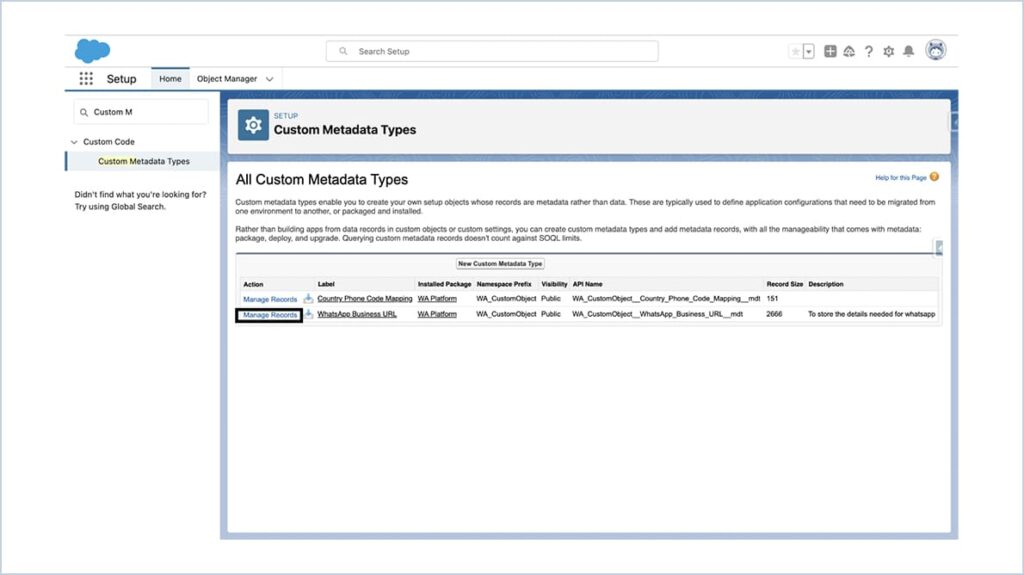
Click New button
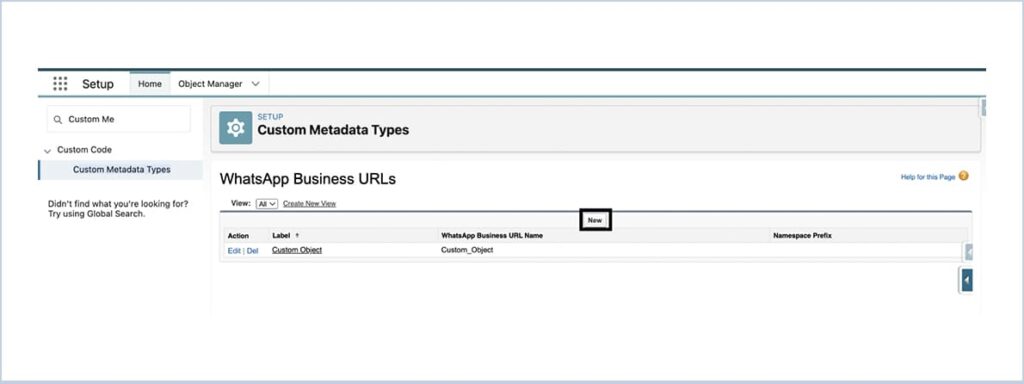
WhatsApp for Custom Object With Contact Lookup :
(If you are placing the component in Custom Object with Contact lookup)
- Label – Custom Object
- WhatsApp Business URL Name – Gets pre populated automatically
- Access Token – Permanent access token generated from Meta
- Encryption Key – ****************
- FB Verify Token – Token used while verifying Webhook
- Phone Id – Phone Number Id From Meta
- Value – graph.facebook.com
- Version – v15.0
- WhatsApp Business Id – WhatsApp Business Account Id from Meta
- Phone Code – +1(For US Phone Numbers)
- Target Object – Choose the Target Object as Custom Object
- Display Number – From Number in Meta
- Custom Object Name – Enter the Custom Object Name API
- Name Field API – API of Name field of Custom Object / Contact
- Contact Lookup API Name – API of Contact Lookup in Custom Object
- Country Field API Name – MailingCountry
- Phone Field API Name – API Name phone field
- Phone Prefix Field API Name – WA_CustomObject__Phone_Code_Prefix__c
- Default Phone Code – Enter the Default Phone code of your country
- Formatted Phone Field – If Customer is using phone field with special characters then enter the API Name of Created Formatted Phone Field or use Phone field
- OwnerId – Enter the user id to assign the owner for new records (OPTIONAL)
WhatsApp for Custom Object Without Contact Lookup :
(If you are placing the component in Custom Object without Contact lookup)
- Label – Custom Object
- WhatsApp Business URL Name – Gets pre populated automatically
- Access Token – Permanent access token generated from Meta
- Encryption Key – ****************
- FB Verify Token – Token used while verifying Webhook
- Phone Id – Phone Number Id From Meta
- Value – graph.facebook.com
- Version – v15.0
- WhatsApp Business Id – WhatsApp Business Account Id from Meta
- Phone Code – +1(For US Phone Numbers)
- Target Object – Choose the Target Object as Custom Object
- Display Number – From Number in Meta
- Custom Object Name – Enter the Custom Object Name API
- Name Field API – API of Name field of Custom Object
- Contact Lookup API Name – Blank
- Country Field API Name – Country Field API Name
- Phone Field API Name – API Name phone field
- Phone Prefix Field API Name – WA_CustomObject__Phone_Code_Prefix__c
- Default Phone Code – Enter the Default Phone code of your country
- Formatted Phone Field – If Customer is using phone field with special characters then enter the API Name of Created Formatted Phone Field or use Phone field
- OwnerId – Enter the user id to assign the owner for new records (OPTIONAL)
Click Save Button
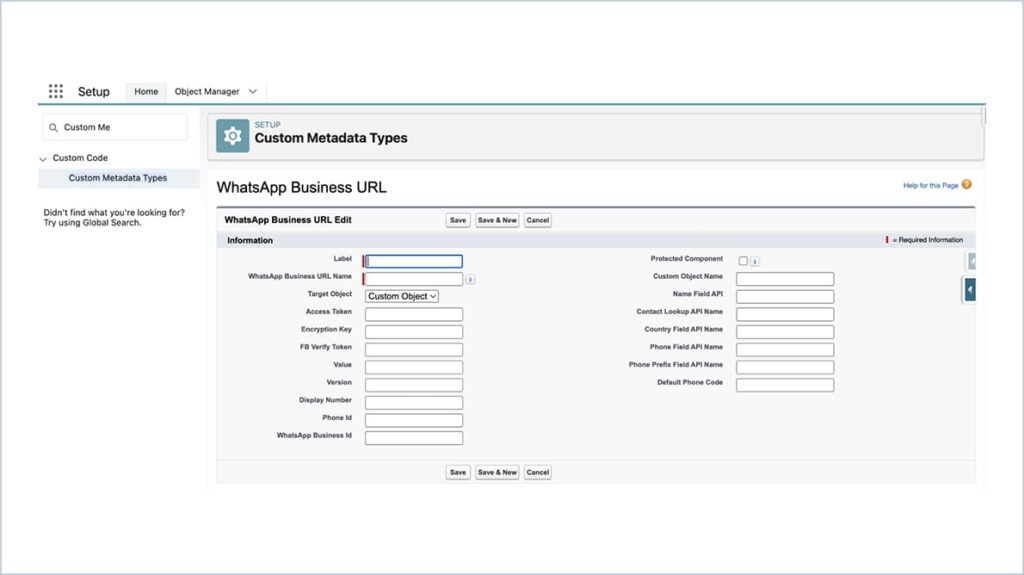
Component Placement :
Contact Page / Custom Object :
Go to Contacts tab
Select a Contact Record and give edit page
Drag & drop the wA_CustomObjectWithContact from components to the page
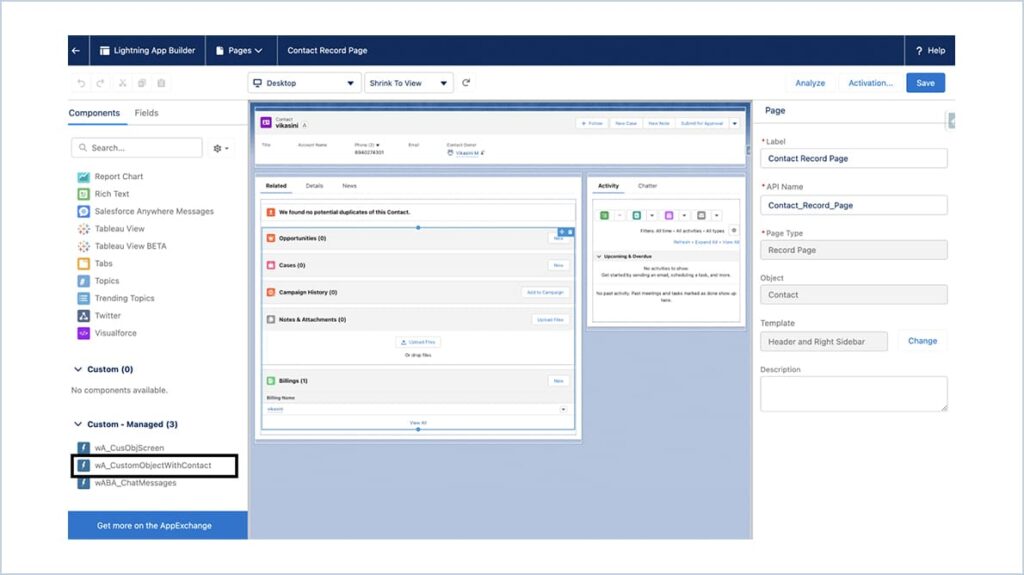
Contact API Name – Enter Contact Lookup Api name if component is placed in Custom object record page otherwise leave it as blank
Contact Phone Field API Name – Enter the API Name of corresponding phone field
Click Save
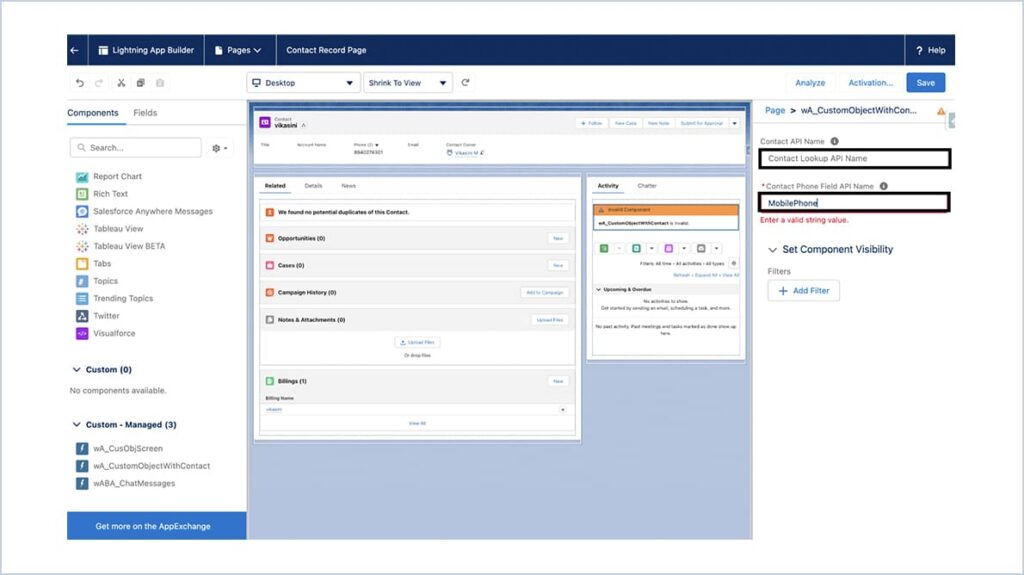
Custom Object Without Contact :
Go to respective Custom Object page
Select the record and give edit page
Drag & drop the wA_CusObjScreen from components to the page and click Save
Phone Field – Enter the API Name of Respective Phone Field
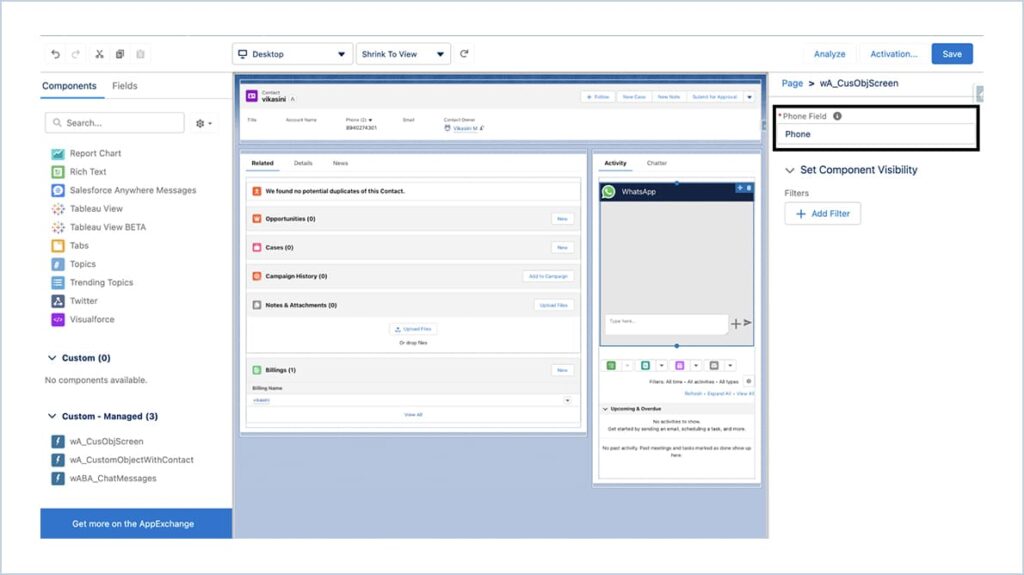
Sending Bulk Messages :
Respective Custom Object → Buttons, Links, Actions → New Button or Link
Label – Button Label
Display Type – List button
Content Source – URL
URL – /flow/WA_CustomObject/Send_Bulk_Messages?retURL=<URL OF Custom Object List View>
Click Save
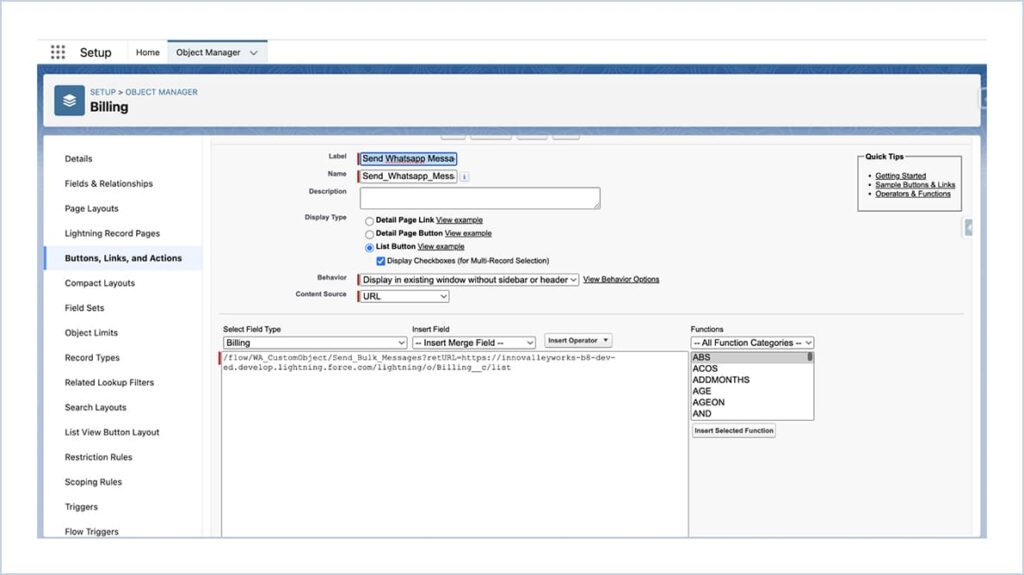
Respective Custom Object → List View Button Layout
Edit the list view and add the Recently created button
Click Save
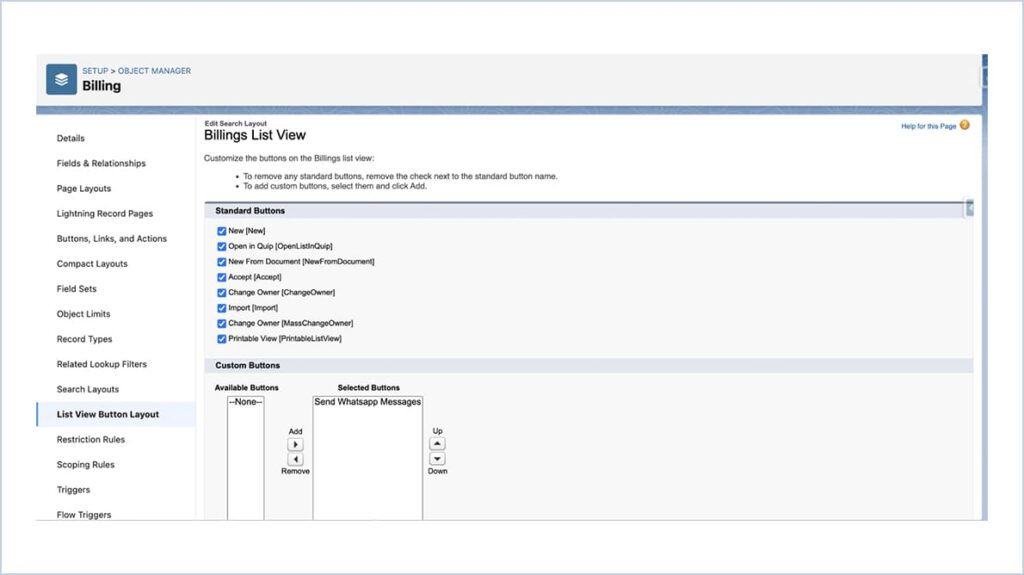
Go to respective Custom Object List View
Select the records and Click Send Whatsapp Messages button
Choose the WA Template and Click Send Messages button
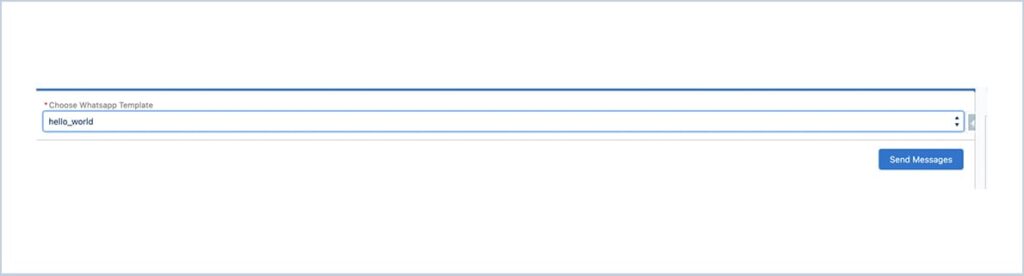
Mobile Notification :
To Get Notification for inbound messages. Goto setup → Notification Delivery Settings
Click the down arrow and choose Edit button
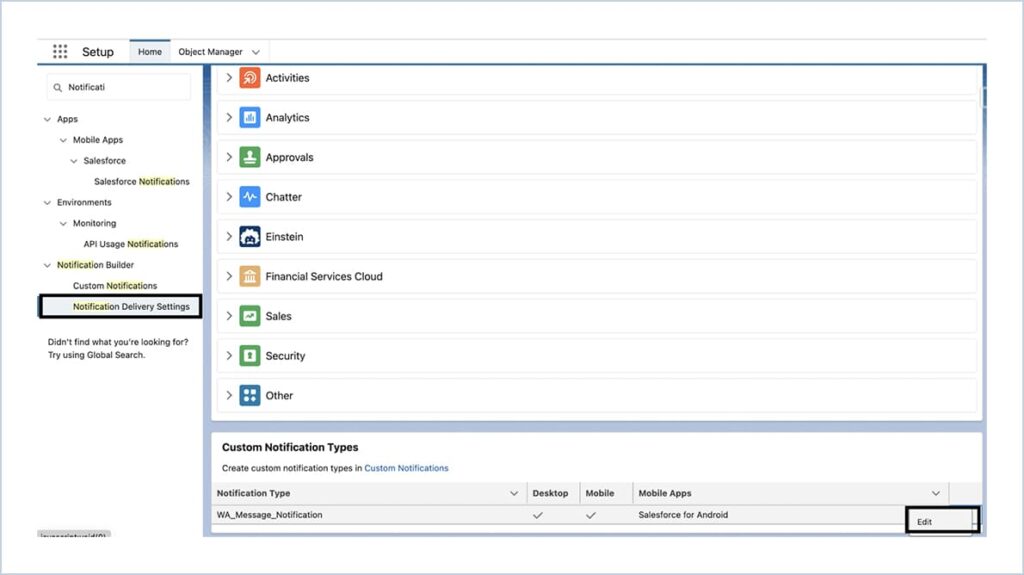
Choose Salesforce for iOS and Salesforce for Android Checkbox and Click Save
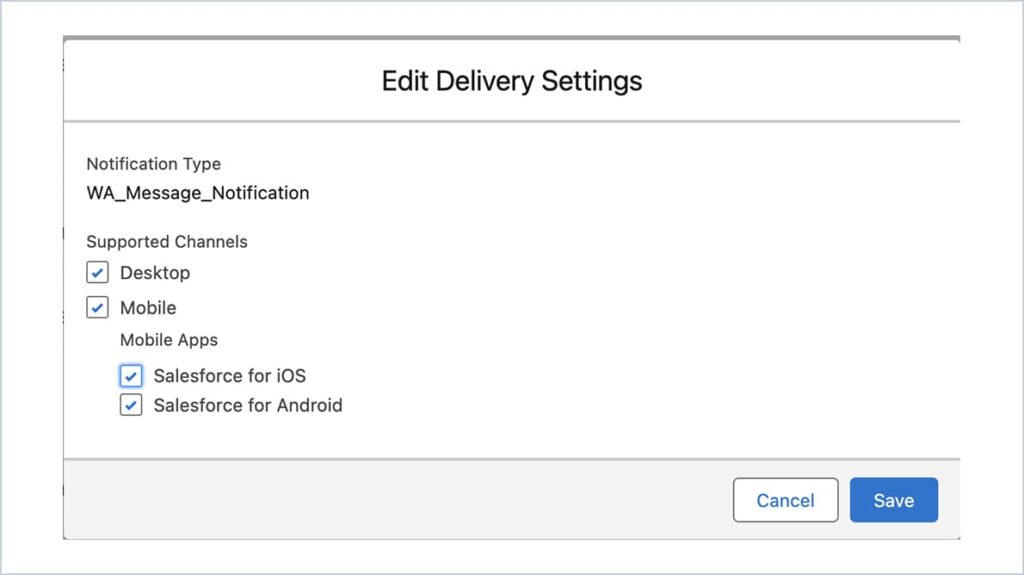






 .
.